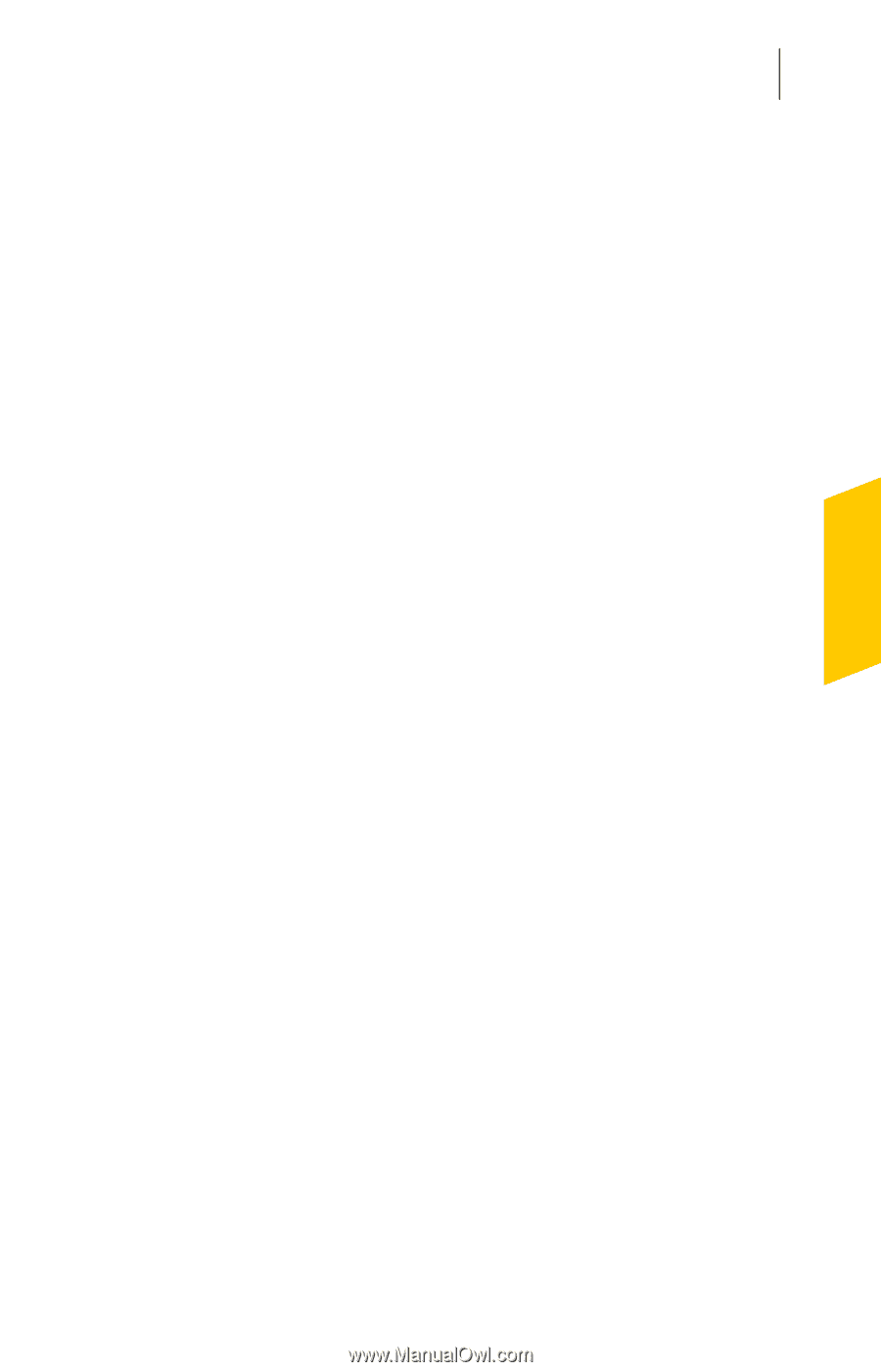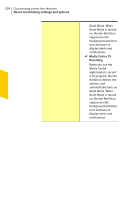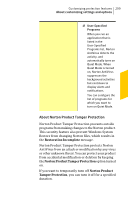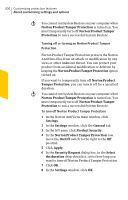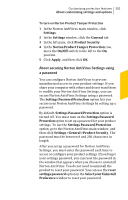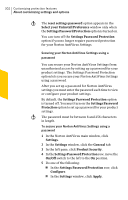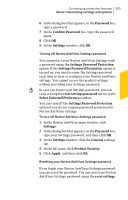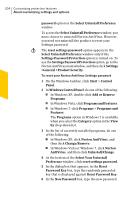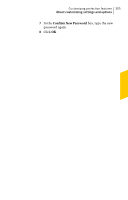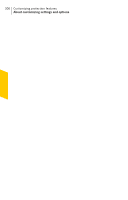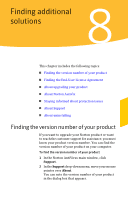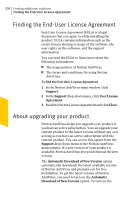Symantec 10067161 Product Manual - Page 303
Settings Password Protection, Select Uninstall Preference
 |
UPC - 037648227964
View all Symantec 10067161 manuals
Add to My Manuals
Save this manual to your list of manuals |
Page 303 highlights
Customizing protection features 303 About customizing settings and options 6 In the dialog box that appears, in the Password box, type a password. 7 In the Confirm Password box, type the password again. 8 Click OK. 9 In the Settings window, click OK. Turning off Norton AntiVirus Settings password You can protect your Norton AntiVirus Settings with a password using the Settings Password Protection option. If the Settings Password Protection option is turned on, you need to enter the Settings password each time to view or configure your Norton AntiVirus settings. You cannot access the product settings without providing your Settings password. w In case you forget your Settings password, you can reset it using the reset settings password option in the Select Uninstall Preference window. You can turn off the Settings Password Protection option if you do not require password protection for Norton AntiVirus settings. To turn off Norton AntiVirus Settings password 1 In the Norton AntiVirus main window, click Settings. 2 In the dialog box that appears, in the Password box, type your Settings password, and then click OK. 3 In the Settings window, click the General settings tab. 4 In the left pane, click Product Security. 5 Click Apply, and then click OK. Resetting your Norton AntiVirus Settings password If you forget your Norton AntiVirus Settings password, you can reset the password. You can reset your Norton AntiVirus Settings password using the reset settings