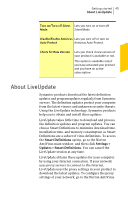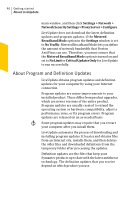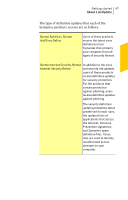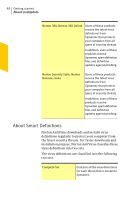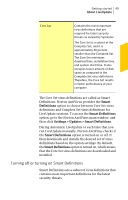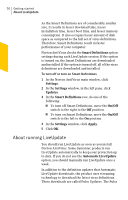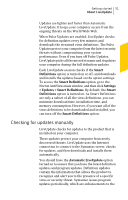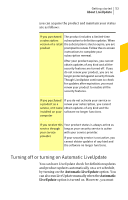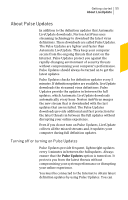Symantec 10067161 Product Manual - Page 50
About running LiveUpdate, Smart Definitions, Settings, Updates, On/Off, Apply, Automatic LiveUpdate
 |
UPC - 037648227964
View all Symantec 10067161 manuals
Add to My Manuals
Save this manual to your list of manuals |
Page 50 highlights
50 Getting started About LiveUpdate As the Smart Definitions are of considerably smaller size, it results in lesser download time, lesser installation time, lesser boot time, and lesser memory consumption. It also occupies lesser amount of disk space as compared to the full set of virus definitions. Therefore, Smart Definitions result in faster performance of your computer. Norton AntiVirus checks the Smart Definitions option settings during each LiveUpdate session. If the option is turned on, the Smart Definitions are downloaded and installed. If the option is turned off, all of the virus definitions are downloaded and installed. To turn off or turn on Smart Definitions 1 In the Norton AntiVirus main window, click Settings. 2 In the Settings window, in the left pane, click Updates. 3 In the Smart Definitions row, do one of the following: 1 To turn off Smart Definitions, move the On/Off switch to the right to the Off position. 1 To turn on Smart Definitions, move the On/Off switch to the left to the On position. 4 In the Settings window, click Apply. 5 Click OK. About running LiveUpdate You should run LiveUpdate as soon as you install Norton AntiVirus. Some Symantec products run LiveUpdate automatically to keep your protection up to date. If you do not use the Automatic LiveUpdate option, you should manually run LiveUpdate once a week. In addition to the definition updates that Automatic LiveUpdate downloads, the product uses streaming technology to download the latest virus definitions. These downloads are called Pulse Updates. The Pulse