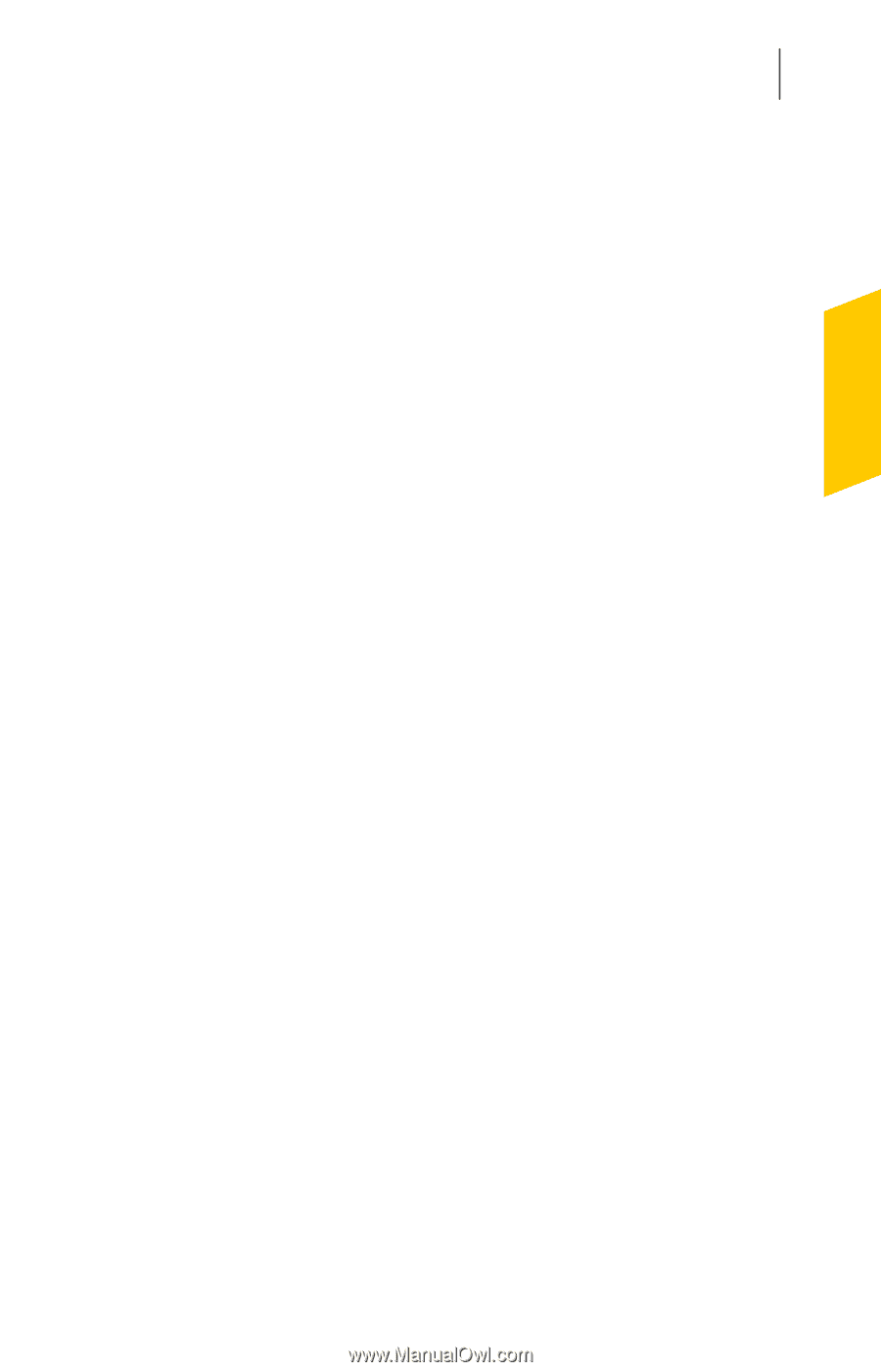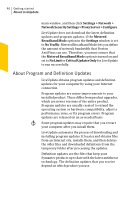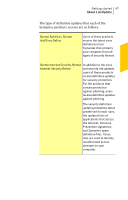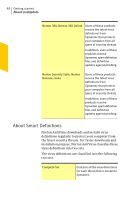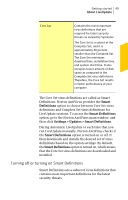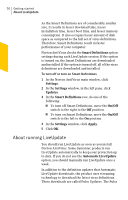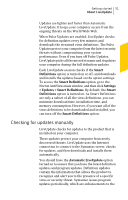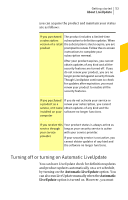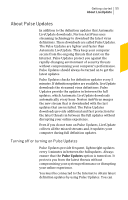Symantec 10067161 Product Manual - Page 51
Checking for updates manually, Smart, Definitions, Smart Definitions, Settings
 |
UPC - 037648227964
View all Symantec 10067161 manuals
Add to My Manuals
Save this manual to your list of manuals |
Page 51 highlights
Getting started 51 About LiveUpdate Updates are lighter and faster than Automatic LiveUpdate. It keeps your computer secure from the ongoing threats on the World Wide Web. When Pulse Updates are enabled, LiveUpdate checks for definition updates every few minutes and downloads the streamed virus definitions. The Pulse Updates protect your computer from the latest security threats without compromising your system performance. Even if you turn off Pulse Updates, LiveUpdate picks all the missed streams and it updates your computer during the full definition updates. Each LiveUpdate session checks if the Smart Definitions option is turned on or off, and downloads and installs the updates based on the option settings. To access the Smart Definitions option, go to the Norton AntiVirus main window, and then click Settings > Updates > Smart Definitions. By default, the Smart Definitions option is turned on. As Smart Definitions are only a subset of all the virus definitions, you can minimize download time, installation time, and memory consumption. However, if you want all of the virus definitions to be downloaded and installed, you can turn off the Smart Definitions option. Checking for updates manually LiveUpdate checks for updates to the product that is installed on your computer. These updates protect your computer from newly discovered threats. LiveUpdate uses the Internet connection to connect to the Symantec server, checks for updates, and then downloads and installs them automatically. You should have the Automatic LiveUpdate option turned on to ensure that you have the latest definition updates and program updates. Definition updates contain the information that allows the product to recognize and alert you to the presence of a specific virus or security threat. Symantec issues program updates periodically, which are enhancements to the