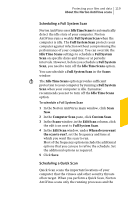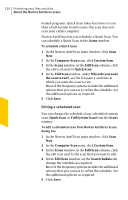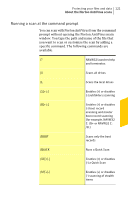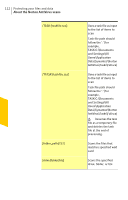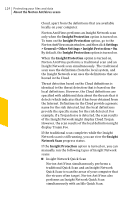Symantec 10067161 Product Manual - Page 124
Insight Protection, Settings, > General > Other Settings > Insight Protection >
 |
UPC - 037648227964
View all Symantec 10067161 manuals
Add to My Manuals
Save this manual to your list of manuals |
Page 124 highlights
124 Protecting your files and data About the Norton AntiVirus scans Cloud, apart from the definitions that are available locally on your computer. Norton AntiVirus performs an Insight Network scan only when the Insight Protection option is turned on. To turn on the Insight Protection option, go to the Norton AntiVirus main window, and then click Settings > General > Other Settings > Insight Protection > On. By default, the Insight Protection option is turned on. When the Insight Protection option is turned on, Norton AntiVirus performs a traditional scan and an Insight Network scan simultaneously. The traditional scan uses the definitions from the local system, and the Insight Network scan uses the definitions that are hosted in the Cloud. Threat detection based on the Cloud definitions is identical to the threat detection that is based on the local definitions. However, the Cloud definitions are specified with additional data about the threats that it detects which indicates that it has been obtained from the Internet. Definitions in the Cloud provide a generic name for the risk detected, but the local definitions provide the specific name for the risk detected. For example, if a Trojan horse is detected, the scan results of the Insight Network might display Cloud.Trojan. However, the scan results of the local definition might display Trojan.Foo. If the traditional scan completes while the Insight Network scan is still running, you can view the Insight Network Scan progress status. If the Insight Protection option is turned on, you can manually run the following types of Insight Network scans: 1 Insight Network Quick Scan Norton AntiVirus simultaneously performs a traditional Quick Scan and an Insight Network Quick Scan to scan the areas of your computer that the viruses often target. Norton AntiVirus also performs an Insight Network Quick Scan simultaneously with an Idle Quick Scan.