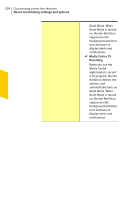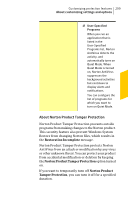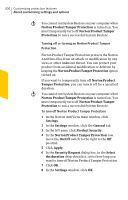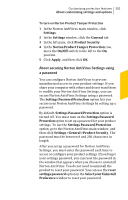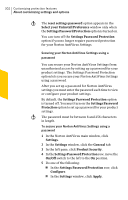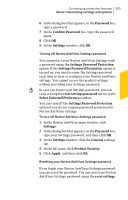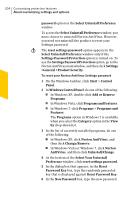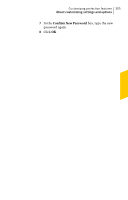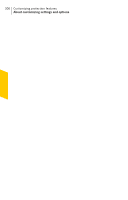Symantec 10067161 Product Manual - Page 301
About securing Norton AntiVirus Settings using, a password, Settings >General >Product Security
 |
UPC - 037648227964
View all Symantec 10067161 manuals
Add to My Manuals
Save this manual to your list of manuals |
Page 301 highlights
Customizing protection features 301 About customizing settings and options To turn on Norton Product Tamper Protection 1 In the Norton AntiVirus main window, click Settings. 2 In the Settings window, click the General tab. 3 In the left pane, click Product Security. 4 In the Norton Product Tamper Protection row, move the On/Off switch to the left to the On position. 5 Click Apply, and then click OK. About securing Norton AntiVirus Settings using a password You can configure Norton AntiVirus to prevent unauthorized access to your product settings. If you share your computer with others and do not want them to modify your Norton AntiVirus Settings, you can secure Norton AntiVirus Settings using a password. The Settings Password Protection option lets you secure your Norton AntiVirus Settings by setting up a password. By default, Settings Password Protection option is turned off. You must turn on the Settings Password Protection option to set up a password for your product settings. To use the Settings Password Protection option, go to the Norton AntiVirus main window, and then click Settings >General >Product Security. The password must be between 8 and 256 characters in length. After you set up a password for Norton AntiVirus Settings, you must enter the password each time to access or configure your product settings. If you forget your settings password, you can reset the password in the window that appears when you choose to uninstall Norton AntiVirus. You do not need to uninstall the product to reset your password. You can use the reset settings password option in the Select your Uninstall Preference window to reset your password.