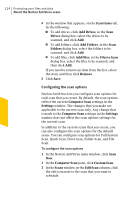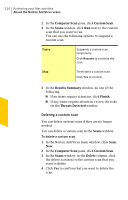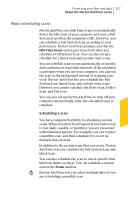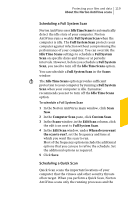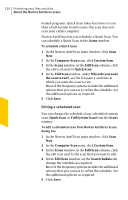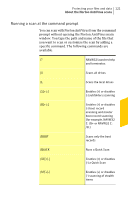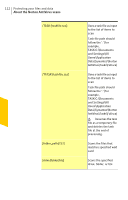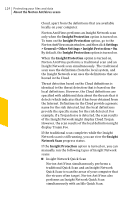Symantec 10067161 Product Manual - Page 119
Scheduling a Full System Scan, Scheduling a Quick Scan, Idle Time Scans, Full System Scan, Full System
 |
UPC - 037648227964
View all Symantec 10067161 manuals
Add to My Manuals
Save this manual to your list of manuals |
Page 119 highlights
Protecting your files and data 119 About the Norton AntiVirus scans Scheduling a Full System Scan Norton AntiVirus uses IdleTimeScans to automatically detect the idle state of your computer. Norton AntiVirus runs a weekly Full System Scan when the computer is idle. The Full System Scan protects your computer against infection without compromising the performance of your computer. You can override the Idle Time Scans settings to schedule a Full System Scan on specific dates and times or at periodic intervals. However, before you schedule a Full System Scan, you need to turn off the Idle Time Scans option. You can schedule a Full System Scan in the Scans window. w The Idle Time Scans option provides sufficient protection to your computer by running a Full System Scan when your computer is idle. Symantec recommends you not to turn off the Idle Time Scans option. To schedule a Full System Scan 1 In the Norton AntiVirus main window, click Scan Now. 2 In the Computer Scan pane, click Custom Scan. 3 In the Scans window, in the Edit Scan column, click the edit icon next to Full System Scan. 4 In the Edit Scan window, under When do you want the scan to run?, set the frequency and time at which you want the scan to run. Most of the frequency options include the additional options that you can use to refine the schedule. Set the additional options as required. 5 Click Save. Scheduling a Quick Scan Quick Scan scans the important locations of your computer that the viruses and other security threats often target. When you perform a Quick Scan, Norton AntiVirus scans only the running processes and the