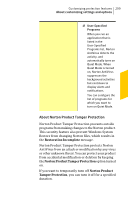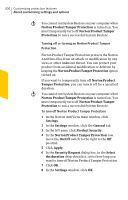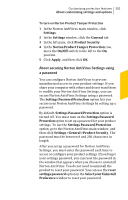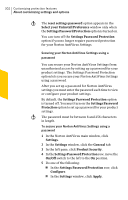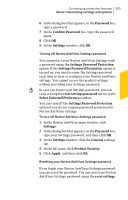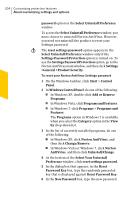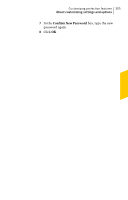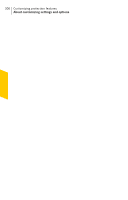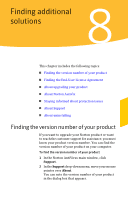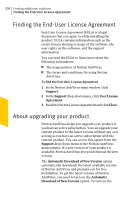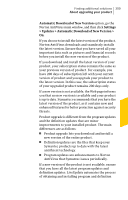Symantec 10067161 Product Manual - Page 304
>General >Product Security, Windows Control Panel
 |
UPC - 037648227964
View all Symantec 10067161 manuals
Add to My Manuals
Save this manual to your list of manuals |
Page 304 highlights
304 Customizing protection features About customizing settings and options password option in the Select Uninstall Preference window. To access the Select Uninstall Preference window, you must choose to uninstall Norton AntiVirus. However, you need not uninstall the product to reset your Settings password. w The reset settings password option appears in the Select Uninstall Preference window only if the Settings Password Protection option is turned on. To use the Settings Password Protection option, go to the Norton AntiVirus main window, and then click Settings >General >Product Security . To reset your Norton AntiVirus Settings password 1 On the Windows taskbar, click Start > Control Panel. 2 In Windows Control Panel, do one of the following: 1 In Windows XP, double-click Add or Remove Programs. 1 In Windows Vista, click Programs and Features. 1 In Windows 7, click Programs > Programs and Features. The Programs option in Windows 7 is available when you select the Category option in the View by drop-down list. 3 In the list of currently installed programs, do one of the following: 1 In Windows XP, click Norton AntiVirus, and then click Change/Remove. 1 In Windows Vista or Windows 7, click Norton AntiVirus, and then click Uninstall/Change. 4 At the bottom of the Select Your Uninstall Preference window, click reset settings password. 5 In the dialog box that appears, in the Reset Password Key box, type the randomly generated key that is displayed against Reset Password Key. 6 In the New Password box, type the new password.