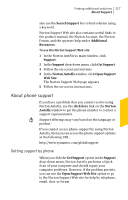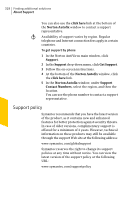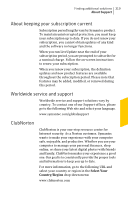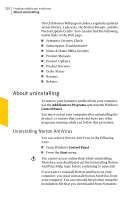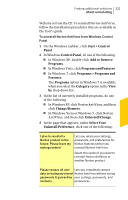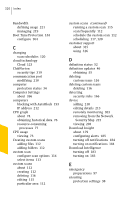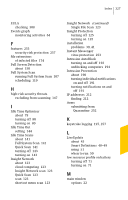Symantec 10067161 Product Manual - Page 322
All Programs > Norton AntiVirus > Uninstall, Start > All Programs >
 |
UPC - 037648227964
View all Symantec 10067161 manuals
Add to My Manuals
Save this manual to your list of manuals |
Page 322 highlights
322 Finding additional solutions About uninstalling 5 To uninstall Norton AntiVirus, click Next. 6 Do one of the following: 1 Click Restart Now (recommended) to restart the computer. 1 Click Restart Later to restart your computer later. Norton AntiVirus is not fully uninstalled until you restart your computer. To uninstall Norton AntiVirus from the Start menu 1 On the Windows taskbar, do one of the following: 1 In Windows XP, click Start > All Programs > Norton AntiVirus > Uninstall Norton AntiVirus. 1 In Windows Vista or Windows 7, click Start > All Programs > Norton AntiVirus > Uninstall. 2 In the page that appears, under Select Your Uninstall Preference, click one of the following: I plan to reinstall a Norton product in the future. Please leave my settings behind. Lets you retain your settings, passwords, and preferences for Norton features before you uninstall Norton AntiVirus. Select this option if you want to reinstall Norton AntiVirus or another Norton product. Please remove all user Lets you completely remove data including my stored Norton AntiVirus without saving passwords & quarantine your settings, passwords, and contents. preferences. 3 To uninstall Norton AntiVirus, click Next.