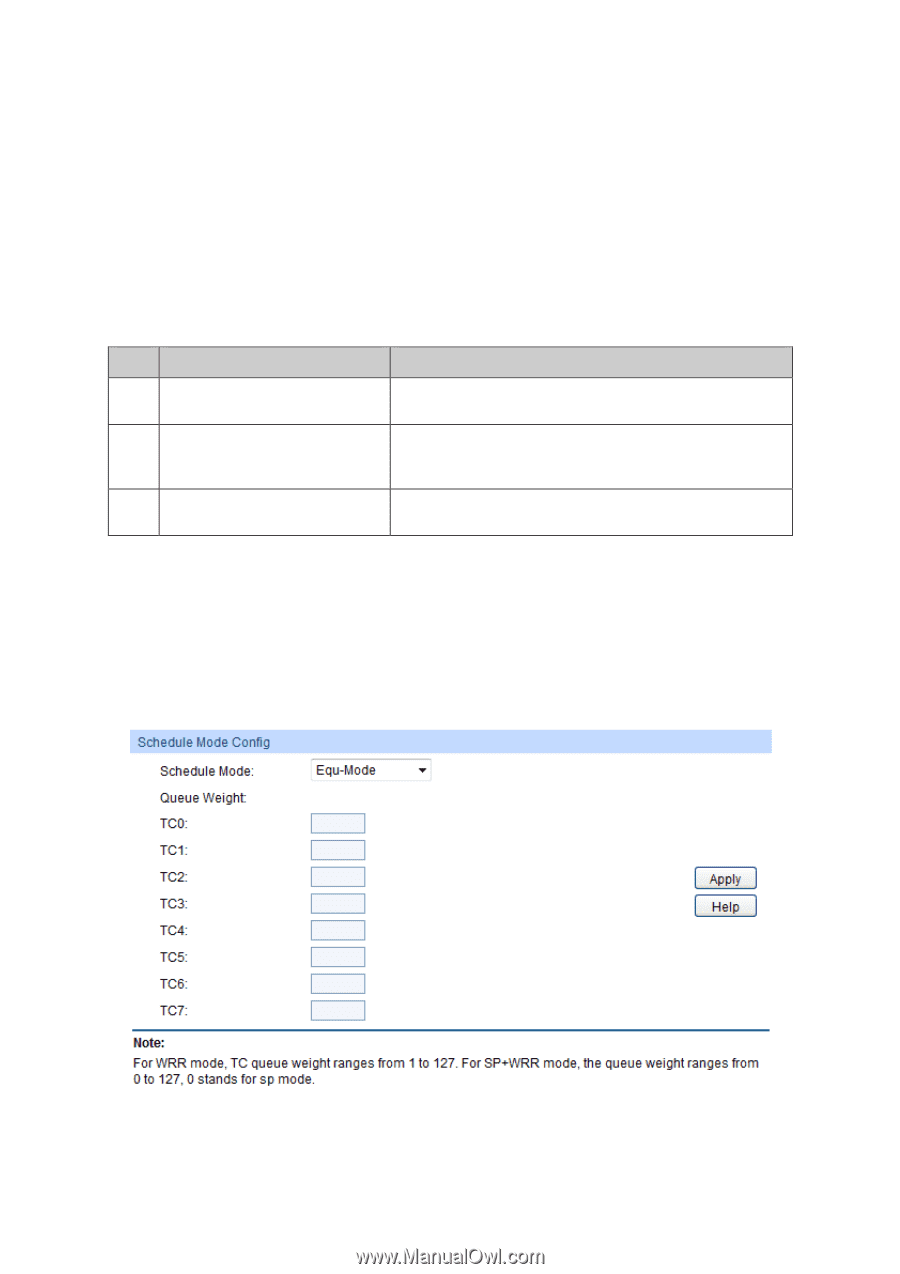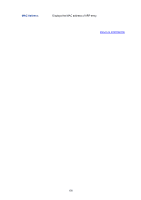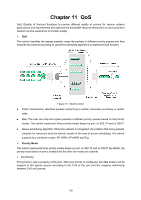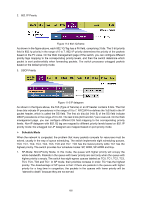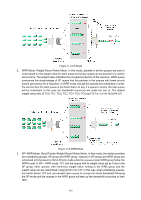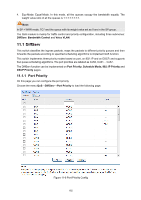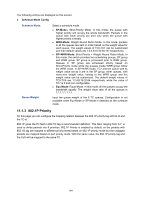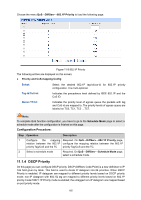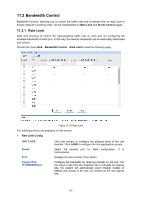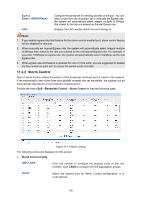TP-Link 10GE T1700G-28TQUN V1 User Guide - Page 173
Schedule Mode
 |
View all TP-Link 10GE manuals
Add to My Manuals
Save this manual to your list of manuals |
Page 173 highlights
The following entries are displayed on this screen: Port Priority Config UNIT/LAGS: Select: Port: Priority: LAG: Click unit number to configure the physical ports of this unit member. Click LAGS to configure the link aggregation groups. Select the desired port to configure its priority. It is multi-optional. Displays the physical port number of the switch. Specify the priority for the port. Displays the LAG number which the port belongs to. Configuration Procedure: Step Operation Description 1 Select the port priority Required. On QoS→DiffServ→Port Priority page, configure the port priority. 2 Configure the mapping Required. On QoS→DiffServ→802.1P Priority page, relation between the 802.1P configure the mapping relation between the 802.1P priority and TC priority and TC. 3 Select a schedule mode Required. On QoS→DiffServ→Schedule Mode page, select a schedule mode. 11.1.2 Schedule Mode On this page you can select a schedule mode for the switch. When the network is congested, the problem that many packets compete for resources must be solved, usually in the way of queue scheduling. The switch will control the forwarding sequence of the packets according to the priority queues and scheduling algorithms you set. On this switch, the priority levels are labeled as TC0, TC1... TC7. Choose the menu QoS→DiffServ→Schedule Mode to load the following page. Figure 11-7 Schedule Mode 163