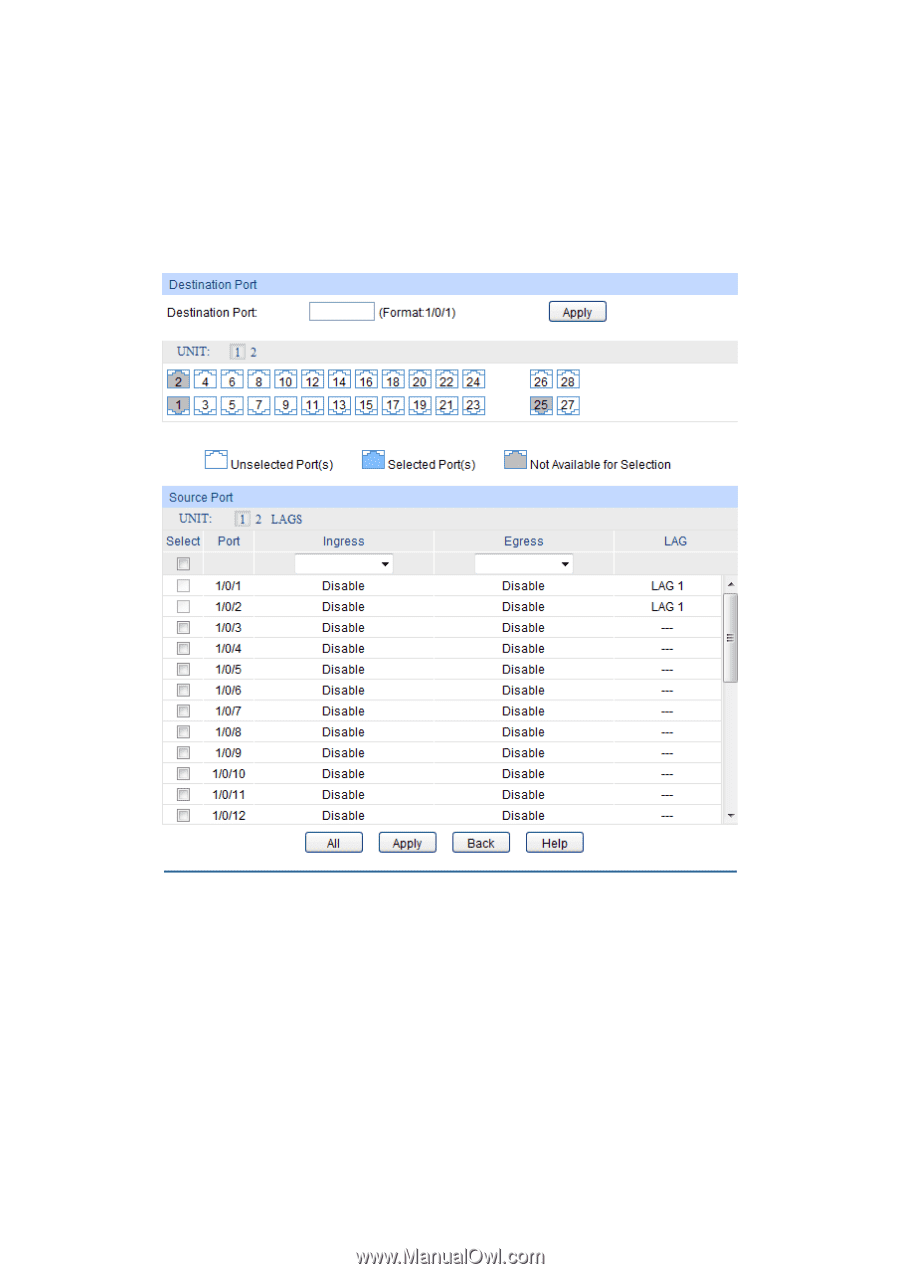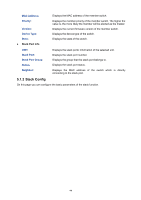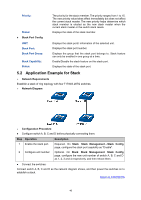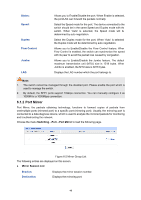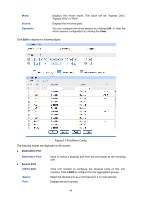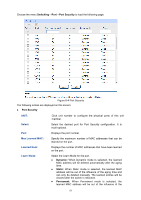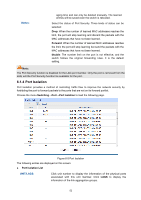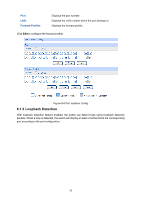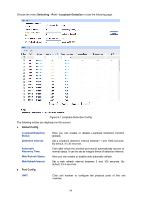TP-Link 10GE T1700G-28TQUN V1 User Guide - Page 59
Source, Operation, Destination Port, UNIT/LAGS, Select
 |
View all TP-Link 10GE manuals
Add to My Manuals
Save this manual to your list of manuals |
Page 59 highlights
Mode: Source: Operation: Displays the mirror mode. The value will be "Ingress Only", "Egress Only" or "Both". Displays the mirrored ports. You can configure the mirror session by clicking Edit, or clear the mirror session configuration by clicking the Clear. Click Edit to display the following figure. Figure 6-3 Port Mirror Config The following entries are displayed on this screen: Destination Port Destination Port: Source Port UNIT/LAGS: Select: Port: Input or select a physical port from the port panel as the mirroring port. Click unit number to configure the physical ports of this unit member. Click LAGS to configure the link aggregation groups. Select the desired port as a mirrored port. It is multi-optional. Displays the port number. 49