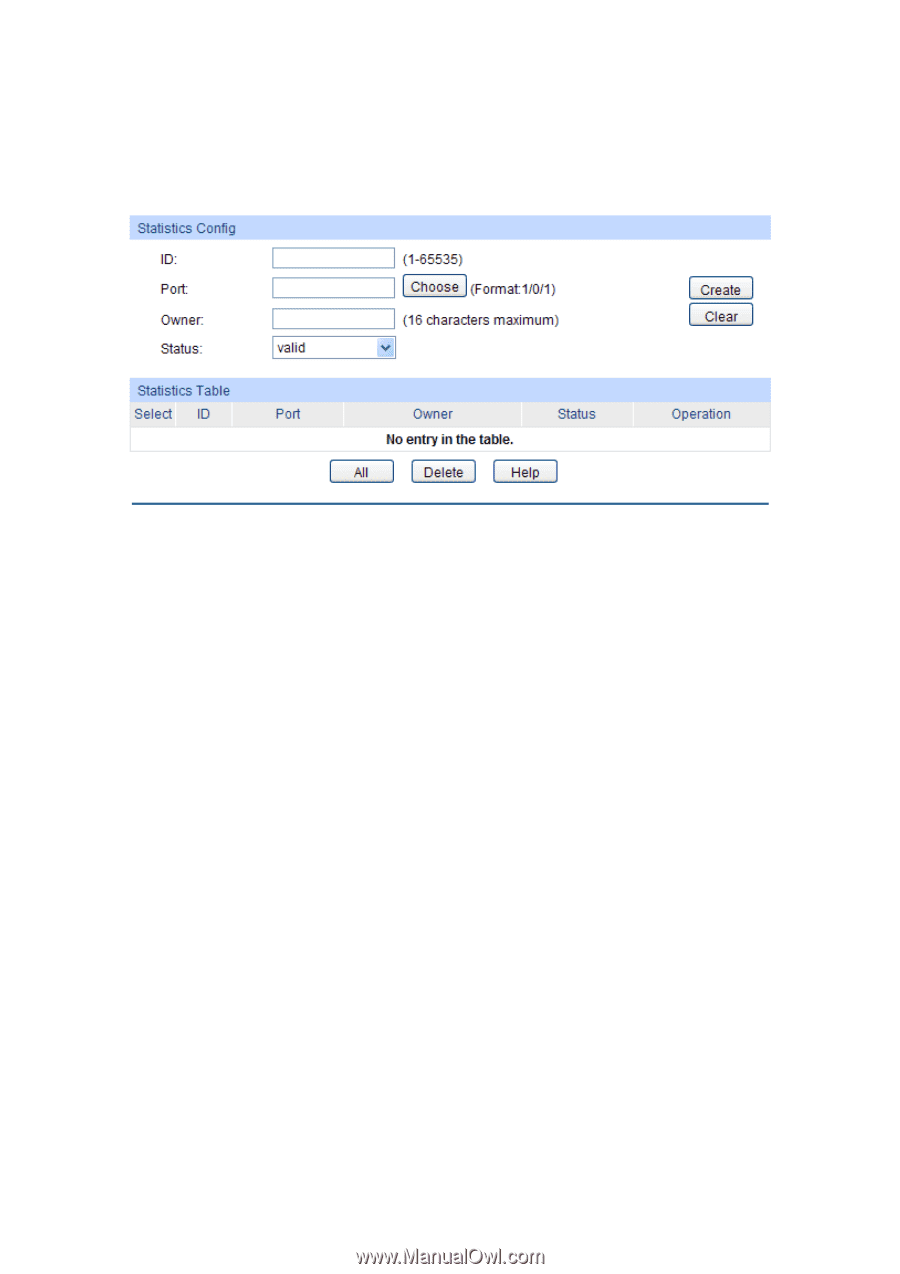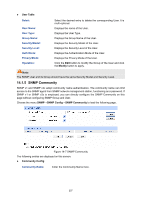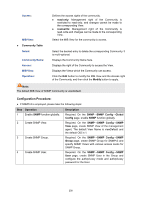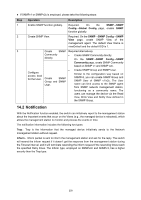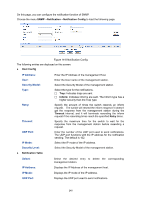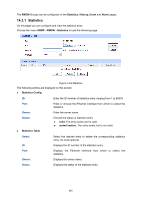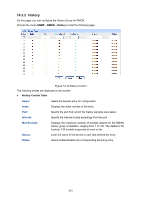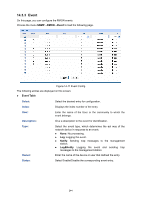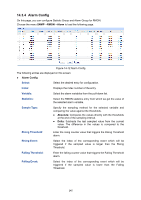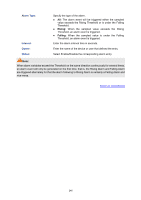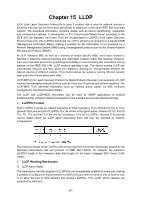TP-Link 10GE T1700G-28TQUN V1 User Guide - Page 252
Statistics
 |
View all TP-Link 10GE manuals
Add to My Manuals
Save this manual to your list of manuals |
Page 252 highlights
The RMON Groups can be configured on the Statistics, History, Event and Alarm pages. 14.3.1 Statistics On this page you can configure and view the statistics entry. Choose the menu SNMP→RMON→Statistics to load the following page. Figure 14-9 Statistics The following entries are displayed on this screen: Statistics Config ID: Enter the ID number of statistics entry, ranging from 1 to 65535. Port: Owner: Status: Statistics Table Enter or choose the Ethernet interface from which to collect the statistics. Enter the owner name. Choose the status of statistics entry. valid: The entry exists and is valid. underCreation: The entry exists, but is not valid. Select: ID: Port: Owner: Status: Select the desired entry to delete the corresponding statistics entry. It's multi-optional. Displays the ID number of the statistics entry. Displays the Ethernet interface from which to collect the statistics. Displays the owner name. Displays the status of the statistics entry. 242