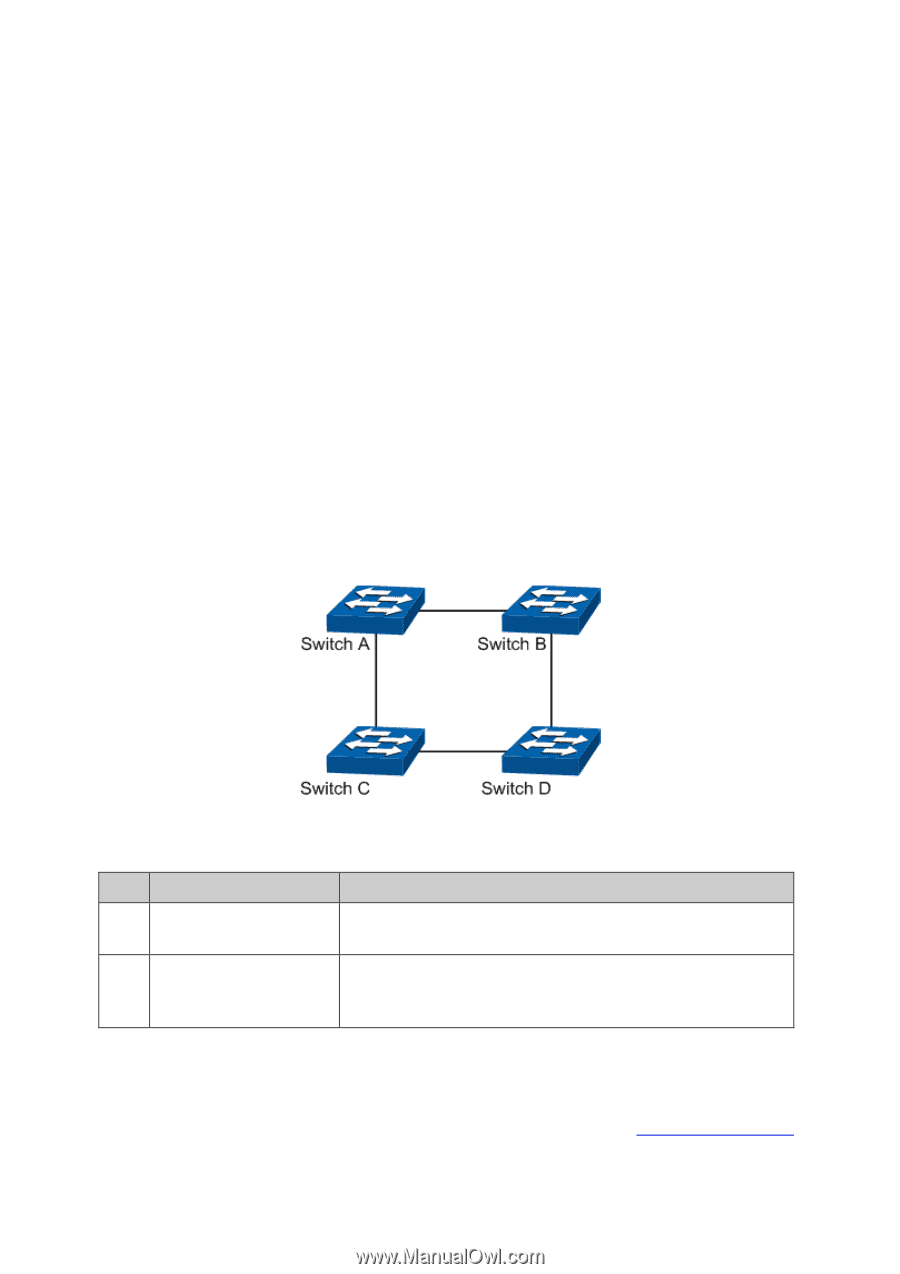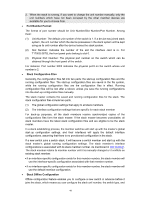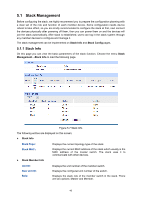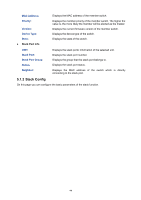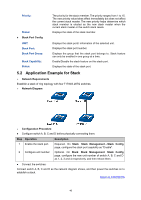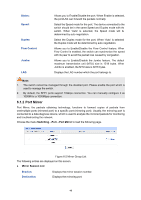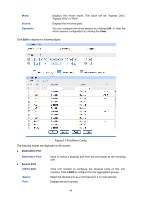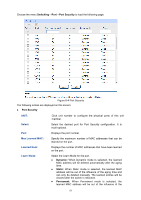TP-Link 10GE T1700G-28TQUN V1 User Guide - Page 56
Application Example for Stack
 |
View all TP-Link 10GE manuals
Add to My Manuals
Save this manual to your list of manuals |
Page 56 highlights
Priority: Status: Stack Port Config The priority for the stack member. The priority ranges from 1 to 15. The new priority value takes effect immediately but does not affect the current stack master. The new priority helps determine which stack member is elected as the new stack master when the current stack master or the switch stack resets. Displays the state of the stack member. UNIT: Stack Port: Stack Port Group: Stack Capability: Status: Displays the stack ports' information of the selected unit. Displays the stack port number. Displays the group that the stack port belongs to. Stack feature can only be enabled in one group at a time. Enable/Disable the stack feature on this stack port. Displays the state of the stack port. 5.2 Application Example for Stack Network Requirements Establish a stack of ring topology with four T1700G-28TQ switches. Network Diagram Configuration Procedure Configure switch A, B, C and D before physically connecting them: Step Operation 1 Enable the stack port. 2 Configure unit number Description Required. On Stack→ Stack Management→Stack Config page, configure the stack port capability as "Enable". Optional. On Stack→ Stack Management→ Stack Config page, configure the new unit number of switch A, B, C and D as 1, 2, 3 and 4 respectively, and then reboot them. Connect the switches: Connect switch A, B, C and D as the network diagram shows, and then power the switches on to establish a stack. Return to CONTENTS 46