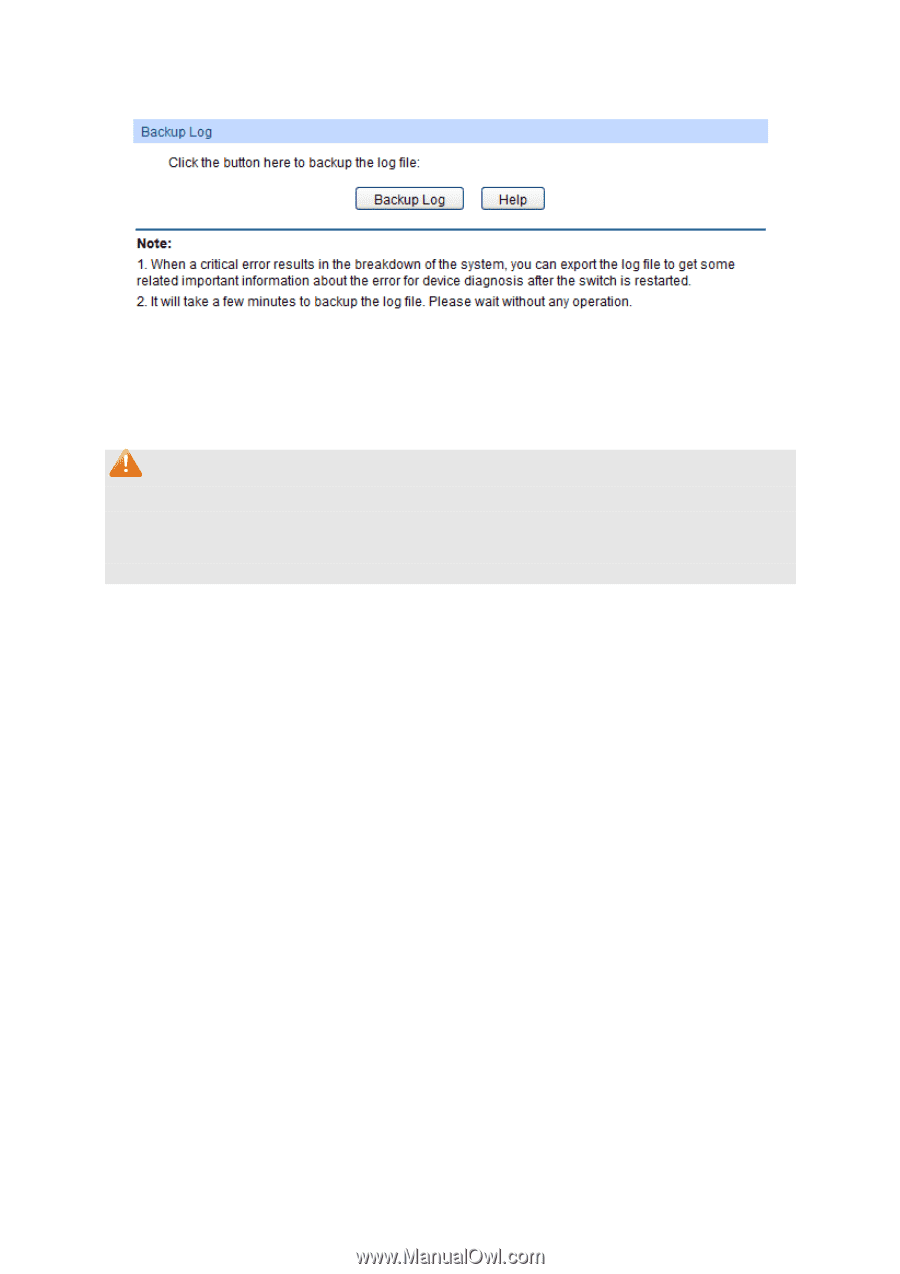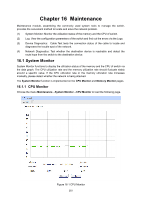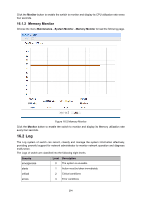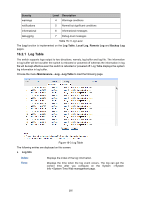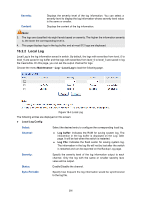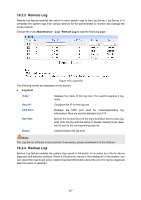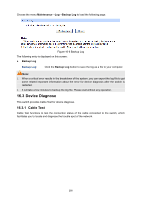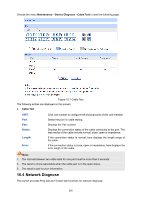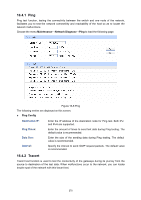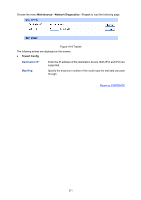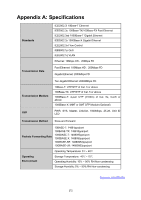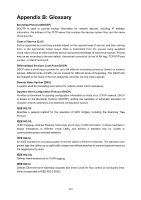TP-Link 10GE T1700G-28TQUN V1 User Guide - Page 278
Device Diagnose
 |
View all TP-Link 10GE manuals
Add to My Manuals
Save this manual to your list of manuals |
Page 278 highlights
Choose the menu Maintenance→Log→Backup Log to load the following page. Figure 16-6 Backup Log The following entry is displayed on this screen: Backup Log Backup Log: Click the Backup Log button to save the log as a file to your computer. Note: 1. When a critical error results in the breakdown of the system, you can export the log file to get some related important information about the error for device diagnosis after the switch is restarted. 2. It will take a few minutes to backup the log file. Please wait without any operation. 16.3 Device Diagnose This switch provides Cable Test for device diagnose. 16.3.1 Cable Test Cable Test functions to test the connection status of the cable connected to the switch, which facilitates you to locate and diagnose the trouble spot of the network. 268