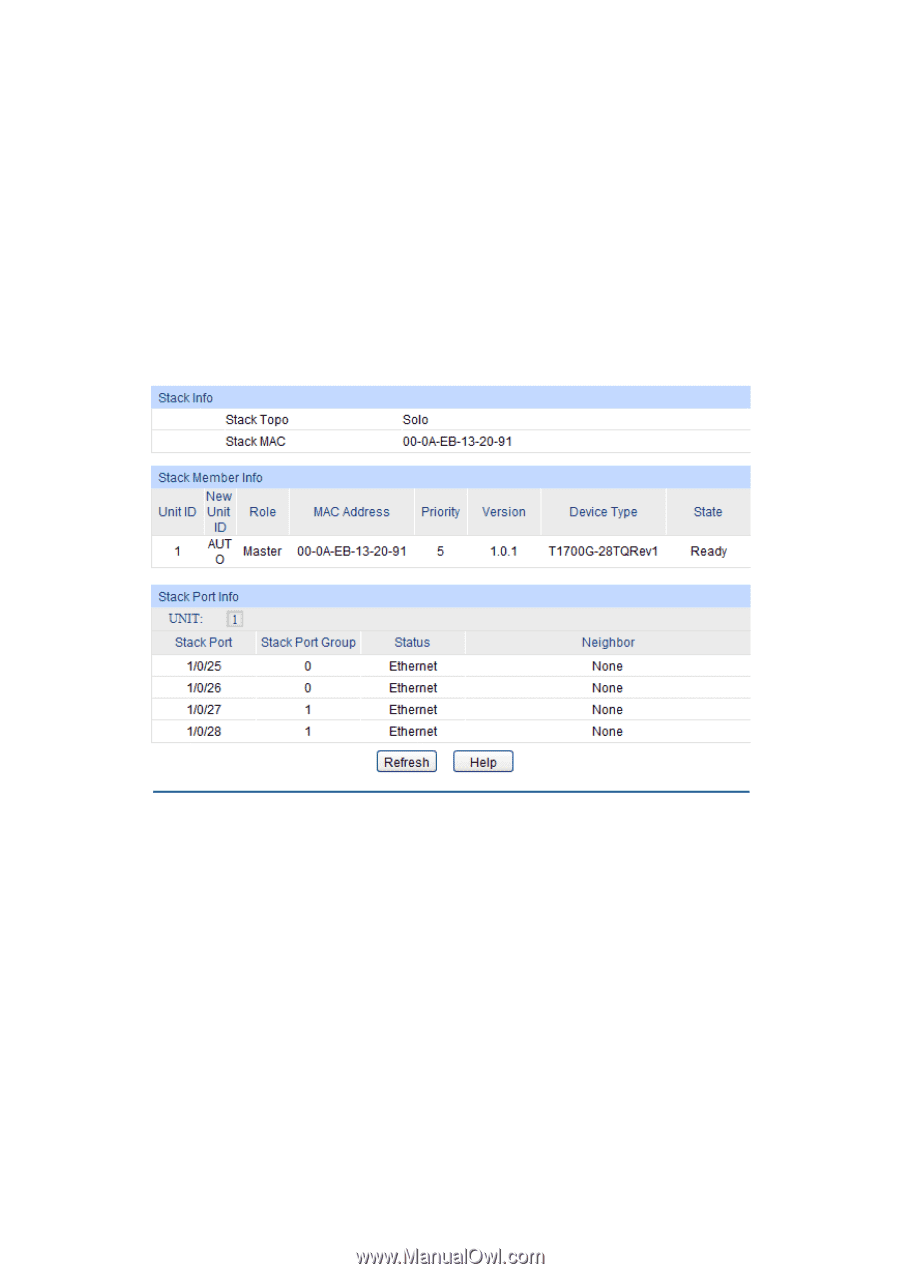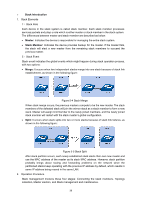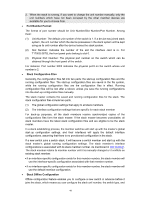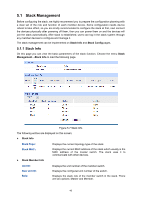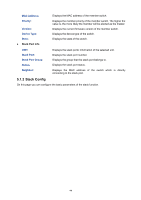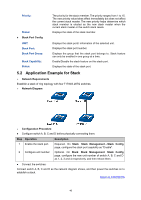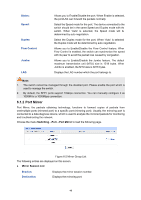TP-Link 10GE T1700G-28TQUN V1 User Guide - Page 53
Stack Management
 |
View all TP-Link 10GE manuals
Add to My Manuals
Save this manual to your list of manuals |
Page 53 highlights
5.1 Stack Management Before configuring the stack, we highly recommend you to prepare the configuration planning with a clear set of the role and function of each member device. Some configuration needs device reboot to take effect, so you are kindly recommended to configure the stack at first, next connect the devices physically after powering off them, then you can power them on and the devices will join the stack automatically. After stack is established, users can log in the stack system through any member devices to configure and manage it. The stack management can be implemented on Stack Info and Stack Config pages. 5.1.1 Stack Info On this page you can view the basic parameters of the stack function. Choose the menu Stack Management→Stack Info to load the following page. Figure 5-7 Stack Info The following entries are displayed on this screen: Stack Info Stack Topo: Stack MAC: Stack Member Info Displays the current topology type of the stack. Displays the current MAC address of the stack which usually is the MAC address of the master switch. The stack uses it to communicate with other devices. Unit ID: New Unit ID: Role: Displays the unit number of the member switch. Displays the configured unit number of the switch. Displays the stack role of the member switch in the stack. There are two options: Master and Member. 43