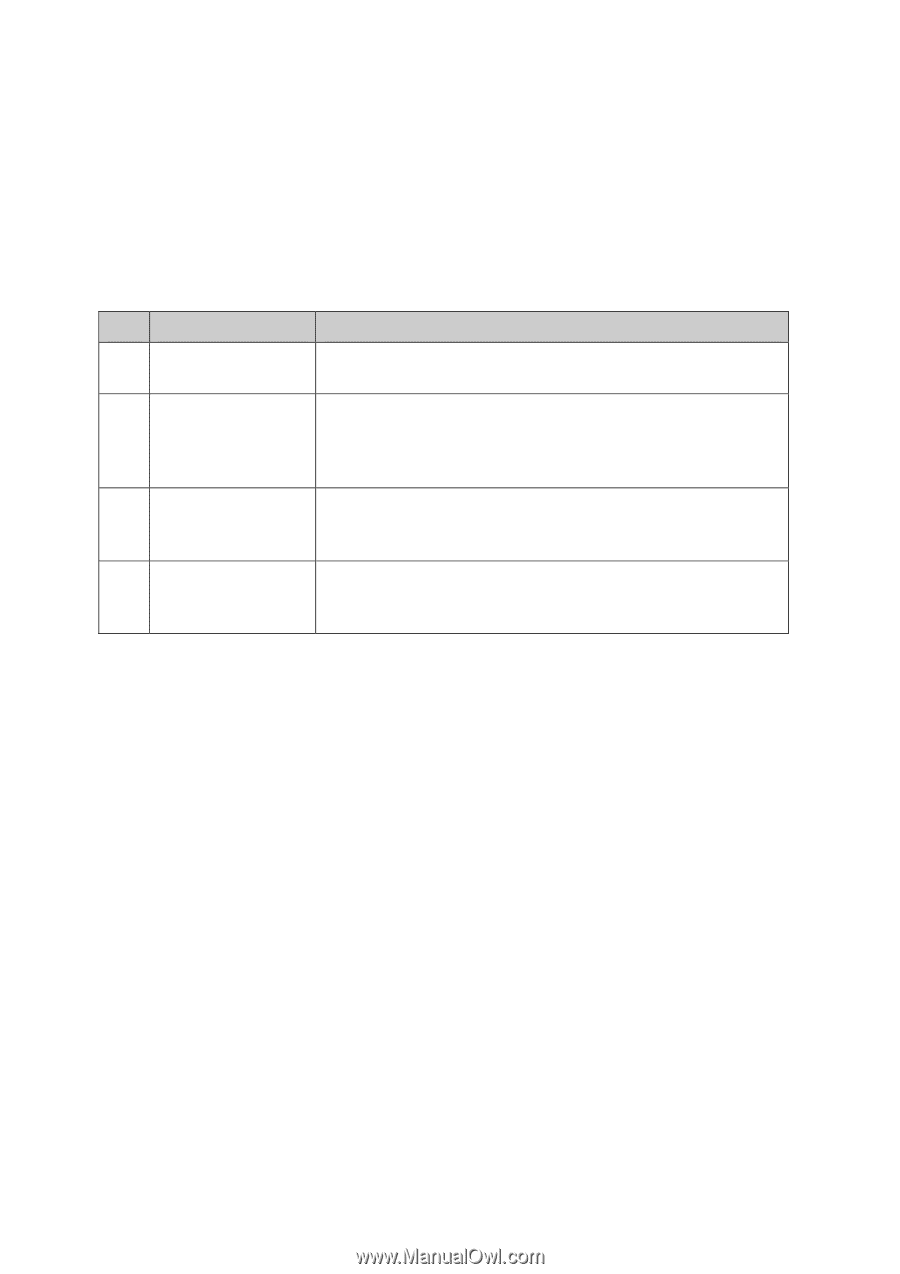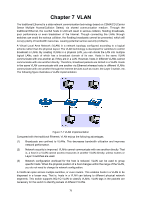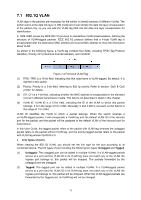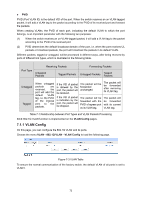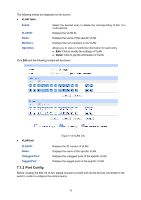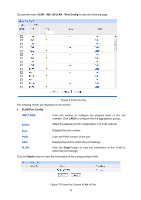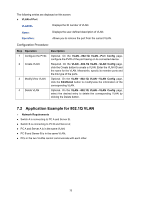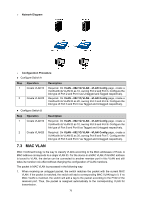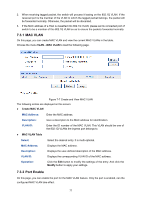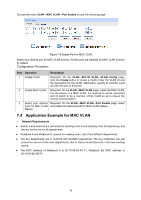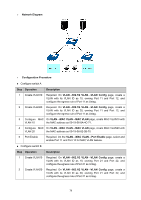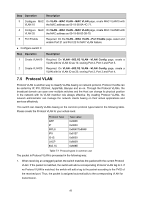TP-Link 10GE T1700G-28TQUN V1 User Guide - Page 85
VLAN of Port, Operation, Description, 1Q VLAN, Port Config, VLAN Config, Edit/Detail, Network
 |
View all TP-Link 10GE manuals
Add to My Manuals
Save this manual to your list of manuals |
Page 85 highlights
The following entries are displayed on this screen: VLAN of Port VLAN ID: Name: Operation: Displays the ID number of VLAN. Displays the user-defined description of VLAN. Allows you to remove the port from the current VLAN. Configuration Procedure: Step Operation 1 Configure the PVID. 2 Create VLAN. 3 Modify/View VLAN. 4 Delete VLAN Description Optional. On the VLAN→802.1Q VLAN→Port Config page, configure the PVID of the port basing on its connected device. Required. On the VLAN→802.1Q VLAN→VLAN Config page, click the Create button to create a VLAN. Enter the VLAN ID and the name for the VLAN. Meanwhile, specify its member ports and the link type of the ports. Optional. On the VLAN→802.1Q VLAN→VLAN Config page, click the Edit/Detail button to modify/view the information of the corresponding VLAN. Optional. On the VLAN→802.1Q VLAN→VLAN Config page, select the desired entry to delete the corresponding VLAN by clicking the Delete button. 7.2 Application Example for 802.1Q VLAN Network Requirements Switch A is connecting to PC A and Server B; Switch B is connecting to PC B and Server A; PC A and Server A is in the same VLAN; PC B and Server B is in the same VLAN; PCs in the two VLANs cannot communicate with each other. 75