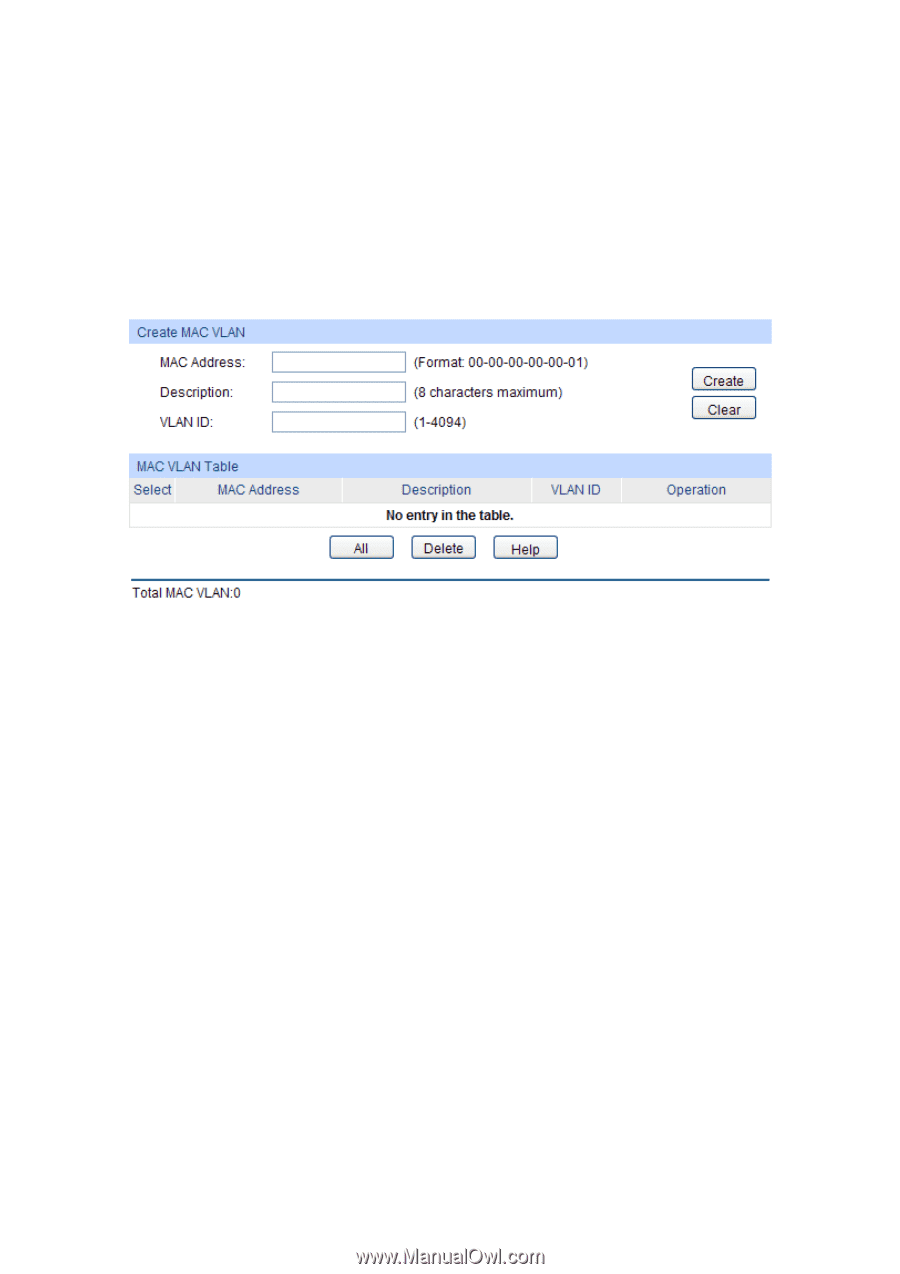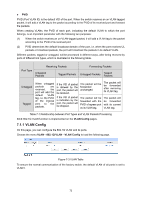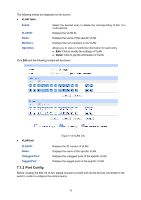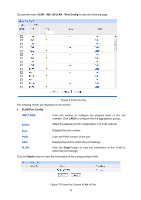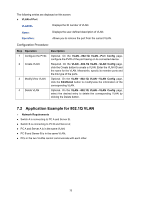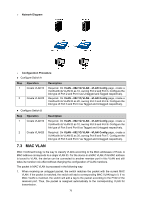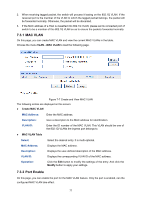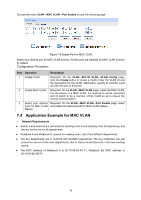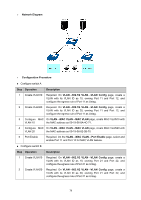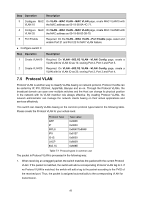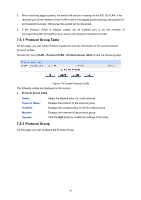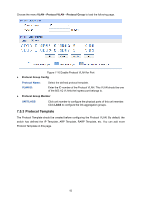TP-Link 10GE T1700G-28TQUN V1 User Guide - Page 87
MAC VLAN, 3.2 Port Enable
 |
View all TP-Link 10GE manuals
Add to My Manuals
Save this manual to your list of manuals |
Page 87 highlights
2. When receiving tagged packet, the switch will process it basing on the 802.1Q VLAN. If the received port is the member of the VLAN to which the tagged packet belongs, the packet will be forwarded normally. Otherwise, the packet will be discarded. 3. If the MAC address of a Host is classified into 802.1Q VLAN, please set its connected port of switch to be a member of this 802.1Q VLAN so as to ensure the packets forwarded normally. 7.3.1 MAC VLAN On this page, you can create MAC VLAN and view the current MAC VLANs in the table. Choose the menu VLAN→MAC VLAN to load the following page. Figure 7-7 Create and View MAC VLAN The following entries are displayed on this screen: Create MAC VLAN MAC Address: Description: VLAN ID: Enter the MAC address. Give a description to the MAC address for identification. Enter the ID number of the MAC VLAN. This VLAN should be one of the 802.1Q VLANs the ingress port belongs to. MAC VLAN Table Select: Select the desired entry. It is multi-optional. MAC Address: Description: VLAN ID: Operation: Displays the MAC address. Displays the user-defined description of the MAC address. Displays the corresponding VLAN ID of the MAC address. Click the Edit button to modify the settings of the entry. And click the Modify button to apply your settings. 7.3.2 Port Enable On this page, you can enable the port for the MAC VLAN feature. Only the port is enabled, can the configured MAC VLAN take effect. 77