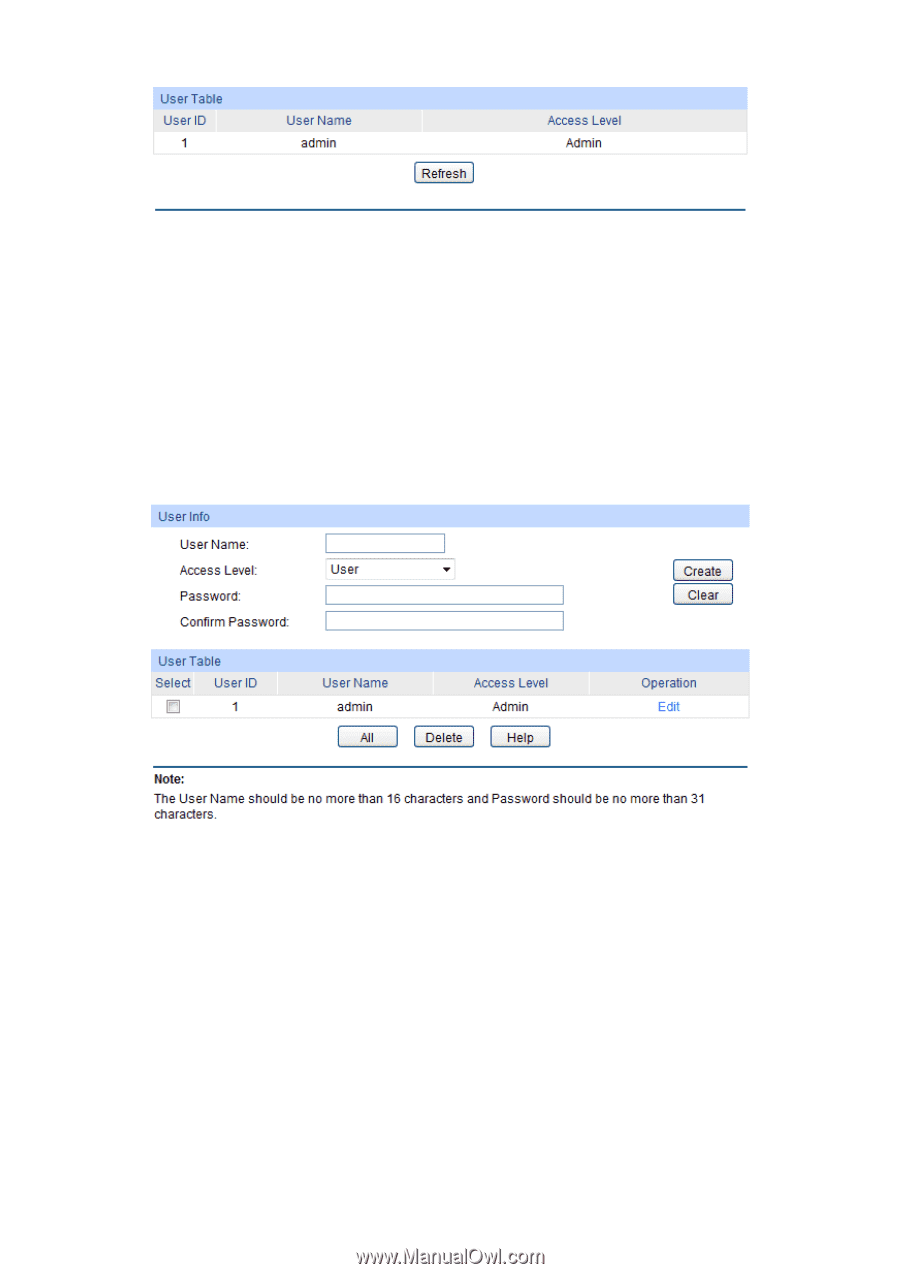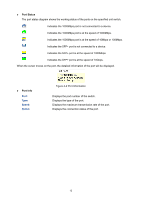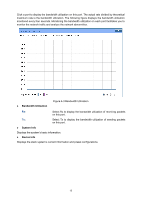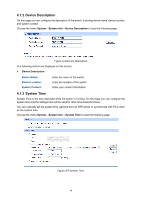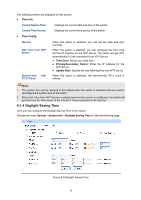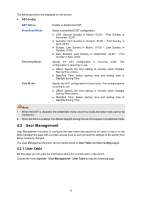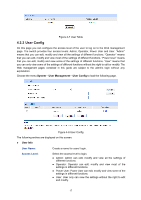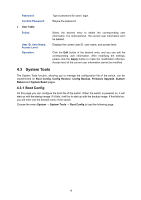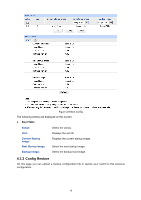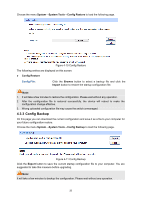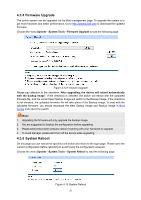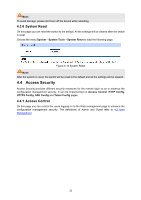TP-Link 10GE T1700G-28TQUN V1 User Guide - Page 27
User Config
 |
View all TP-Link 10GE manuals
Add to My Manuals
Save this manual to your list of manuals |
Page 27 highlights
Figure 4-7 User Table 4.2.2 User Config On this page you can configure the access level of the user to log on to the Web management page. The switch provides four access levels: Admin, Operator, Power User and User. "Admin" means that you can edit, modify and view all the settings of different functions. "Operator" means that you can edit, modify and view most of the settings of different functions. "Power User" means that you can edit, modify and view some of the settings of different functions. "User" means that you can only view some of the settings of different functions without the right to edit or modify. The Web management pages contained in this guide are subject to the admin's login without any explanation. Choose the menu System→User Management→User Config to load the following page. Figure 4-8 User Config The following entries are displayed on this screen: User Info User Name: Access Level: Create a name for users' login. Select the access level to login. Admin: Admin can edit, modify and view all the settings of different functions. Operator: Operator can edit, modify and view most of the settings in different functions. Power User: Power User can edit, modify and view some of the settings in different functions. User: User only can view the settings without the right to edit and modify. 17