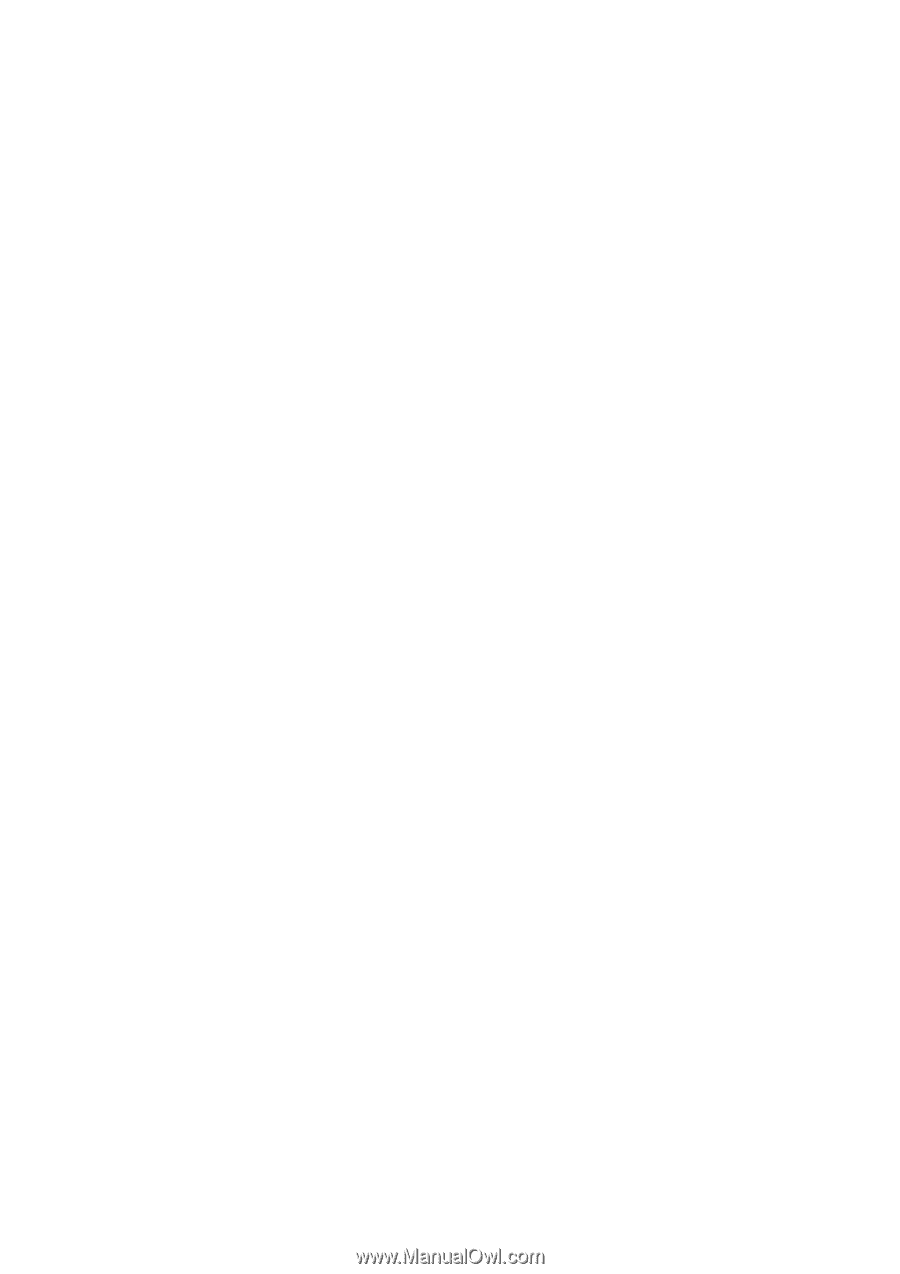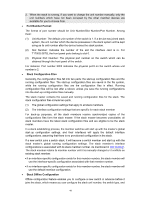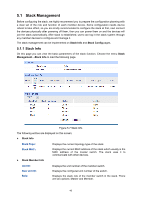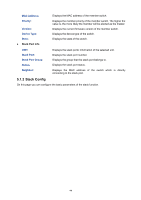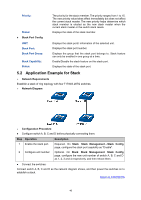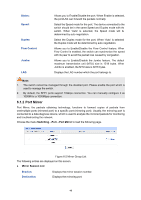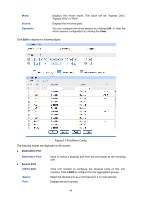TP-Link 10GE T1700G-28TQUN V1 User Guide - Page 54
Stack Config
 |
View all TP-Link 10GE manuals
Add to My Manuals
Save this manual to your list of manuals |
Page 54 highlights
MAC Address: Priority: Version: Device Type: State: Stack Port Info Displays the MAC address of the member switch. Displays the member priority of the member switch. The higher the value is, the more likely the member will be elected as the master. Displays the current firmware version of the member switch. Displays the device type of the switch. Displays the state of the switch. UNIT: Stack Port: Stack Port Group: Status: Neighbor: Displays the stack ports' information of the selected unit. Displays the stack port number. Displays the group that the stack port belongs to. Displays the stack port status. Displays the MAC address of the switch which is directly connecting to the stack port. 5.1.2 Stack Config On this page you can configure the basic parameters of the stack function. 44