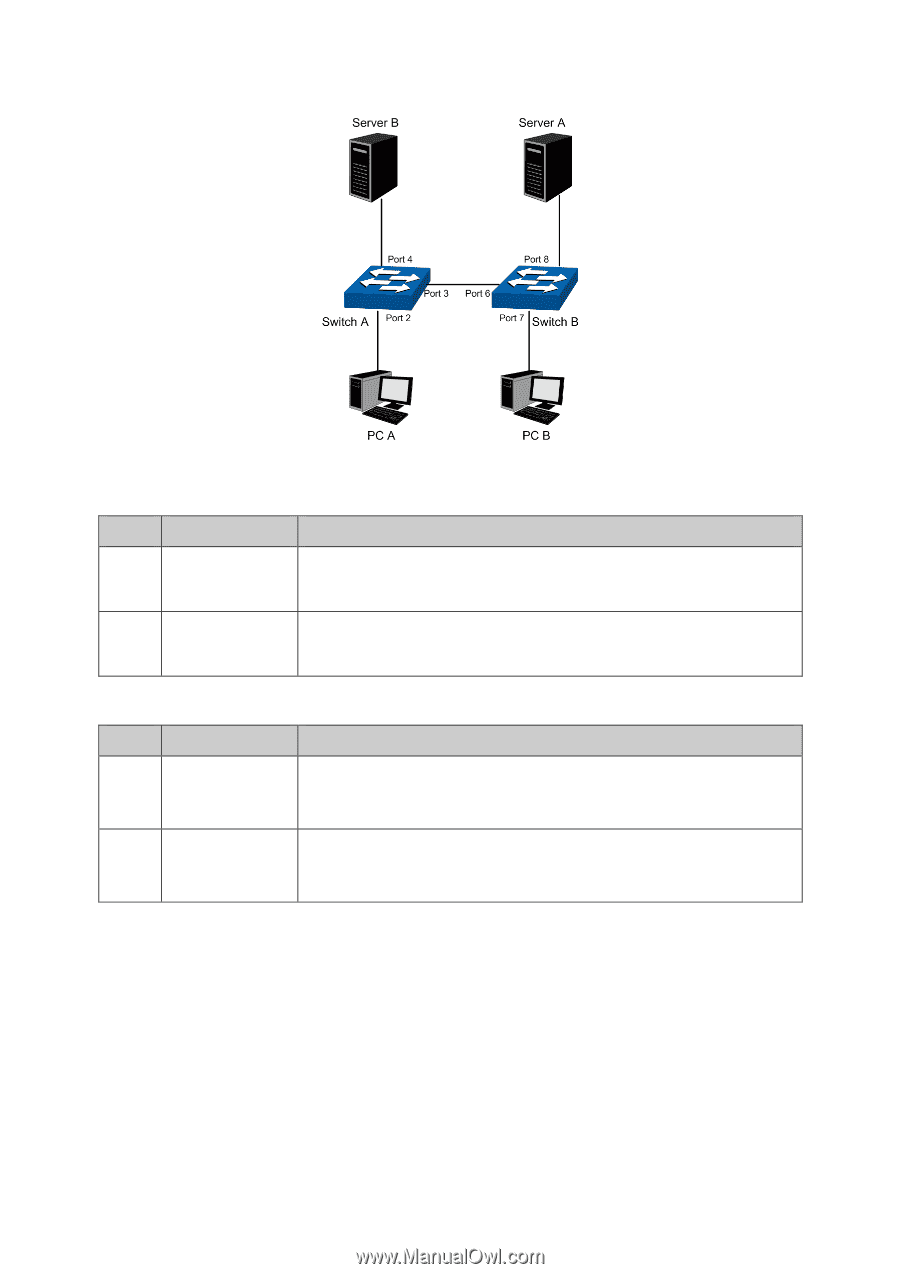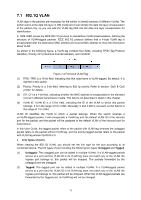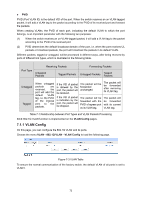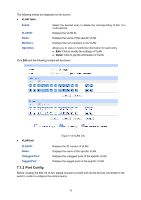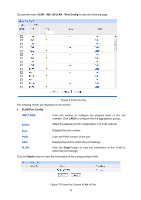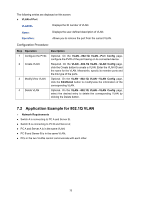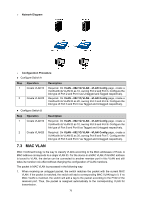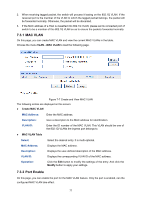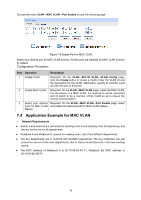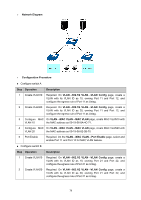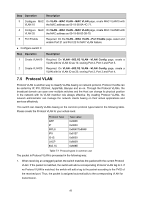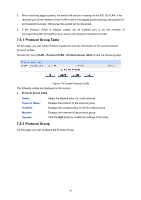TP-Link 10GE T1700G-28TQUN V1 User Guide - Page 86
Mac Vlan
 |
View all TP-Link 10GE manuals
Add to My Manuals
Save this manual to your list of manuals |
Page 86 highlights
Network Diagram Configuration Procedure Configure Switch A Step 1 2 Operation Create VLAN10 Create VLAN20 Description Required. On VLAN→802.1Q VLAN→VLAN Config page, create a VLAN with its VLAN ID as 10, owning Port 2 and Port 3. Configure the link type of Port 2 and Port 3 as Untagged and Tagged respectively. Required. On VLAN→802.1Q VLAN→VLAN Config page, create a VLAN with its VLAN ID as 20, owning Port 3 and Port 4. Configure the link type of Port 3 and Port 4 as Tagged and Untagged respectively. Configure Switch B Step Operation 1 Create VLAN10 2 Create VLAN20 Description Required. On VLAN→802.1Q VLAN→VLAN Config page, create a VLAN with its VLAN ID as 10, owning Port 6 and Port 8. Configure the link type of Port 6 and Port 8 as Tagged and Untagged respectively. Required. On VLAN→802.1Q VLAN→VLAN Config page, create a VLAN with its VLAN ID as 20, owning Port 6 and Port 7. Configure the link type of Port 6 and Port 7 as Tagged and Untagged respectively. 7.3 MAC VLAN MAC VLAN technology is the way to classify VLANs according to the MAC addresses of Hosts. A MAC address corresponds to a single VLAN ID. For the device in a MAC VLAN, if its MAC address is bound to VLAN, the device can be connected to another member port in this VLAN and still takes its member role effect without changing the configuration of VLAN members. The packet in MAC VLAN is processed in the following way: 1. When receiving an untagged packet, the switch matches the packet with the current MAC VLAN. If the packet is matched, the switch will add a corresponding MAC VLAN tag to it. If no MAC VLAN is matched, the switch will add a tag to the packet according to the PVID of the received port. Thus, the packet is assigned automatically to the corresponding VLAN for transmission. 76