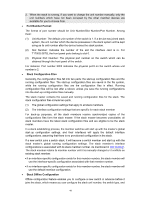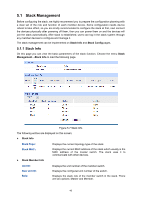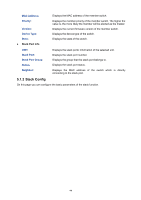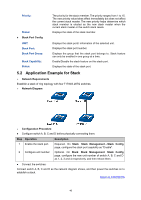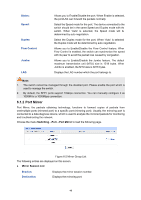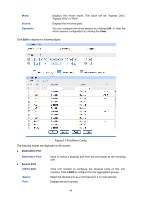TP-Link 10GE T1700G-28TQUN V1 User Guide - Page 55
Stack Management, Stack Config, Provision Info, Stack Member Config
 |
View all TP-Link 10GE manuals
Add to My Manuals
Save this manual to your list of manuals |
Page 55 highlights
Choose the menu Stack Management→Stack Config to load the following page. Figure 5-8 Stack Config The following entries are displayed on this screen: Provision Info Unit ID: Device Type: Stack Member Config Configure the unit number of the provisioned stack member. Specify the device type of the provisioned stack member. Unit ID: New Unit ID: Role: MAC Address Displays the switch member's current unit number. Configure the new unit number of stack member. The new unit number will go into effect after this stack member's next start up. Displays the role of the switch in the stack, either Master or Member. The switch member's MAC address is its unique identification. 45

Choose the menu
Stack Management
→
Stack Config
to load the following page.
Figure 5-8 Stack Config
The following entries are displayed on this screen:
Provision Info
Unit ID:
Configure the unit number of the provisioned stack member.
Device Type:
Specify the device type of the provisioned stack member.
Stack Member Config
Unit ID
:
Displays the switch member’s current unit number.
New Unit ID:
Configure the new unit number of stack member. The new unit
number will go into effect after this stack member’s next start up.
Role:
Displays the role of the switch in the stack, either Master or
Member.
MAC Address
The switch member’s MAC address is its unique identification.
45