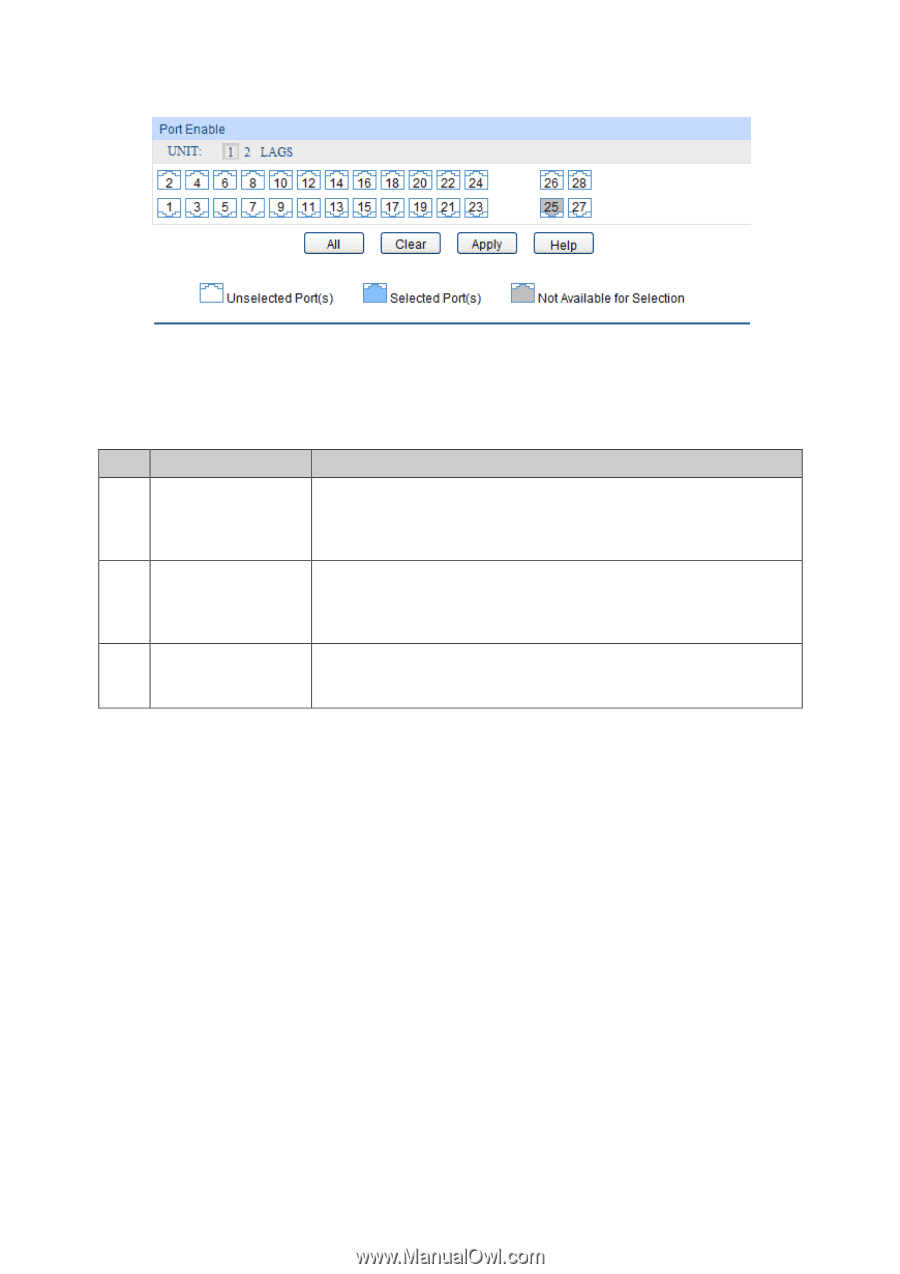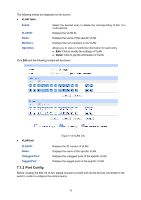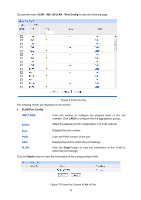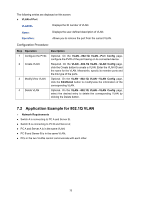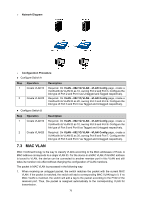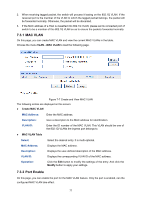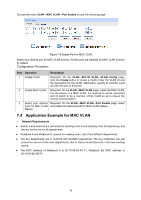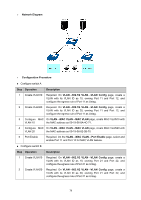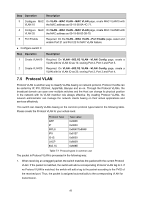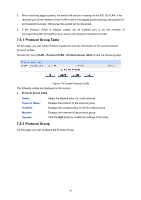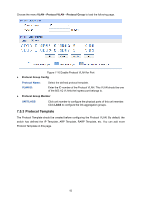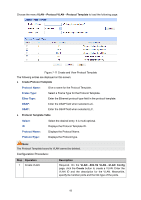TP-Link 10GE T1700G-28TQUN V1 User Guide - Page 88
Application Example for MAC VLAN
 |
View all TP-Link 10GE manuals
Add to My Manuals
Save this manual to your list of manuals |
Page 88 highlights
Choose the menu VLAN→MAC VLAN→Port Enable to load the following page. Figure 7-8 Enable Port for MAC VLAN Select your desired port for MAC VLAN function. All the ports are disabled for MAC VLAN function by default. Configuration Procedure: Step Operation Description 1 Create VLAN. Required. On the VLAN→802.1Q VLAN→VLAN Config page, click the Create button to create a VLAN. Enter the VLAN ID and the description for the VLAN. Meanwhile, specify its member ports and the link type of the ports. 2 Create MAC VLAN. Required. On the VLAN→MAC VLAN page, create the MAC VLAN. For the device in a MAC VLAN, it's required to set its connected port of switch to be a member of this VLAN so as to ensure the normal communication. 3 Select your desired Required. On the VLAN→MAC VLAN→Port Enable page, select ports for MAC VLAN and enable the desired ports for MAC VLAN feature. feature. 7.4 Application Example for MAC VLAN Network Requirements Switch A and switch B are connected to meeting room A and meeting room B respectively, and the two rooms are for all departments; Notebook A and Notebook B, special for meeting room, are of two different departments; The two departments are in VLAN10 and VLAN20 respectively. The two notebooks can just access the server of their own departments, that is, Server A and Server B, in the two meeting rooms; The MAC address of Notebook A is 00-19-56-8A-4C-71, Notebook B's MAC address is 00-19-56-82-3B-70. 78