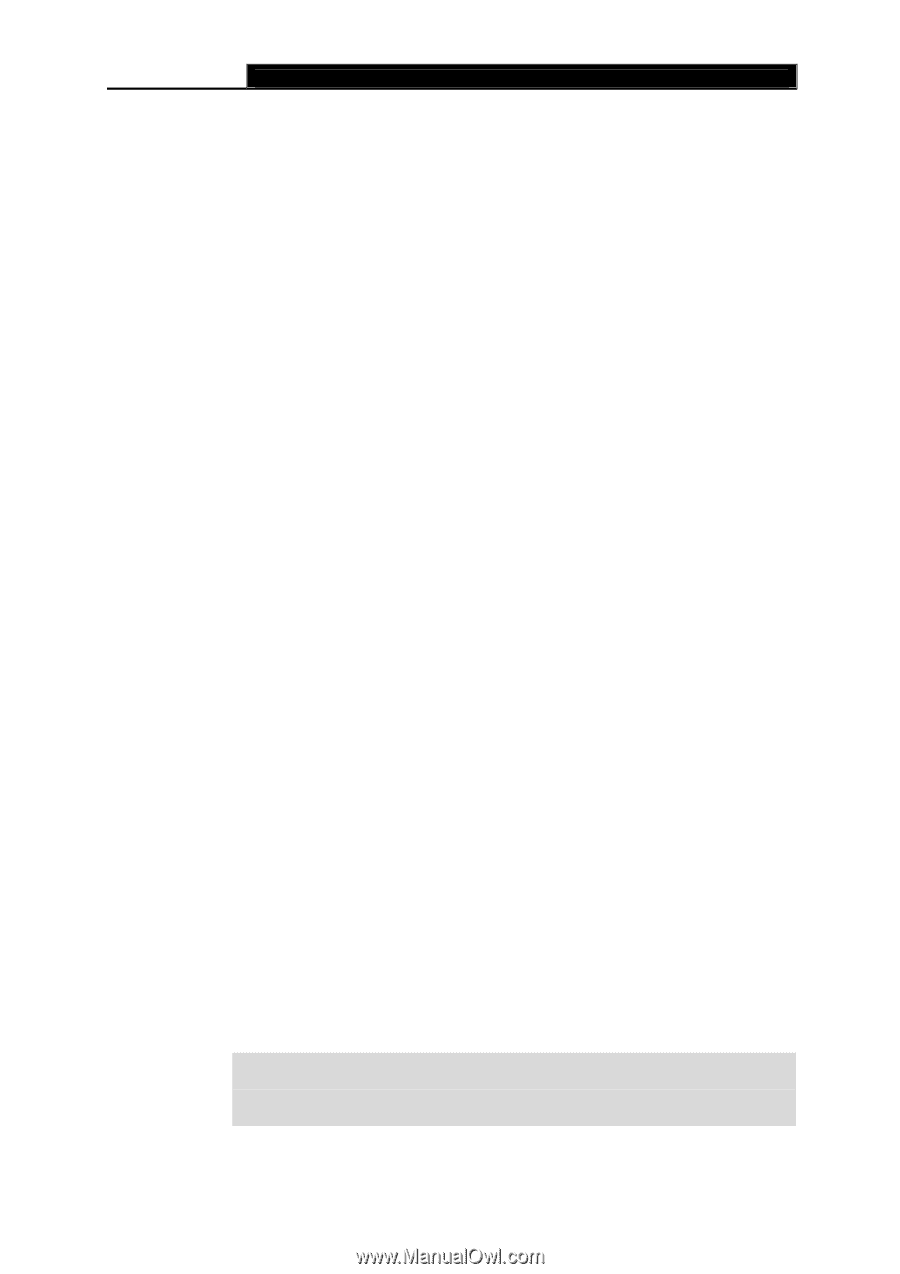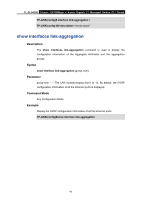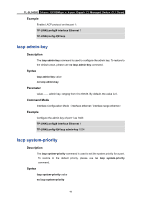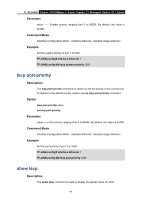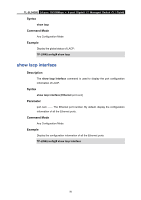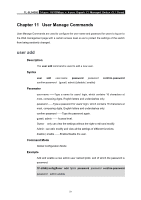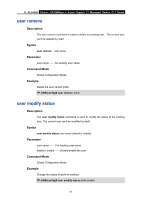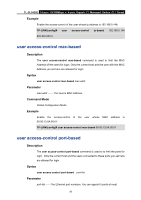TP-Link TL-SL5428E User Guide - Page 63
User Manage Commands, user add
 |
UPC - 845973020873
View all TP-Link TL-SL5428E manuals
Add to My Manuals
Save this manual to your list of manuals |
Page 63 highlights
TL-SL5428E 24-port 10/100Mbps + 4-port Gigabit L2 Managed Switch CLI Guide Chapter 11 User Manage Commands User Manage Commands are used to configure the user name and password for users to log on to the Web management page with a certain access level so as to protect the settings of the switch from being randomly changed. user add Description The user add command is used to add a new user. Syntax user add user-name password password confirm-password {guest | admin} {disable | enable} confirm-password Parameter user-name --Type a name for users' login, which contains 16 characters at most, composing digits, English letters and underdashes only. password --Type a password for users' login, which contains 16 characters at most, composing digits, English letters and underdashes only. confirm-password --Type the password again. guest | admin -- Access level. Guest: only can view the settings without the right to edit and modify. Admin: can edit, modify and view all the settings of different functions. disable | enable --Enable/disable the user. Command Mode Global Configuration Mode Example Add and enable a new admin user named tplink, and of which the password is password: TP-LINK(config)#user add tplink password password confirm-password password admin enable 51