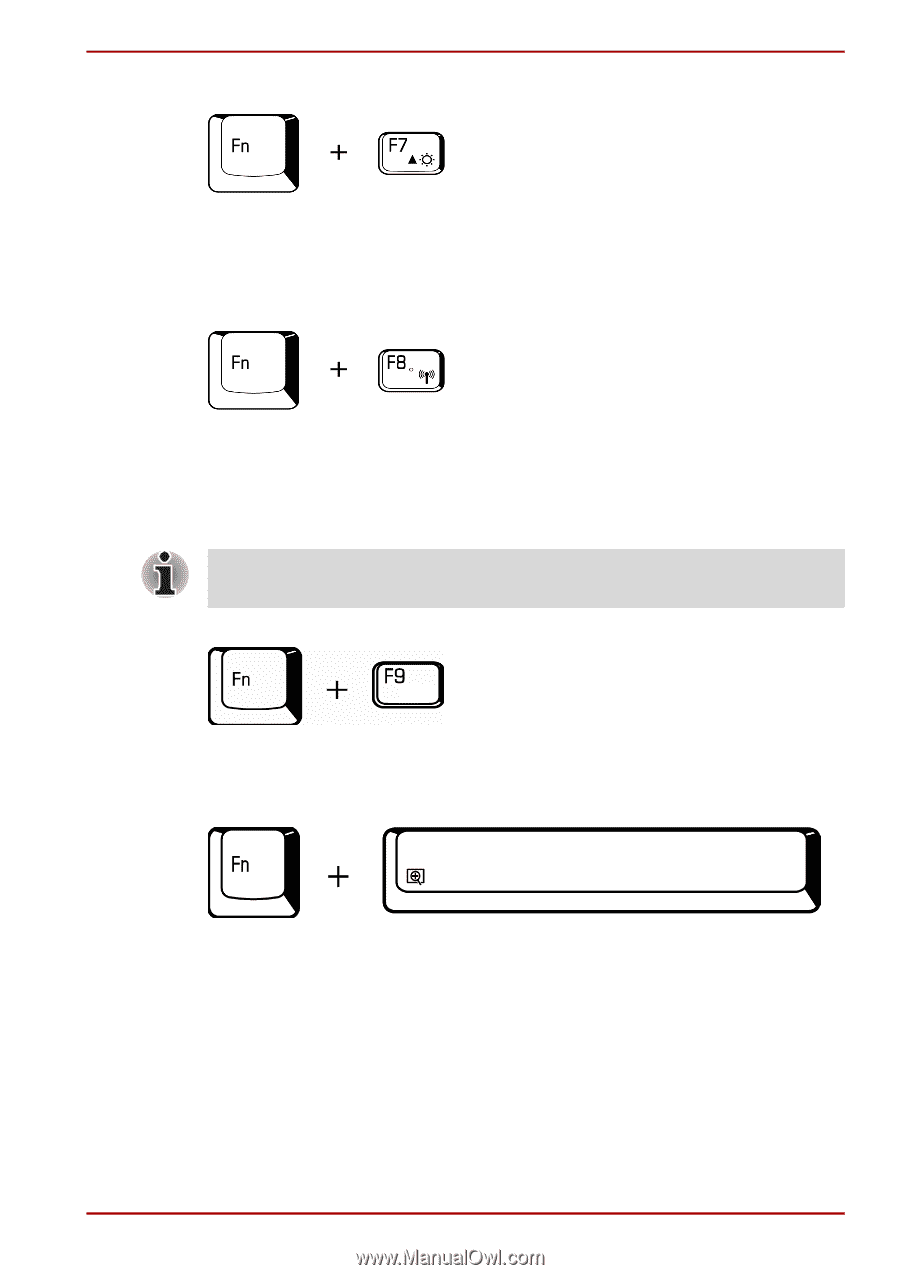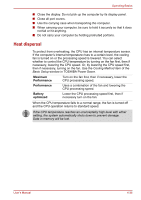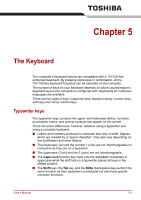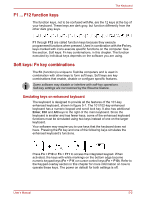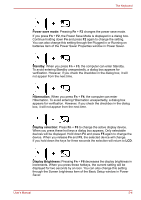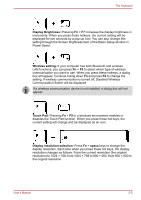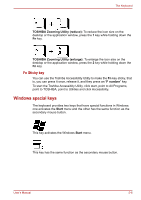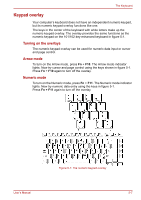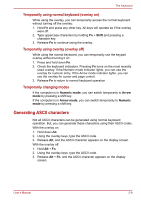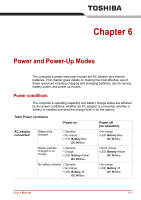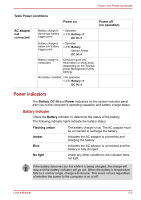Toshiba Satellite A100-S2311TD User Manual - Page 102
Display Brightness, Wireless setting, Touch Pad, Display resolution selection, space, Power Saver.
 |
View all Toshiba Satellite A100-S2311TD manuals
Add to My Manuals
Save this manual to your list of manuals |
Page 102 highlights
The Keyboard Display Brightness: Pressing Fn + F7 increases the display brightness in increments. When you press these hotkeys, the current setting will be displayed for two seconds by a pop-up icon. You can also change this setting through the Screen brightness item of the Basic Setup window in Power Saver. Wireless setting: If your computer has both Bluetooth and wireless LAN functions, you can press Fn + F8 to select which type of wireless communication you want to use. When you press these hotkeys, a dialog box will appear. Continue holing down Fn and press F8 to change the setting. If wireless communication is turned off, Disabled Wireless Communication Switch will be displayed. If a wireless communication device is not installed, a dialog box will not appear. Touch Pad: Pressing Fn + F9 in a windows environment enables or disables the Touch Pad function. When you press these hot keys, the current setting will change and be displayed as an icon. Display resolution selection: Press Fn + space keys to change the display resolution. Each time when you press these hot keys, the display resolution changes as follows: From the current resolution (the original resolution) to 1024 × 768, from 1024 × 768 to 800 × 600, from 800 × 600 to the original resolution. User's Manual 5-5