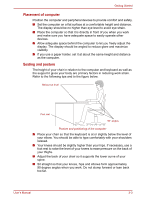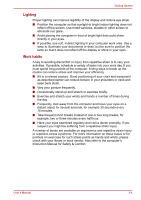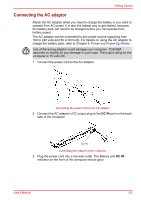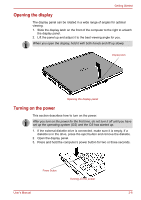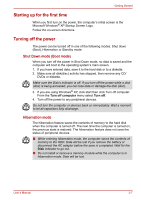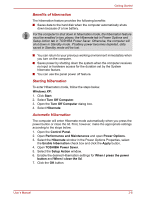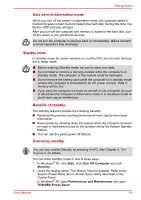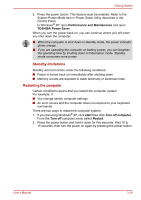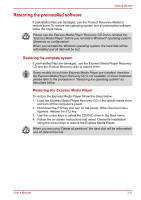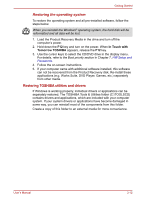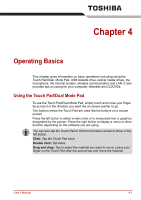Toshiba Satellite A100-S2311TD User Manual - Page 57
Benefits of hibernation, Starting Hibernation, Automatic Hibernation, Windows XP
 |
View all Toshiba Satellite A100-S2311TD manuals
Add to My Manuals
Save this manual to your list of manuals |
Page 57 highlights
Getting Started Benefits of hibernation The hibernation feature provides the following benefits: ■ Saves data to the hard disk when the computer automatically shuts down because of a low battery. For the computer to shut down in hibernation mode, the hibernation feature must be enabled in two places: the Hibernate tab in Power Options and Setup Action tab in TOSHIBA Power Saver. Otherwise, the computer will shut down in Standby mode. If battery power becomes depleted, data saved in Standby mode will be lost. ■ You can return to your previous working environment immediately when you turn on the computer. ■ Saves power by shutting down the system when the computer receives no input or hardware access for the duration set by the System hibernate feature. ■ You can use the panel power off feature. Starting Hibernation To enter Hibernation mode, follow the steps below. Windows XP: 1. Click Start. 2. Select Turn Off Computer. 3. Open the Turn Off Computer dialog box. 4. Select Hibernate. Automatic Hibernation The computer will enter Hibernate mode automatically when you press the power button or close the lid. First, however, make the appropriate settings according to the steps below. 1. Open the Control Panel. 2. Open Performance and Maintenance and open Power Options. 3. Select the Hibernate window in the Power Options Properties, select the Enable hibernation check box and click the Apply button. 4. Open TOSHIBA Power Saver. 5. Select the Setup Action window. 6. Enable the desired Hibernation settings for When I press the power button and When I close the lid. 7. Click the OK button. User's Manual 3-8