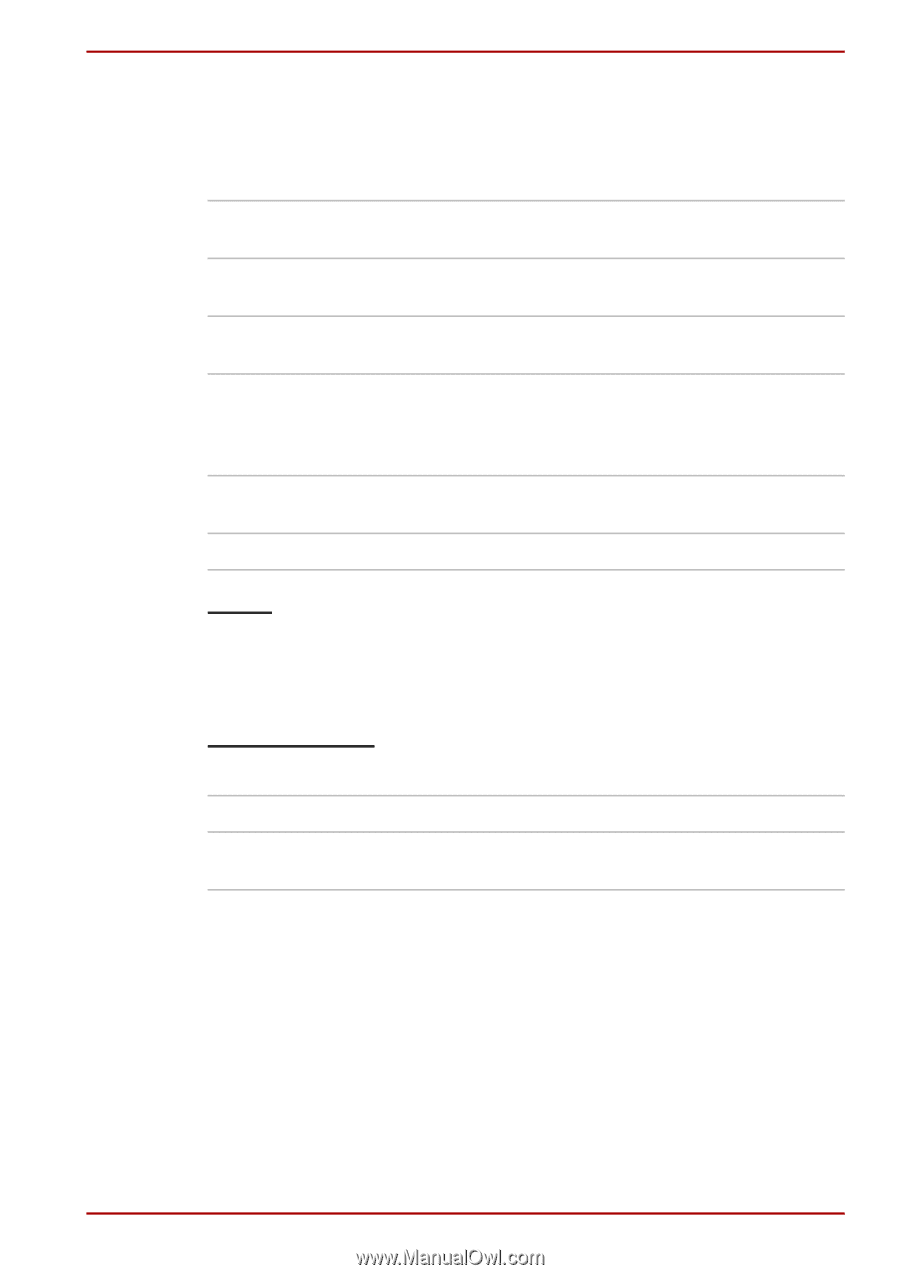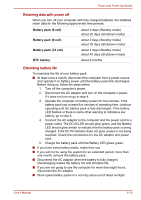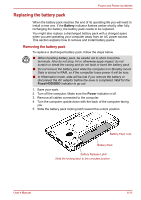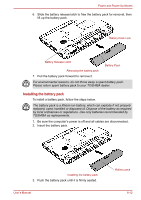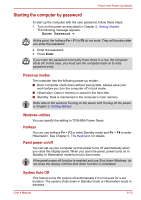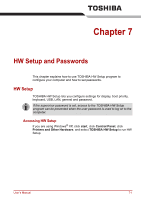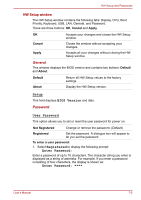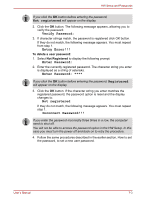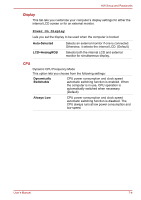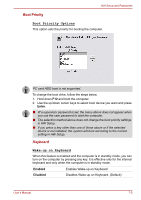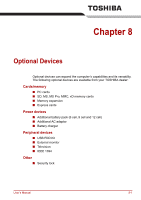Toshiba Satellite A100-S2311TD User Manual - Page 120
HW Setup window, General, Password
 |
View all Toshiba Satellite A100-S2311TD manuals
Add to My Manuals
Save this manual to your list of manuals |
Page 120 highlights
HW Setup and Passwords HW Setup window The HW Setup window contains the following tabs: Display, CPU, Boot Priority, Keyboard, USB, LAN, General, and Password. There are three buttons: OK, Cancel and Apply. OK Cancel Apply Accepts your changes and closes the HW Setup window. Closes the window without accepting your changes. Accepts all your changes without closing the HW Setup window. General This window displays the BIOS version and contains two buttons: Default and About. Default About Return all HW Setup values to the factory settings. Display the HW Setup version. Setup This field displays BIOS Version and date. Password User Password This option allows you to set or reset the user password for power on. Not Registered Change or remove the password. (Default) Registered Set the password. A dialogue box will appear to let you set the password. To enter a user password: 1. Select Registered to display the following prompt: Enter Password: Enter a password of up to 10 characters. The character string you enter is displayed as a string of asterisks. For example, if you enter a password consisting of four characters, the display is shown as: Enter Password: **** User's Manual 7-2