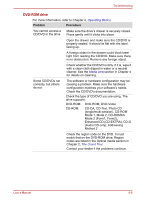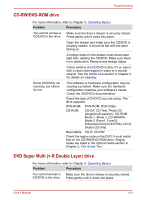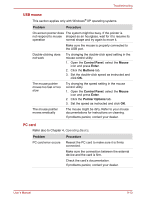Toshiba Satellite A100-S2311TD User Manual - Page 149
Touch Pad/Dual Mode Pad, Problem, Procedure, Control Panel, Mouse, Enter, Buttons, Pointer Option
 |
View all Toshiba Satellite A100-S2311TD manuals
Add to My Manuals
Save this manual to your list of manuals |
Page 149 highlights
Troubleshooting Touch Pad/Dual Mode Pad Problem Procedure On-screen pointer does The system might be busy. If the pointer is not respond to Pad shaped as an hourglass, waitfor it to resum its operation normal shape and try again to move it. Double-tapping does not work Try changing the double-click speed setting in the mouse control utility. 1. Open the Control Panel, select the Mouse icon and press Enter. 2. Click the Buttons tab. 3. Set the double-click speed as instructed and click OK. The mouse pointer moves too fast or too slow Try changing the speed setting in the mouse control utility. 1. Open the Control Panel, select the Mouse icon and press Enter. 2. Click the Pointer Option tab. 3. Set the speed as instructed and click OK. When the reaction of Touch pad is sensitive to slow Adjust the touch Sensitivity. 1. Open the Control Panel. 2. Click the Printers icon and then the Other Hardware icon. 3. Click the Mouse icon. 4. Click the Device Setting tab. 5. Click the Setting button. 6. The Properties for Synaptics Touchpad on PS/2 port screen appears. Double-click Sensitivity in the Select an item section on the left side of the screen. 7. PalmCheck and Touch Sensitivity are displayed. Click Touch Sensitivity. 8. Move the slide bar for Touch Sensitivity to make an adjustment. Click the OK button. 9. Click the OK button on the Device Setting tab. If problems persist, contact your dealer. User's Manual 9-12