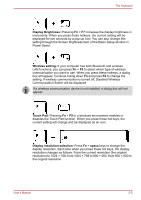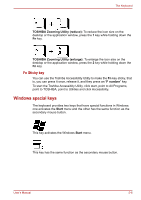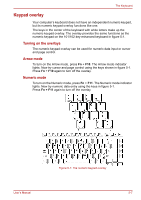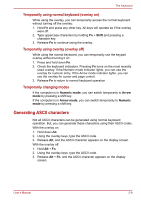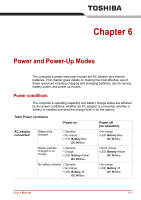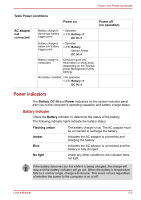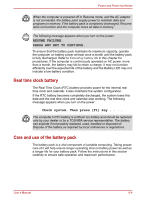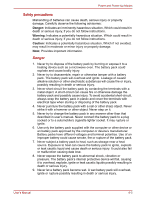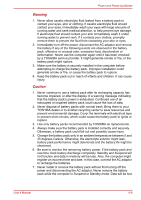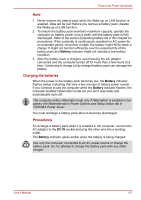Toshiba Satellite A100-S2311TD User Manual - Page 107
Power indicators, Battery indicator
 |
View all Toshiba Satellite A100-S2311TD manuals
Add to My Manuals
Save this manual to your list of manuals |
Page 107 highlights
Power and Power-Up Modes Table Power conditions Power on AC adaptor not connected Battery charge is above low battery trigger point • Operates • LED: Battery off DC IN off Battery charge is below low battery trigger point • Operates • LED: Battery flashes Amber DC IN off Battery charge is exhausted Computer goes into Hibernation or shuts down (depending on the Toshiba power Management Utility Setting) No battery installed • No operation • LED: Battery off DC IN off Power off (no operation) Power indicators The Battery, DC IN and Power indicators on the system indicator panel alert you to the computer's operating capability and battery charge status. Battery indicator Check the Battery indicator to determine the status of the battery. The following indicator lights indicate the battery status: Flashing amber Amber Blue No light The battery charge is low. The AC adaptor must be connected to recharge the battery. Indicates the AC adaptor is connected and charging the battery. Indicates the AC adaptor is connected and the battery is fully charged. Under any other conditions, the indicator does not light. If the battery becomes too hot while it is being charged, the charge will stop and the battery indicator will go out. When the battery's temperature falls to a normal range, charge will resume. This event occurs regardless of whether the power to the computer is on or off. User's Manual 6-2