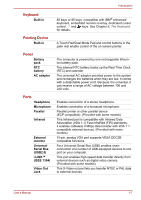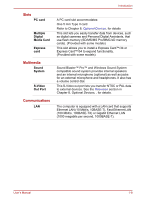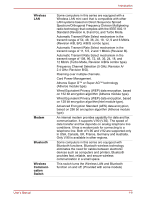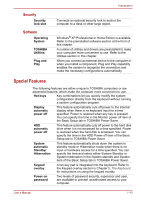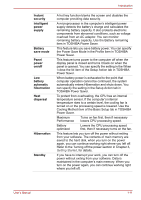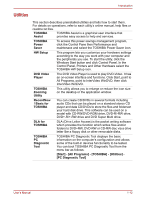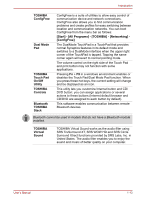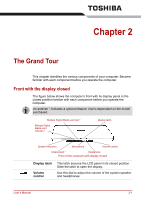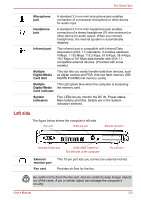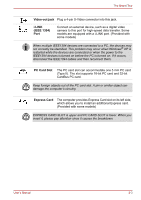Toshiba Satellite A100-S2311TD User Manual - Page 31
Utilities, Start] - [All Programs] - [TOSHIBA] - [Utilities]
 |
View all Toshiba Satellite A100-S2311TD manuals
Add to My Manuals
Save this manual to your list of manuals |
Page 31 highlights
Introduction Utilities This section describes preinstalled utilities and tells how to start them. For details on operations, refer to each utility's online manual, help files or readme.txt files. TOSHIBA Assist TOSHIBA Assist is a graphical user interface that provides easy access to help and services. TOSHIBA Power Saver To access this power savings management program, click the Control Pane then Performance and maintenace and select the TOSHIBA Power Saver icon. HW Setup This program lets you customize your hardware settings according to the way you work with your computer and the peripherals you use. To start the utility, click the Windows Start button and click Control Panel. In the Control Panel, Printers and Other Hardware select the TOSHIBA HW Setup icon. DVD Video Player The DVD Video Player is used to play DVD-Video. It has an on-screen interface and functions. Click Start, point to All Programs, point to InterVideo WinDVD, then click InterVideo WinDVD. TOSHIBA Zooming Utility This utility allows you to enlarge or reduce the icon size on the desktop or the application window. RecordNow ! Basic for TOSHIBA You can create CD/DVDs in several formats including audio CDs that can be played on a standard stereo CD player and data CD/DVDs to store the files and folderson your hard disk drive. This software can be used on a model with CD-RW/DVD-ROM drive, DVD-R/-RW drive, DVD+-R/+-RW drive and DVD Super Multi drive. DLA for TOSHIBA DLA (Drive Letter Access) is the packet writing software which provides the function which writes files and/or folders to DVD+RW, DVD-RW or CD-RW disc via a drive letter like a floppy disk or other removable disks. TOSHIBA PC Diagnostic Tool TOSHIBA PC Diagnostic Tool displays the basic information on the computer's configuration and allows some of the built-in devices functionality to be tested. You can boot TOSHIBA PC Diagnostic Tool from the menu bar as follows: [Start] - [All Programs] - [TOSHIBA] - [Utilities] [PC Diagnostic Tool] User's Manual 1-12