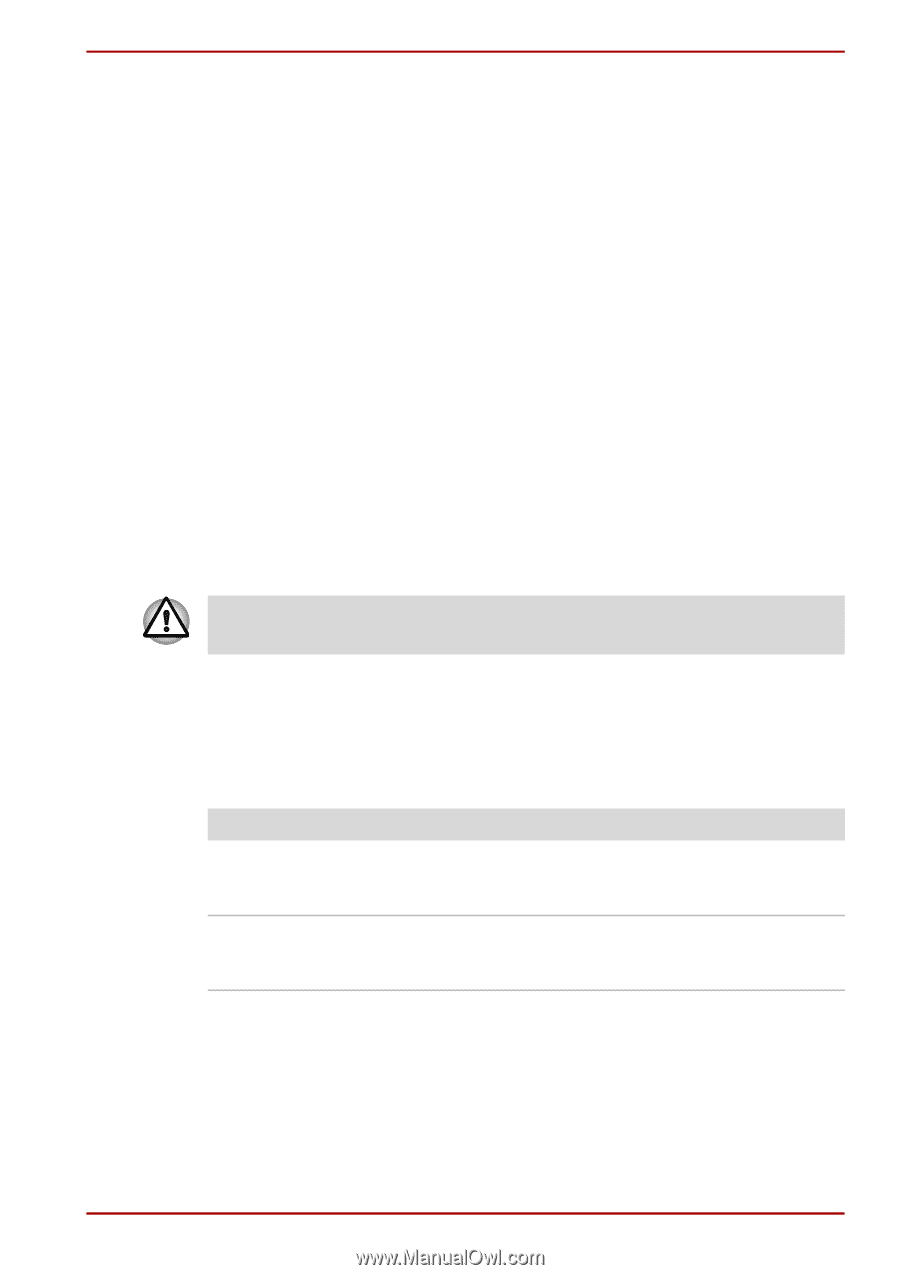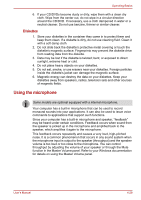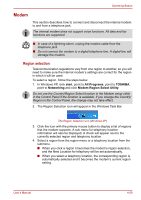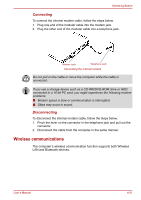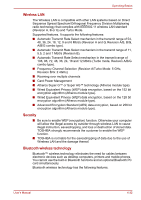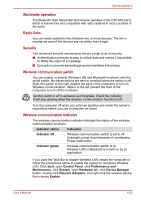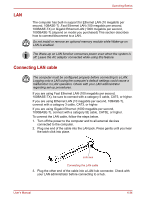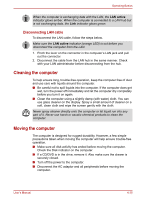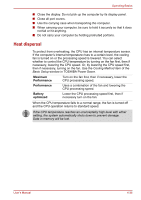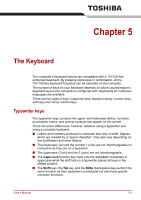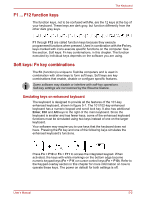Toshiba Satellite A100-S2311TD User Manual - Page 94
Worldwide operation, Radio links, Security, Wireless communication switch, Control Panel
 |
View all Toshiba Satellite A100-S2311TD manuals
Add to My Manuals
Save this manual to your list of manuals |
Page 94 highlights
Operating Basics Worldwide operation The Bluetooth radio transmitter and receiver operates in the 2.45 GHz band, which is license-free and compatible with radio systems in most countries in the world. Radio links You can easily establish links between two or more devices. The link is maintained even if the devices are not within line of sight. Security Two advanced security mechanisms ensure a high level of security: ■ Authentication prevents access to critical data and makes it impossible to falsify the origin of a message. ■ Encryption prevents eavesdropping and maintains link privacy. Wireless communication switch You can enable or disable Wireless LAN and Bluetooth functions, with the on/off switch. No transmissions are sent or received when the switch is off. Slide this switch to the right (toward the back of the computer) to turn on Wireless communication. Slide it to the left (toward the front of the computer) to turn off the functions. Set the switch to off in airplanes and hospitals. Check the indicator. It will stop glowing when the wireless communication function is off. Turn the computer off when you enter an airplane and check the carrier's regulations before you use a computer on board. Wireless communication Indicator The wireless communication indicator indicates the status of the wireless communication functions. Indicator status Indication Indicator off Wireless communication switch is set to off. Automatic power down because of overheating. Power malfunction Indicator glows Wireless communication switch is on. Wireless LAN or Bluetooth is turned on by an application. If you used the Task Bar to disable Wireless LAN, restart the computer or follow the procedures below to enable the system to recognize Wireless LAN. Click start, open Control Panel, click Performance and Maintenance, click System, open Hardware tab, click Device Manager button, double-click Network Adapters, and right-click the wireless device then choose Enable. User's Manual 4-33