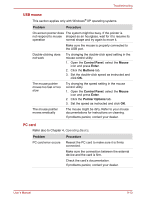Toshiba Satellite A100-S2311TD User Manual - Page 152
Sound system, TV output signal, Check Windows Device Manager. Make sure
 |
View all Toshiba Satellite A100-S2311TD manuals
Add to My Manuals
Save this manual to your list of manuals |
Page 152 highlights
Troubleshooting Sound system Problem No sound is heard Procedure Adjust the volume control dial. Check the software volume settings. Make sure the headphone connection is secure. Check Windows Device Manager. Make sure the sound function is enabled and that settings for I/O address, Interrupt level and DMA are correct for your software and do not conflict with other hardware devices that you may have connected to the computer. If problems persist, contact your dealer. TV output signal Refer also to your Personal Conferencing Kit's documentation. Problem Procedure Display on TV is poor Make sure the TV type is correct for your area: NTSC (US, JAPAN), PAL (Europe). No display Try adjusting the contrast and brightness controls on the external monitor. Press hotkeys Fn + F5 to change the display. Refer to Chapter 5, The Keyboard. If problems persist, contact your dealer. If you turn the computer off in Resume mode while the display is on TV, the computer will select either the internal LCD or an external computer CRT as the display device. USB Refer also to your USB device's documentation. Problem Procedure USB device does not Check for a firm cable connection between the work USB ports on the computer and the USB device. Make sure the USB device drivers are properly installed. Refer to your Windows documentation for information on checking the drivers. User's Manual 9-15