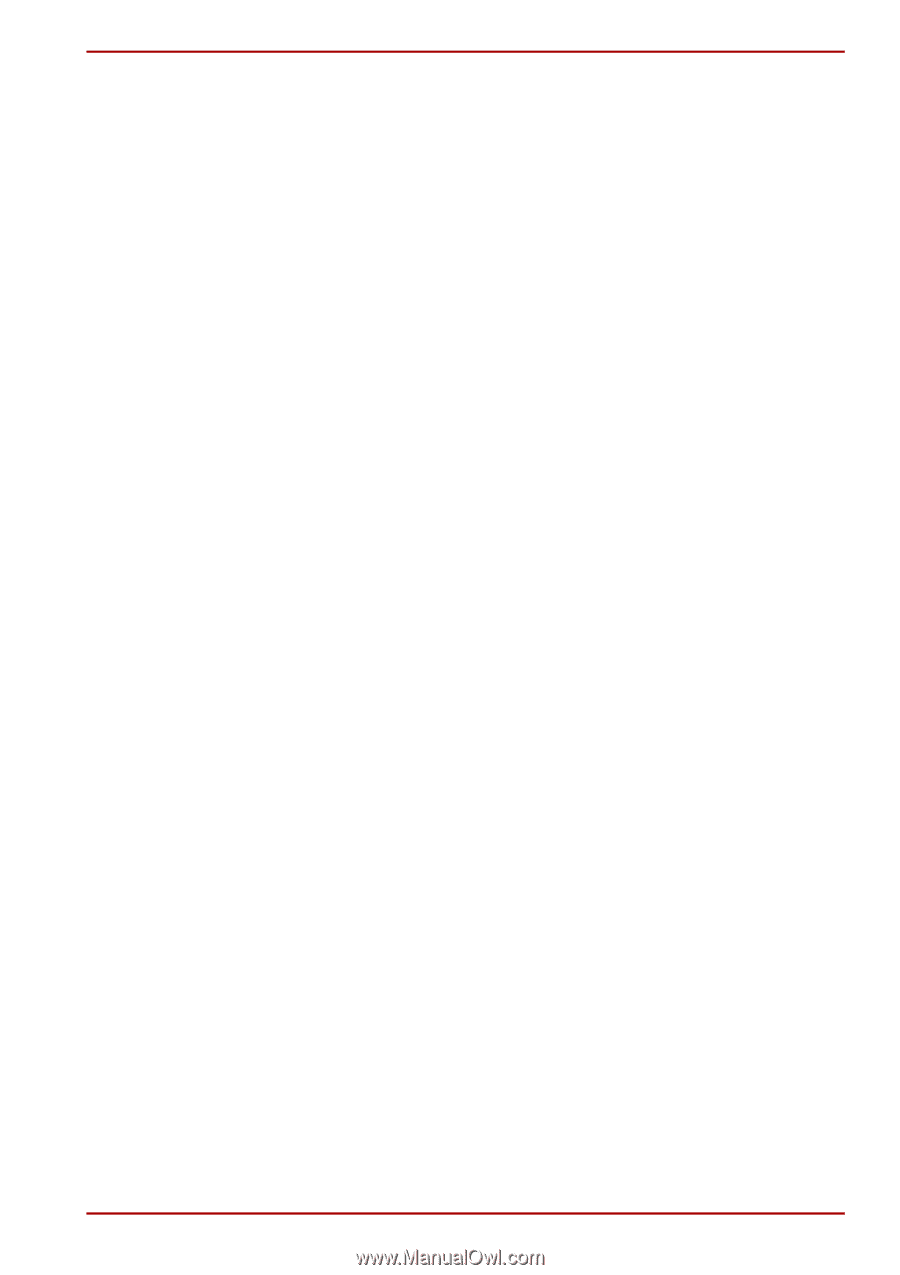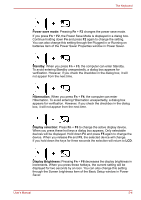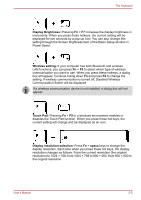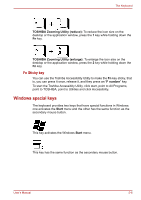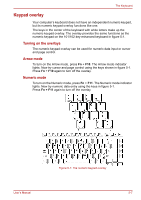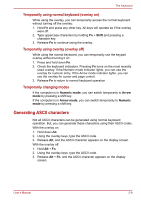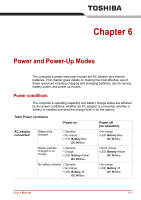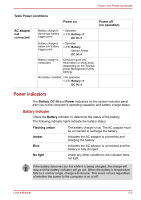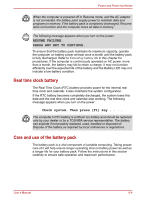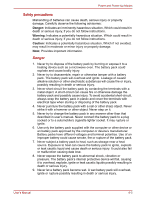Toshiba Satellite A100-S2311TD User Manual - Page 105
Generating ASCII characters, Temporarily using normal keyboard overlay
 |
View all Toshiba Satellite A100-S2311TD manuals
Add to My Manuals
Save this manual to your list of manuals |
Page 105 highlights
The Keyboard Temporarily using normal keyboard (overlay on) While using the overlay, you can temporarily access the normal keyboard without turning off the overlay: 1. Hold Fn and press any other key. All keys will operate as if the overlay were off. 2. Type uppercase characters by holding Fn + Shift and pressing a character key. 3. Release Fn to continue using the overlay. Temporarily using overlay (overlay off) While using the normal keyboard, you can temporarily use the keypad overlay without turning it on: 1. Press and hold down Fn. 2. Check the keyboard indicators. Pressing Fn turns on the most recently used overlay. If the Numeric mode indicator lights, you can use the overlay for numeric entry. If the Arrow mode indicator lights, you can use the overlay for cursor and page control. 3. Release Fn to return to normal keyboard operation. Temporarily changing modes If the computer is in Numeric mode, you can switch temporarily to Arrow mode by pressing a shift key. If the computer is in Arrow mode, you can switch temporarily to Numeric mode by pressing a shift key. Generating ASCII characters Not all ASCII characters can be generated using normal keyboard operation. But, you can generate these characters using their ASCII codes. With the overlay on: 1. Hold down Alt. 2. Using the overlay keys, type the ASCII code. 3. Release Alt, and the ASCII character appears on the display screen. With the overlay off: 1. Hold Alt + Fn. 2. Using the overlay keys, type the ASCII code. 3. Release Alt + Fn, and the ASCII character appears on the display screen. User's Manual 5-8