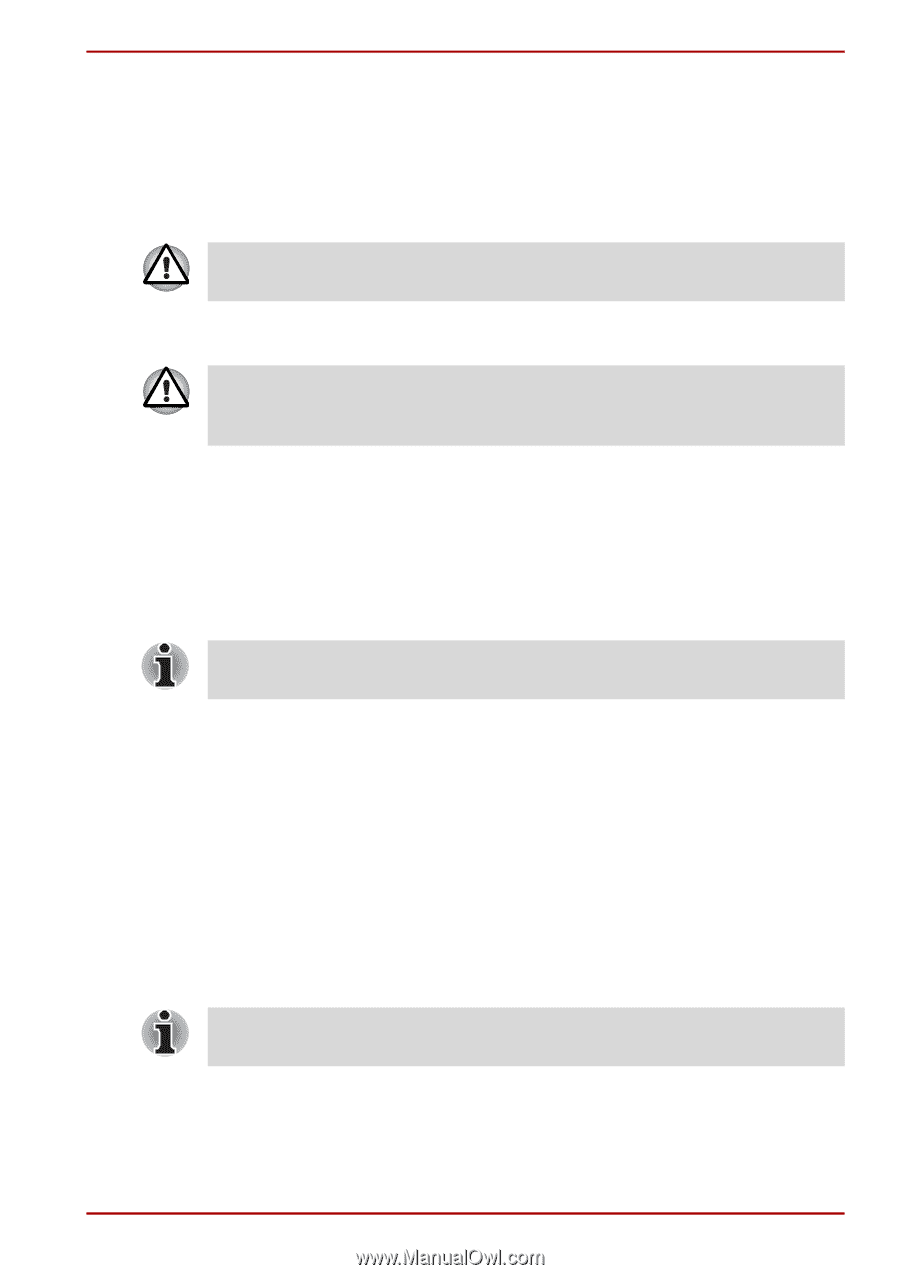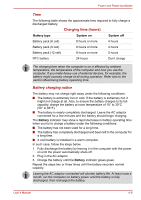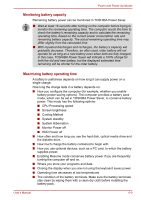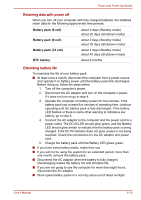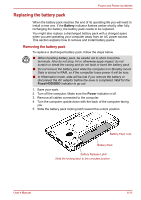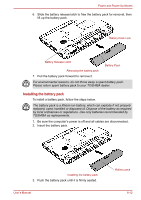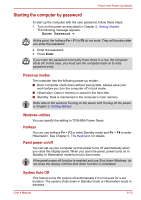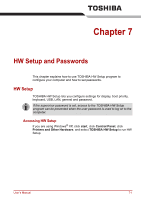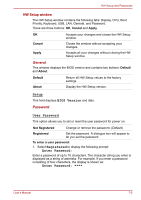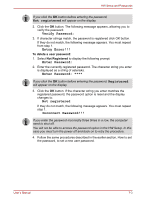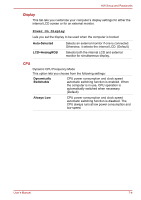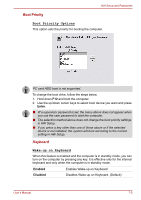Toshiba Satellite A100-S2311TD User Manual - Page 118
Starting the computer by password, Power-up modes, Windows utilities, Hotkeys, Panel power on/off
 |
View all Toshiba Satellite A100-S2311TD manuals
Add to My Manuals
Save this manual to your list of manuals |
Page 118 highlights
Power and Power-Up Modes Starting the computer by password To start up the computer with the user password, follow these steps: 1. Turn on the power as described in Chapter 3, Getting Started. The following message appears: Enter Password = At this point, the hotkeys Fn + F1 to F9 do not work. They will function after you enter the password. 2. Enter the password. 3. Press Enter. If you enter the password incorrectly three times in a row, the computer shuts off. In this case, you must turn the computer back on to retry password entry. Power-up modes The computer has the following power-up modes: ■ Boot: Computer shuts down without saving data. Always save your work before you turn the computer off in boot mode. ■ Hibernation: Data in memory is saved to the hard disk. ■ Standby: Data is maintained in the computer's main memory. Refer also to the sections Turning on the power and Turning off the power in Chapter 3, Getting Started. Windows utilities You can specify the setting in TOSHIBA Power Saver. Hotkeys You can use hotkeys Fn + F3 to enter Standby mode and Fn + F4 to enter Hibernation. See Chapter 5, The Keyboard, for details. Panel power on/off You can set up your computer so that power turns off automatically when you close the display panel. When you open the panel, power turns on in Standby or Hibernation mode but not in boot mode. If the panel power off function is enabled and use Shut down Windows, do not close the display until the shut down function is completed. System Auto Off This feature turns the system off automatically if it is not used for a set duration. The system shuts down in Standby mode or Hibernation mode in windows. User's Manual 6-13