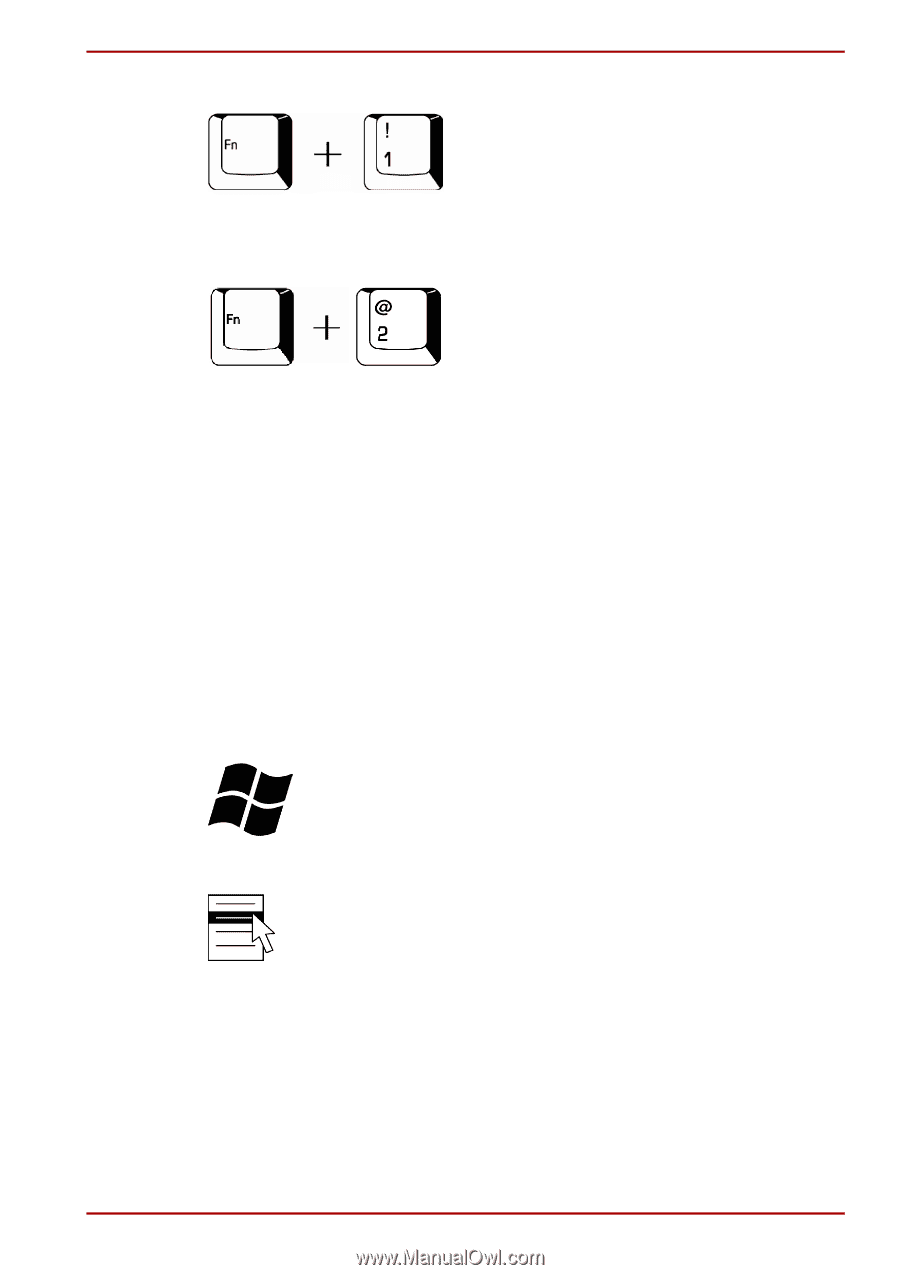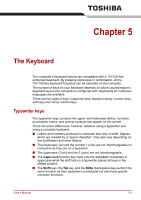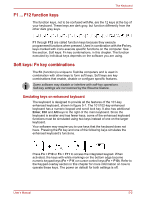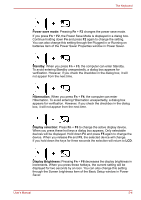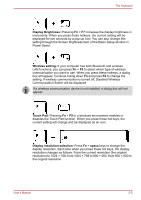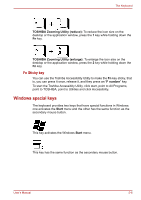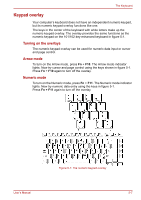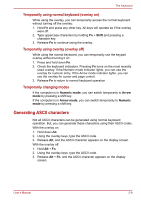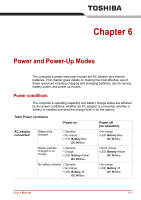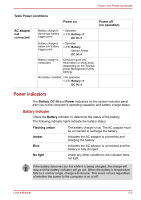Toshiba Satellite A100-S2311TD User Manual - Page 103
Windows special keys, Fn Sticky key
 |
View all Toshiba Satellite A100-S2311TD manuals
Add to My Manuals
Save this manual to your list of manuals |
Page 103 highlights
The Keyboard TOSHIBA Zooming Utility (reduce): To reduce the icon size on the desktop or the application window, press the 1 key while holding down the Fn key. TOSHIBA Zooming Utility (enlarge): To enlarge the icon size on the desktop or the application window, press the 2 key while holding down the Fn key. Fn Sticky key You can use the Toshiba Accessibility Utility to make the Fn key sticky, that is, you can press it once, release it, and they press an "F number" key. To start the Toshiba Accessibity Utility, click start, point to All Programs, point to TOSHIBA, point to Utilities and click Accessibility. Windows special keys The keyboard provides two keys that have special functions in Windows: one activates the Start menu and the other has the same function as the secondary mouse button. This key activates the Windows Start menu. This key has the same function as the secondary mouse button. User's Manual 5-6