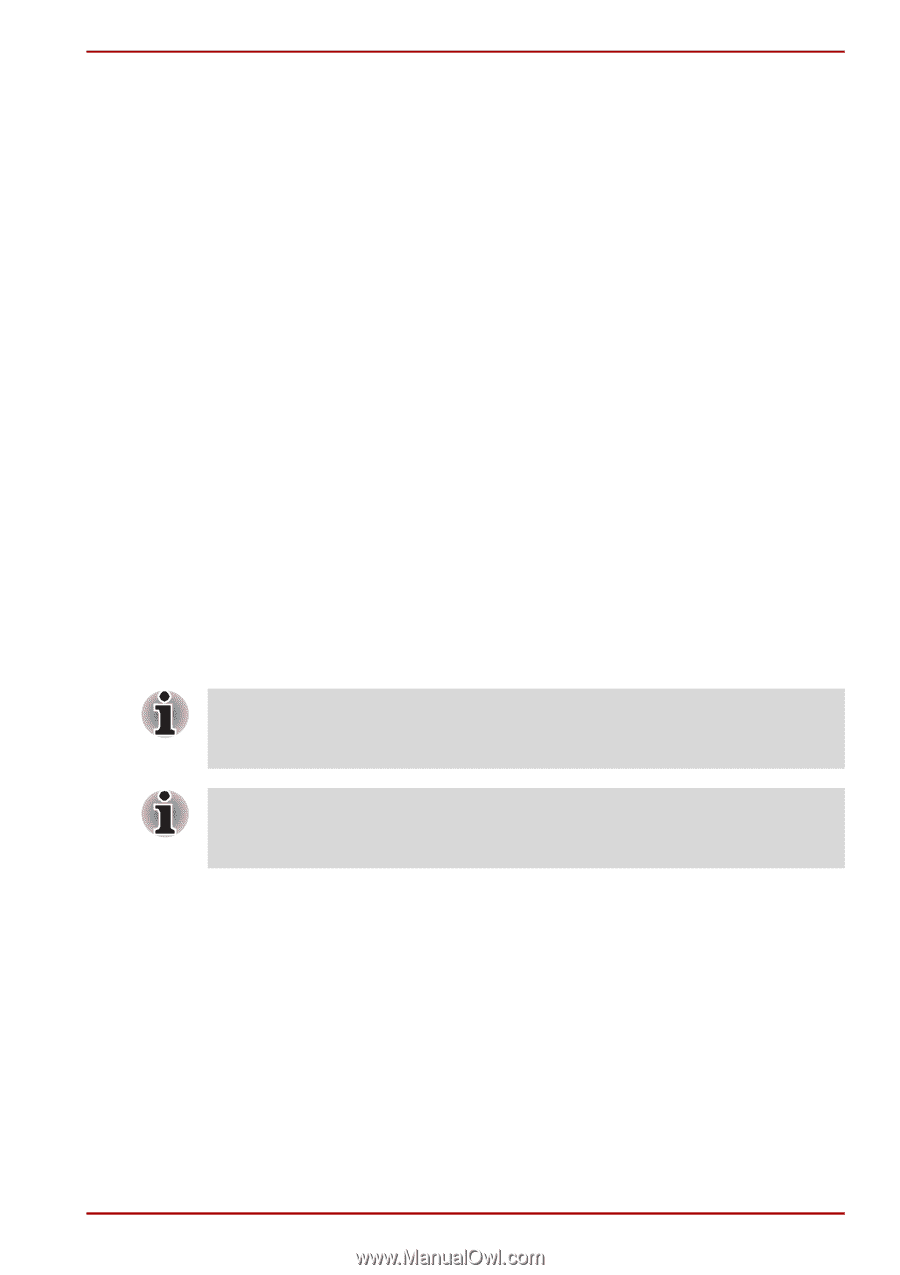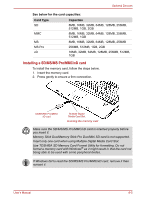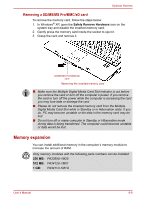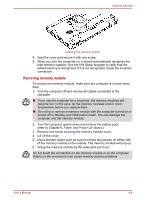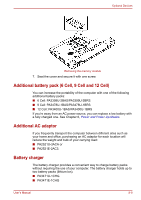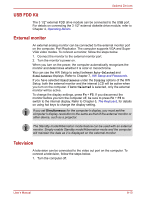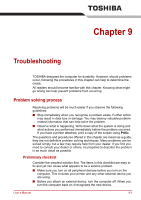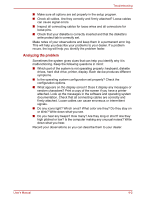Toshiba Satellite A100-S2311TD User Manual - Page 134
USB FDD Kit, External monitor, Television, Auto-Selected, Simultaneous, Display
 |
View all Toshiba Satellite A100-S2311TD manuals
Add to My Manuals
Save this manual to your list of manuals |
Page 134 highlights
Optional Devices USB FDD Kit The 3 1/2" external FDD drive module can be connected to the USB port. For details on connecting the 3 1/2" external diskette drive module, refer to Chapter 4, Operating Basics. External monitor An external analog monitor can be connected to the external monitor port on the computer, Port Replicator. The computer supports VGA and Super VGA video modes. To connect a monitor, follow the steps below. 1. Connect the monitor to the external monitor port. 2. Turn the monitor's power on. When you turn on the power, the computer automatically recognizes the monitor and determines whether it is color or monochrome. You can use the HW Setup to select between Auto-Selected and Simultaneous displays. Refer to Chapter 7, HW Setup and Passwords. If you have selected Simultaneous under the Display options of the HW Setup, both the external monitor and the internal LCD will be active when you turn on the computer. If Auto-Selected is selected, only the external monitor will be active. To change the display settings, press Fn + F5. If you disconnect the monitor before you turn the computer off, be sure to press Fn + F5 to switch to the internal display. Refer to Chapter 5, The Keyboard, for details on using hot keys to change the display setting. If you set Simultaneous for the computer's display, you must set the computer's display resolution to the same as that of the external monitor or other device, such as a projector. The Standby mode/Hibernation mode feature can be used with an external monitor. Simply enable Standby mode/Hibernation mode and the computer will maintain the data as it is displayed on the external monitor. Television A television can be connected to the video out port on the computer. To connect a television, follow the steps below. 1. Turn the computer off. User's Manual 8-10