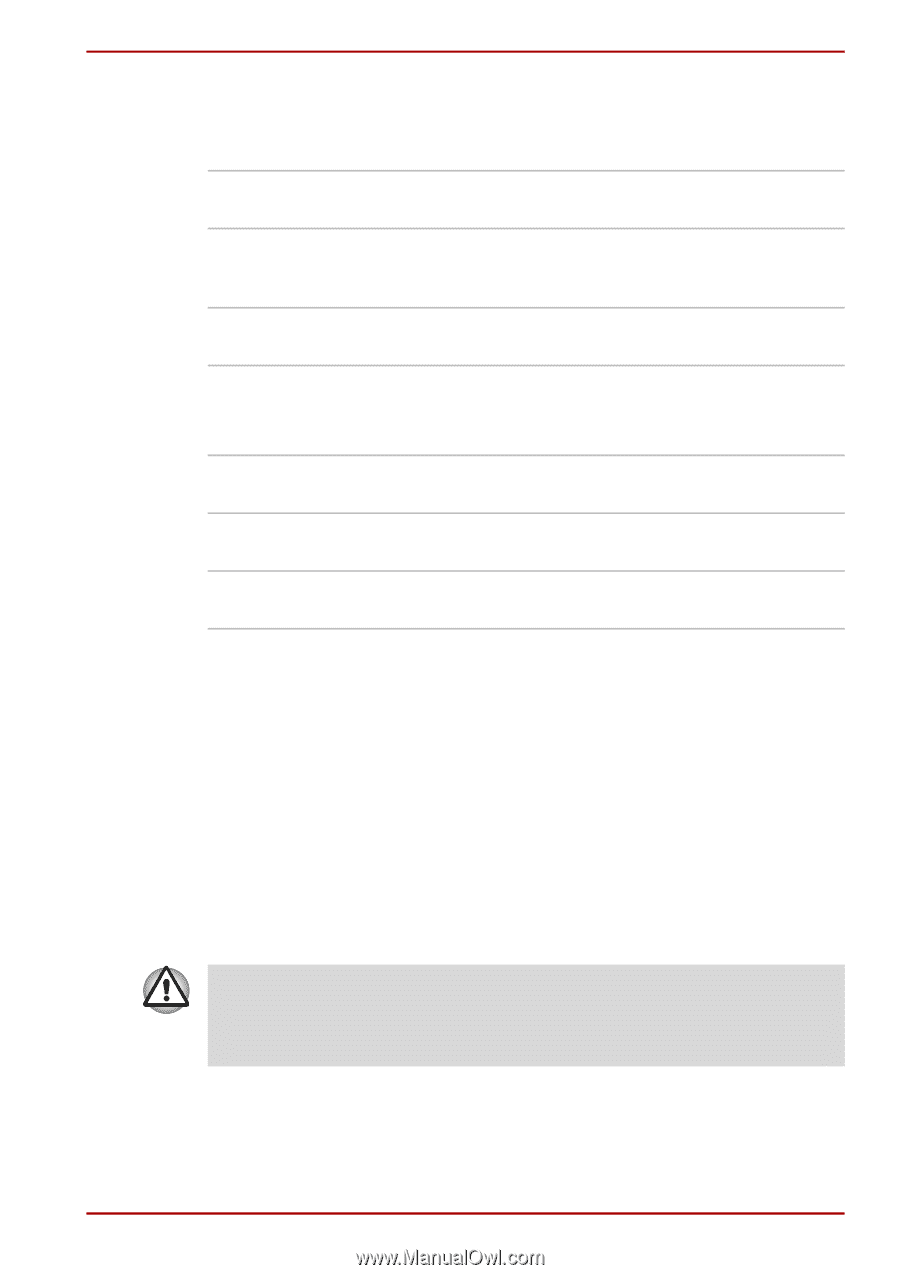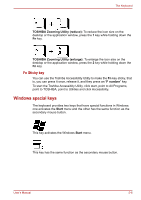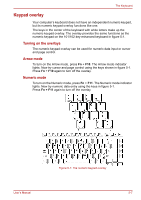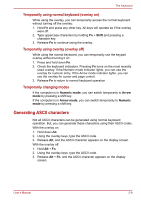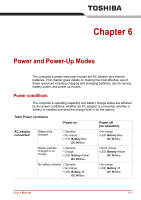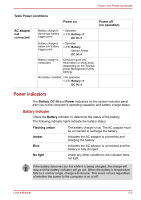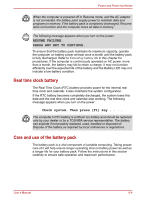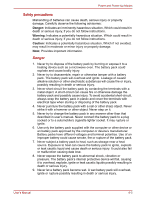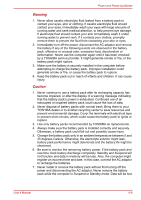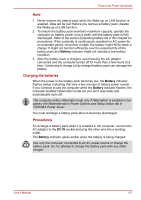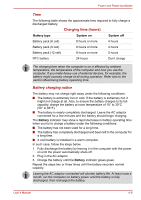Toshiba Satellite A100-S2311TD User Manual - Page 108
Battery types, Battery, DC IN indicator, Power indicator
 |
View all Toshiba Satellite A100-S2311TD manuals
Add to My Manuals
Save this manual to your list of manuals |
Page 108 highlights
Power and Power-Up Modes DC IN indicator Check the DC IN indicator to determine the power status with the AC adaptor connected: Blue Amber No light Indicates the AC adaptor is connected and supplying proper power to the computer. Indicates a problem with the power supply. Plug the AC adaptor into another outlet. If it still does not operate properly, see your dealer. Under any other conditions, the indicator does not light. Power indicator Check the Power indicator to determine the power status. Blue Indicates power is being supplied to the computer and the computer is turned on. Blinking amber Indicates the power was turned off while the computer was in Standby/Hibernation mode. No light Under any other conditions, the indicator does not light. Battery types The computer has two types of batteries: ■ Battery - 6 cell, 9 cell or 12 cell depending on the models ■ Real Time Clock (RTC) battery Battery When the AC power cord is not connected, the computer's main power source is a removable lithium ion battery pack, also referred to in this manual as the battery. You can purchase additional battery packs for extended use of the computer away from an AC power source. The battery pack is a lithium ion battery, which can explode if not properly replaced, used, handled or disposed of. Dispose of the battery as required by local ordinances or regulations. Use only batteries recommended by TOSHIBA as replacements The battery recharges the RTC batteries. The battery maintains the state of the computer when you enable Resume. User's Manual 6-3