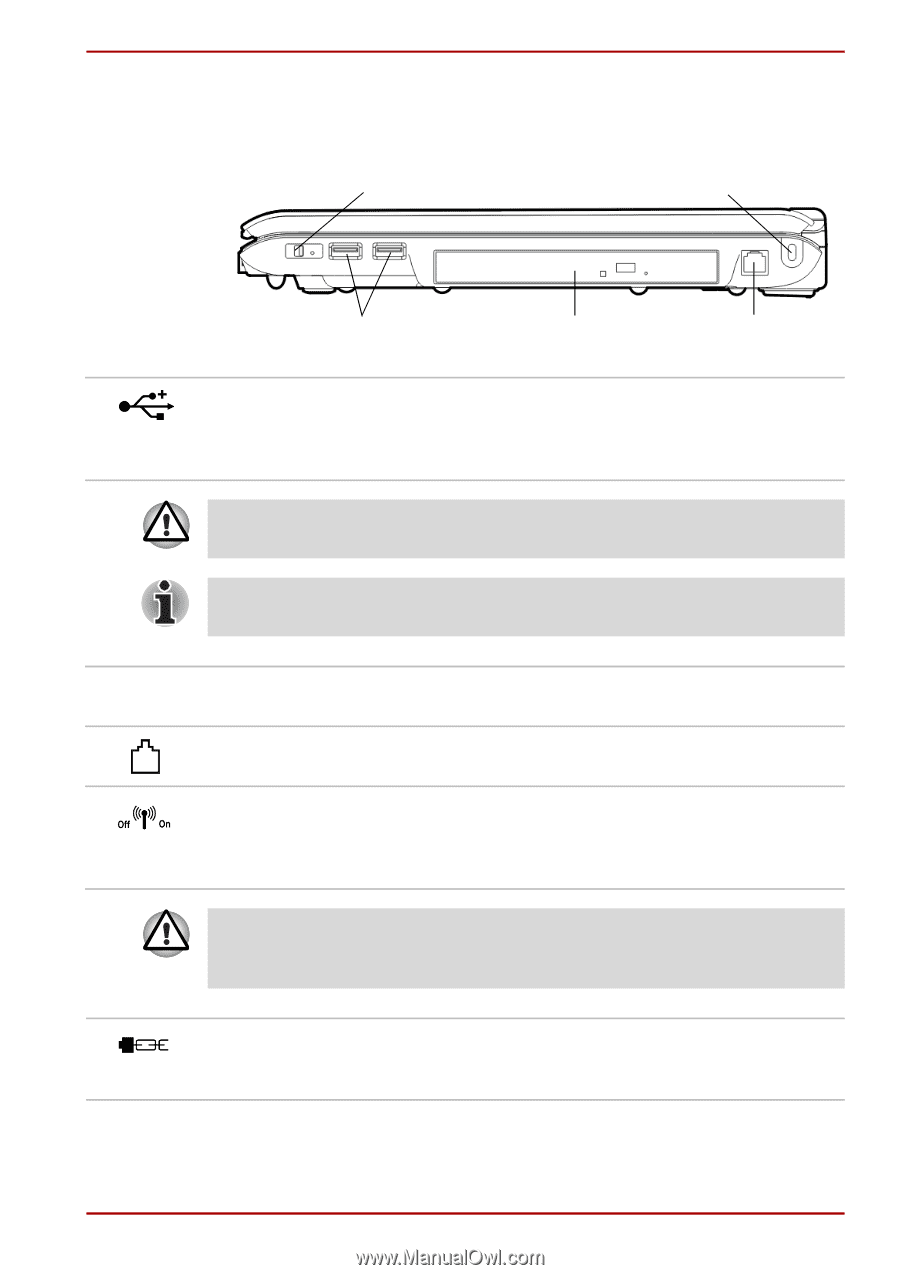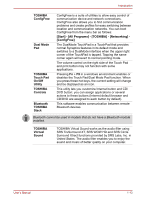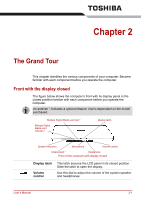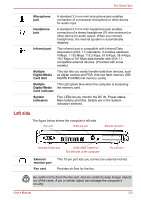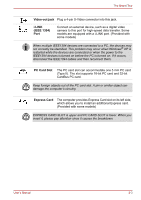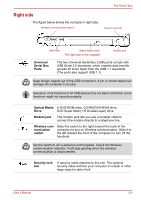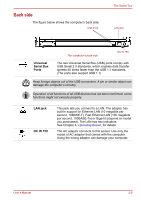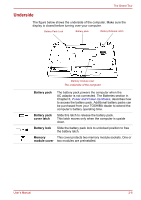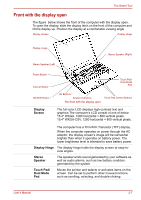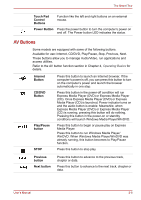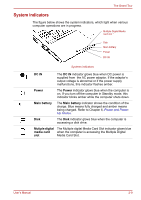Toshiba Satellite A100-S2311TD User Manual - Page 37
Right side, Universal, Serial Bus, Ports, Optical Media, Drive, Modem jack, Wireless com, munication
 |
View all Toshiba Satellite A100-S2311TD manuals
Add to My Manuals
Save this manual to your list of manuals |
Page 37 highlights
The Grand Tour Right side The figure below shows the computer's right side. Wireless communication switch * Security lock slot USB Ports Optical Media Drive The right side of the computer Modem jack Universal Serial Bus Ports The two Universal Serial Bus (USB) ports comply with USB Serial 2.0 standards, which enables data transfer speeds 40 times faster than the USB 1.1 standards. (The ports also support USB 1.1) Keep foreign objects out of the USB connectors. A pin or similar object can damage the computer's circuitry. Operation of all functions of all USB devices has not been confirmed. some functions might not execute properly. Optical Media A DVD-ROM drive, CD-RW/DVD-ROM drive, Drive DVD Super Multi (+-R Double Layer) drive. Modem jack The modem jack lets you use a modular cable to connect the modem directly to a telephone line. Wireless com- Slide this switch to the right (toward the back of the munication computer) to turn on Wireless communication. Slide it to switch the left (toward the front of the computer) to turn off the functions. Set the switch to off in airplanes and hospitals. Check the Wireless communication indicator. It will stop glowing when the wireless communication is disconnected. Security lock A security cable attaches to this slot. The optional slot security cable anchors your computer to a desk or other large object to deter theft. User's Manual 2-4