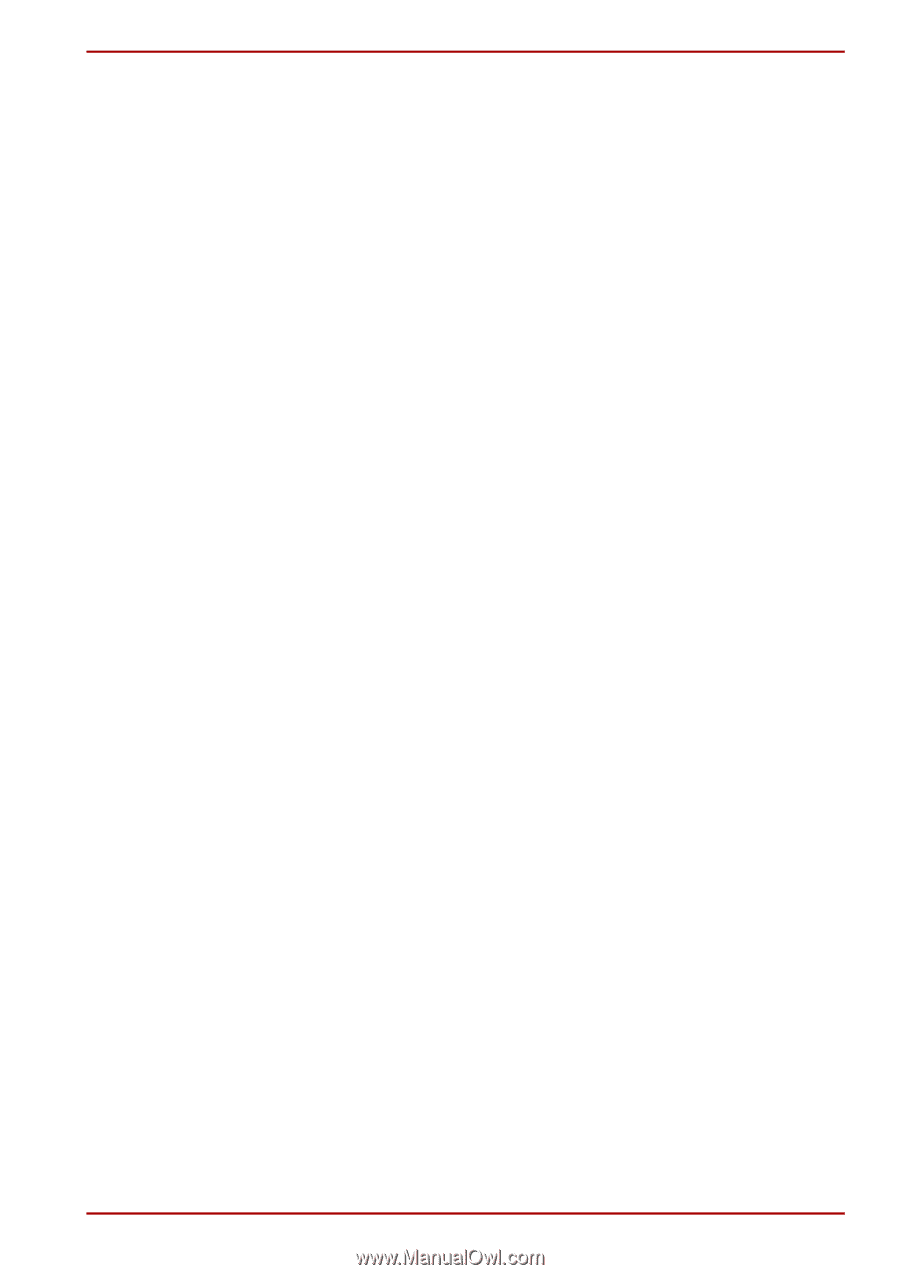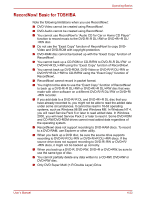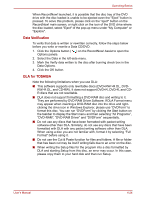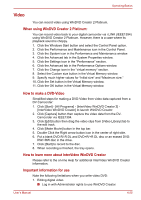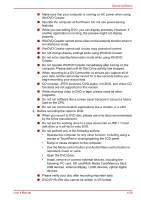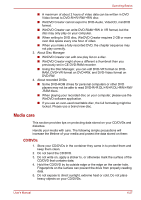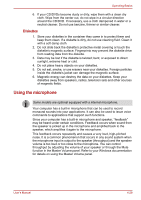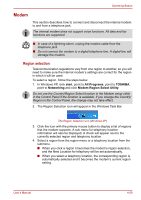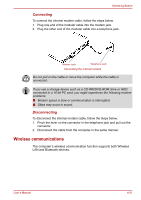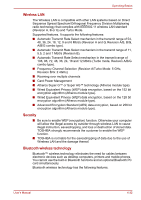Toshiba Satellite A100-S2311TD User Manual - Page 88
Media care, CD/DVDs
 |
View all Toshiba Satellite A100-S2311TD manuals
Add to My Manuals
Save this manual to your list of manuals |
Page 88 highlights
Operating Basics ■ A maximum of about 2 hours of video data can be written in DVD Video format to DVD-R/+R/-RW/+RW disc. ■ WinDVD Creator cannot export to DVD-Audio, VideoCD, miniDVD format. ■ WinDVD Creator can write DVD-RAM/+RW in VR format, but the disc may only play on your computer. ■ When writing to DVD disc, WinDVD Creator requires 2 GB or more over disk space every one hour of video. ■ When you make a fully recorded DVD, the chapter sequence may not play correctly. 3. About Disc Manager ■ WinDVD Creator can edit one play list on a disc. ■ WinDVD Creator might show a different a thumbnail than you previously set in CE DVD-RAM recorder. ■ Using the Disc Manager, you can edit DVD-VR format on DVDRAM, DVD+VR format on DVD+RW, and DVD-Video format on DVD-RW. 4. About recorded DVDs ■ Some DVD-ROM drives for personal computers or other DVD players may not be able to read DVD-R/-R DL/+R/+R DL/-RW/+RW/ -RAM discs. ■ When playing your recorded disc on your computer, please use the WinDVD software application. ■ If you use an over-used rewritable disc, the full formatting might be locked. Please use a brand new disc. Media care This section provides tips on protecting data stored on your CD/DVDs and diskettes. Handle your media with care. The following simple precautions will increase the lifetime of your media and protect the data stored on them: CD/DVDs 1. Store your CD/DVDs in the container they came in to protect them and keep them clean. 2. Do not bend the CD/DVD. 3. Do not write on, apply a sticker to, or otherwise mark the surface of the CD/DVD that contains data. 4. Hold the CD/DVD by its outside edge or the edge on the center hole. Fingerprints on the surface can prevent the drive from properly reading data. 5. Do not expose to direct sunlight, extreme heat or cold. Do not place heavy objects on your CD/DVDs. User's Manual 4-27