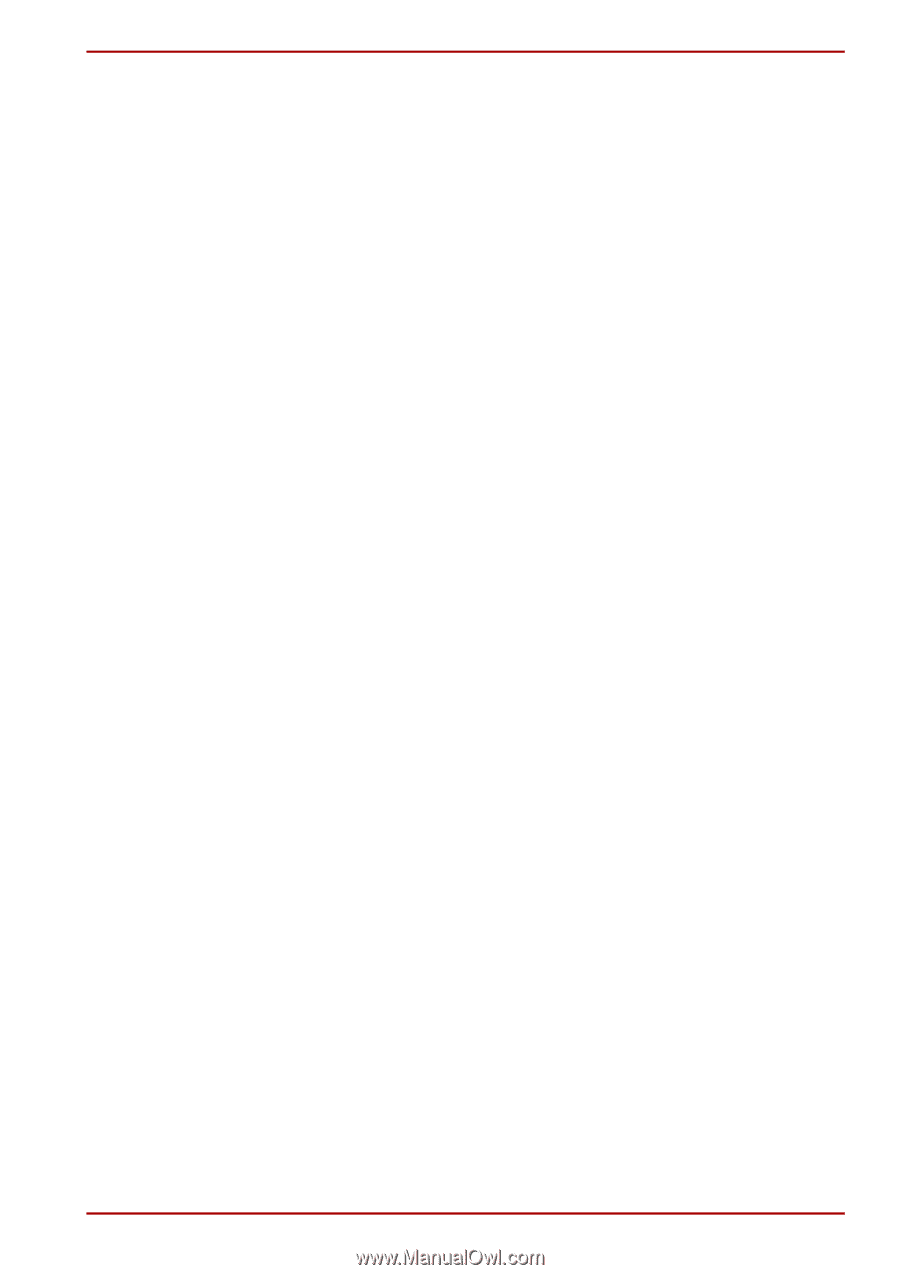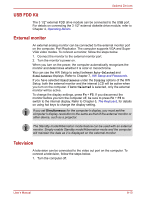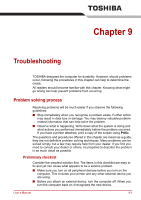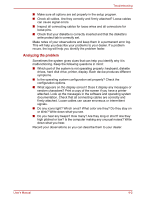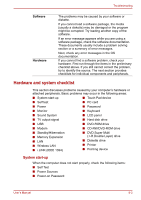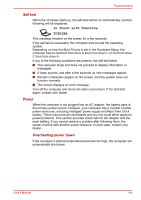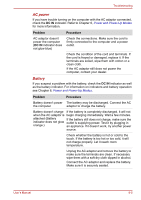Toshiba Satellite A100-S2311TD User Manual - Page 139
Analyzing the problem, attached. Look up the messages in the software and operating system
 |
View all Toshiba Satellite A100-S2311TD manuals
Add to My Manuals
Save this manual to your list of manuals |
Page 139 highlights
Troubleshooting ■ Make sure all options are set properly in the setup program. ■ Check all cables. Are they correctly and firmly attached? Loose cables can cause signal errors. ■ Inspect all connecting cables for loose wires and all connectors for loose pins. ■ Check that your diskette is correctly inserted and that the diskette's write protect tab is correctly set. Make notes of your observations and keep them in a permanent error log. This will help you describe your problems to your dealer. If a problem recurs, the log will help you identify the problem faster. Analyzing the problem Sometimes the system gives clues that can help you identify why it is malfunctioning. Keep the following questions in mind: ■ Which part of the system is not operating properly: keyboard, diskette drives, hard disk drive, printer, display. Each device produces different symptoms. ■ Is the operating system configuration set properly? Check the configuration options. ■ What appears on the display screen? Does it display any messages or random characters? Print a copy of the screen if you have a printer attached. Look up the messages in the software and operating system documentation. Check that all connecting cables are correctly and firmly attached. Loose cables can cause erroneous or intermittent signals. ■ Do any icons light? Which ones? What color are they? Do they stay on or blink? Write down what you see. ■ Do you hear any beeps? How many? Are they long or short? Are they high pitched or low? Is the computer making any unusual noises? Write down what you hear. Record your observations so you can describe them to your dealer. User's Manual 9-2