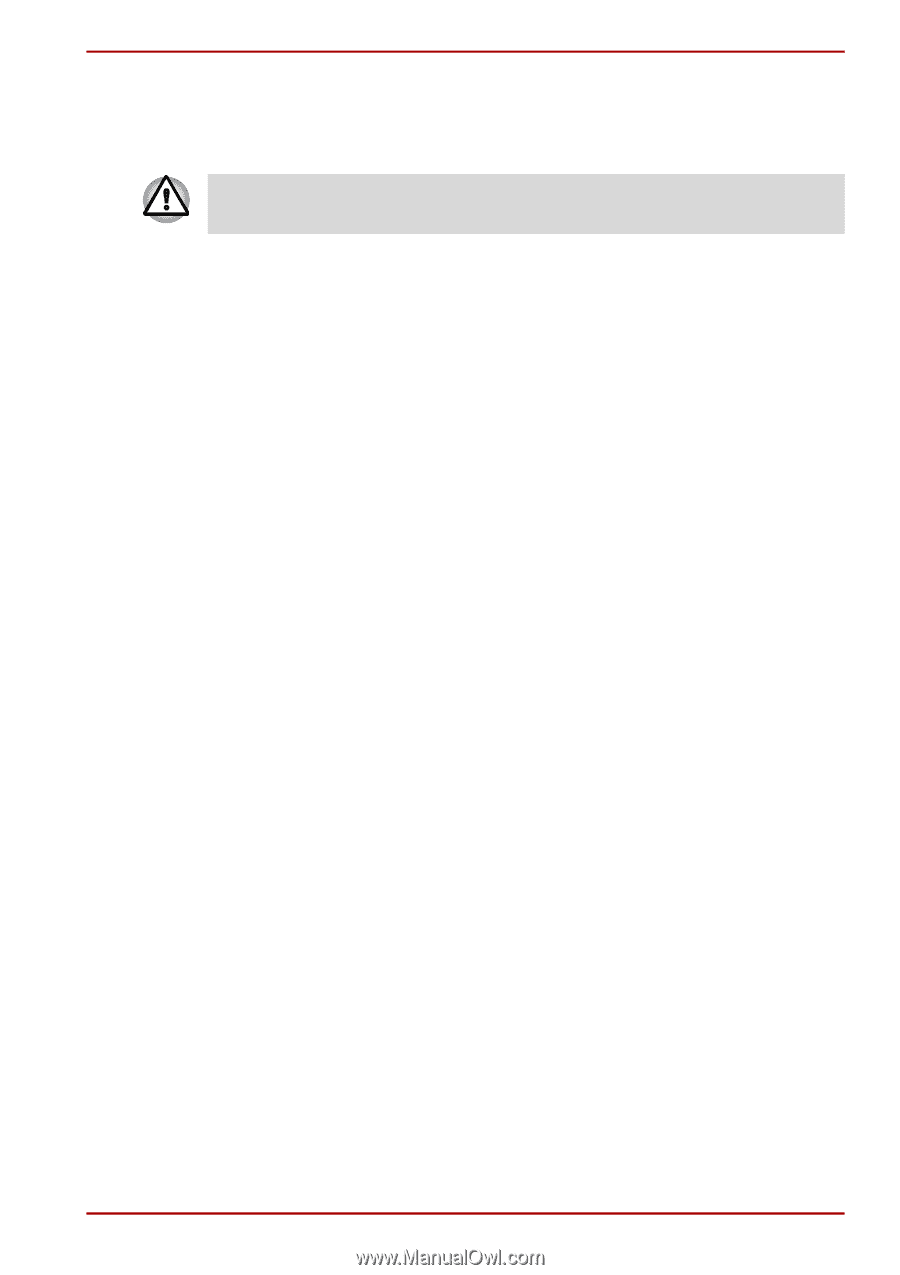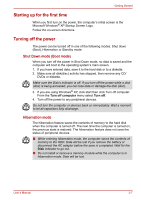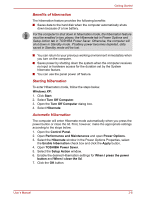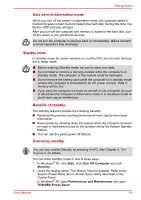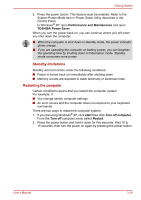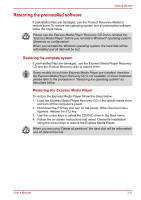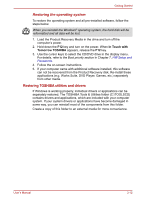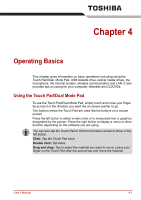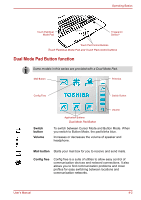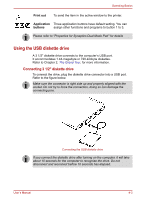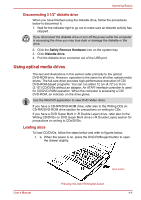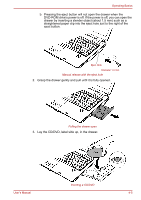Toshiba Satellite A100-S2311TD User Manual - Page 61
Restoring TOSHIBA utilities and drivers, Restoring the operating system
 |
View all Toshiba Satellite A100-S2311TD manuals
Add to My Manuals
Save this manual to your list of manuals |
Page 61 highlights
Getting Started Restoring the operating system To restore the operating system and all pre-installed software, follow the steps below. When you reinstall the Windows® operating system, the hard disk will be reformatted and all data will be lost. 1. Load the Product Recovery Media in the drive and turn off the computer's power. 2. Hold down the F12 key and turn on the power. When In Touch with Tomorrow TOSHIBA appears, release the F12 key. 3. Use the cursor keys to select the CD/DVD drive in the display menu. For details, refer to the Boot priority section in Chapter 7, HW Setup and Passwords. 4. Follow the on-screen instructions. 5. If your computer came with additional software installed, this software can not be recovered from the Product Recovery disk. Re-install these applications (e.g. Works Suite, DVD Player, Games, etc.) separately from other media. Restoring TOSHIBA utilities and drivers If Windows is working properly, individual drivers or applications can be separately restored. The TOSHIBA Tools & Utilities folder (C:\TOOLSCD) contains drivers and applications, which are included with your computer system. If your system drivers or applications have become damaged in some way, you can reinstall most of the components from this folder. Create a copy of this folder to an external media for more convenience. User's Manual 3-12