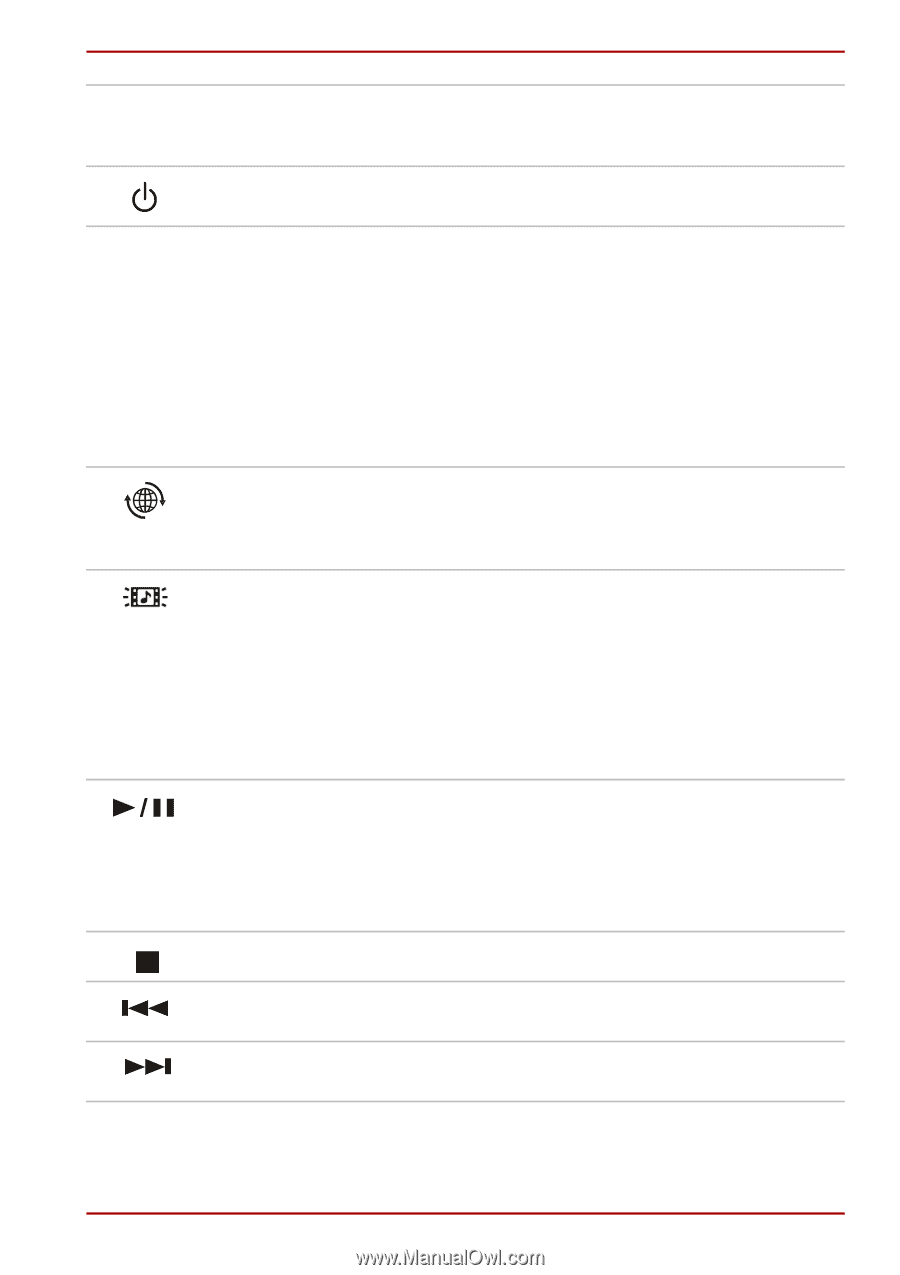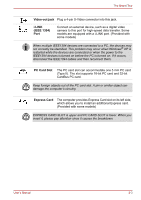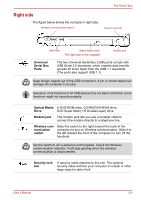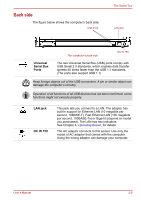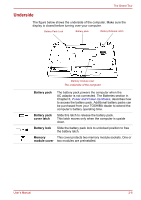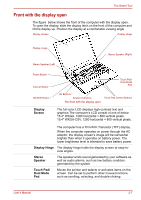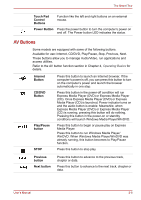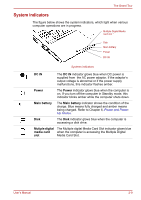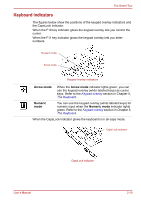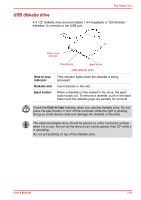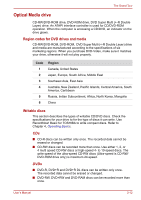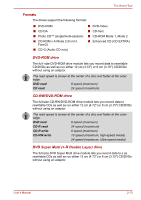Toshiba Satellite A100-S2311TD User Manual - Page 41
AV Buttons, Touch Pad, Control, Power Button, Internet, CD/DVD, Play/Pause, Previous, Next button
 |
View all Toshiba Satellite A100-S2311TD manuals
Add to My Manuals
Save this manual to your list of manuals |
Page 41 highlights
The Grand Tour Touch Pad Control Buttons Function like the left and right buttons on an external mouse. Power Button Press the power button to turn the computer's power on and off. The Power button LED indicates the status. AV Buttons Some models are equipped with some of the following buttons. Available for use: Internet, CD/DVD, Play/Pause, Stop, Previous, Next. These buttons allow you to manage Audio/Video, run applications and access utilities. Refer to the AV button function section in Chapter 4, Operating Basics for details. Internet Button CD/DVD Button Play/Pause button STOP Press this button to launch an Internet browser. If the computer's power is off, you can press this button to turn on the computer's power and launch the browser automatically in one step. Press this button in the power-off condition will run Express Media Player (DVD) or Express Media Player (CD). Once Express Media Player (DVD) or Express Media Player (CD) is launched, Power indicator turns on and the audio button is enable. Meanwhile, when Express Media Player (DVD) or Express Media Player (CD) is running, pressing this button will do nothing. Pressing this button in the power-on or standby conditions will launch Windows Media Player/WinDVD. Press this button to begin or pause play on Express Media Player. Press this button to run Windows Media Player/ WinDVD. When Windows Media Player/WinDVD was already running, this button becomes to Play/Pause function. Press this button to stop play. Previous button Next button Press this button to advance to the previous track, chapter or data. Press this button to advance to the next track, chapter or data. User's Manual 2-8