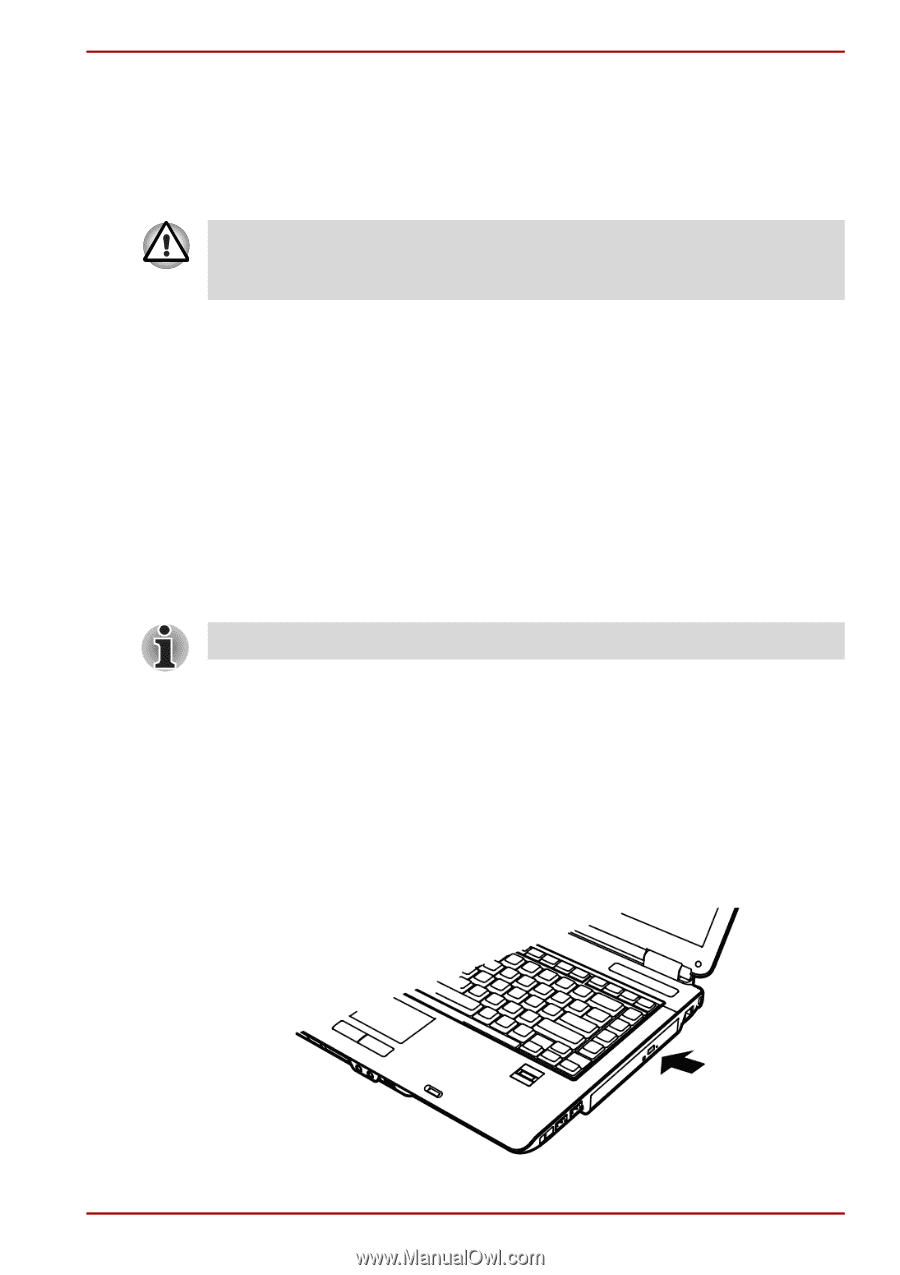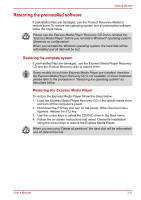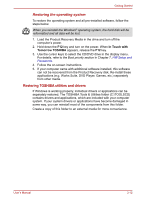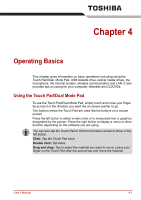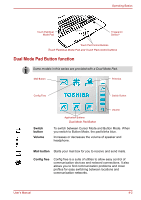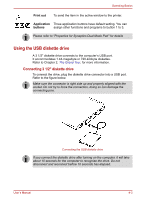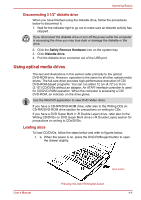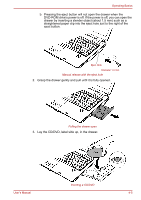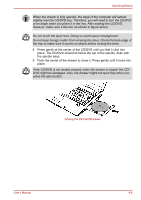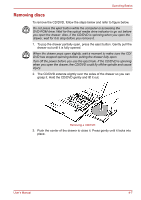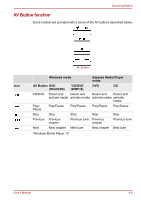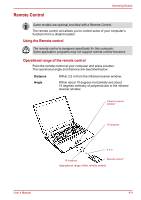Toshiba Satellite A100-S2311TD User Manual - Page 65
Using optical media drives, Disconnecting 3 1/2 diskette drive, Loading discs
 |
View all Toshiba Satellite A100-S2311TD manuals
Add to My Manuals
Save this manual to your list of manuals |
Page 65 highlights
Operating Basics Disconnecting 3 1/2" diskette drive When you have finished using the diskette drive, follow the procedures below to disconnect it: 1. Wait for the indicator light to go out to make sure all diskette activity has stopped. If you disconnect the diskette drive or turn off the power while the computer is accessing the drive you may lose data or damage the diskette or the drive. 2. Click the Safely Remove Hardware icon on the system tray. 3. Click Diskette drive. 4. Pull the diskette drive connector out of the USB port. Using optical media drives The text and illustrations in this section refer primarily to the optical DVD-ROM drive. However, operation is the same for all other optical media drives. The full-size drive provides high-performance execution of CD/ DVD-ROM-based programs. You can run either 12 cm (4.72") or 8 cm (3.15") CD/DVDs without an adaptor. An ATAPI interface controller is used for CD/DVD-ROM operation. When the computer is accessing a CD/ DVD-ROM, an indicator on the drive glows. Use the WinDVD application to view DVD-Video discs. If you have a CD-RW/DVD-ROM drive, refer also to the Writing CDs on CD-RW/DVD-ROM drive section for precautions on writing to CDs. If you have a DVD Super Multi (+-R Double Layer) drive, refer also to the Writing CD/DVDs on DVD Super Multi drive (+-R Double Layer) section for precautions on writing to CDs/DVDs. Loading discs To load CD/DVDs, follow the steps below and refer to figures below. 1. a. When the power is on, press the DVD-ROM eject button to open the drawer slightly. User's Manual Eject button Pressing the DVD-ROM eject button 4-4