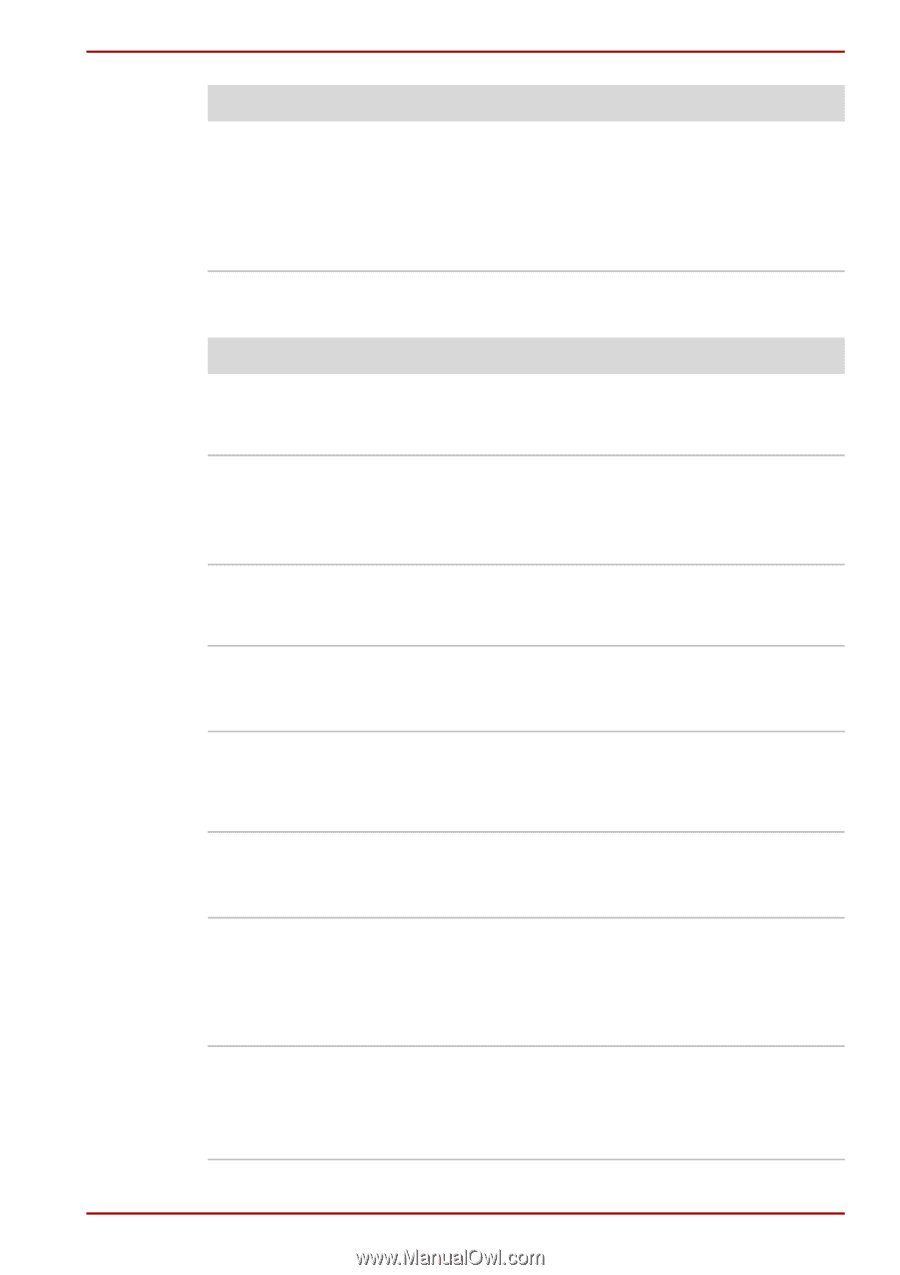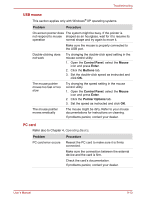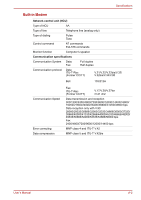Toshiba Satellite A100-S2311TD User Manual - Page 153
Enabled, CONNECT, NO CARRIER, Phone and Modem, Options
 |
View all Toshiba Satellite A100-S2311TD manuals
Add to My Manuals
Save this manual to your list of manuals |
Page 153 highlights
Troubleshooting Problem Procedure If you are using an operating system that does not support USB, you can still use a USB mouse and/or USB keyboard. If these devices do not work, make sure the USB KB/Mouse Legacy Emulation item in HW Setup is set to Enabled. If problems persist, contact your dealer. Modem Problem Procedure Communication Make sure the computer's internal modem software can't initialize settings are correct. Refer to Phone and Modem modem Options in the Control Panel. You can hear a dial tone If the call is going through a PBX machine, make but can't make a call sure the communication application's tonedial detection feature is disabled. You can also use the ATX command. You place a call, but a Make sure the settings are correct in your connection can't be communications application. made After making a call you Make sure the tone or pulse selection in your can't hear a ring communications application is set correctly. You can also use the ATD command. Communication is cut off unexpectedly The computer will automatically cut off communication when connection with the carrier is not successful for a set time interval. Try lengthening this time interval. A CONNECT display is quickly replaced by NO CARRIER Check the error control setting in your communications application. You can also use the AT\N command. Character display In data transmission, make sure the parity bit and becomes garbled stop bit settings correspond with those of the during a communication remote computer. Check the flow control and communication protocol. You cannot receive an incoming call Check the rings before auto answer setting in an incoming call your communications application. You can also use the ATS0 command. If problems persist, contact your dealer. User's Manual 9-16