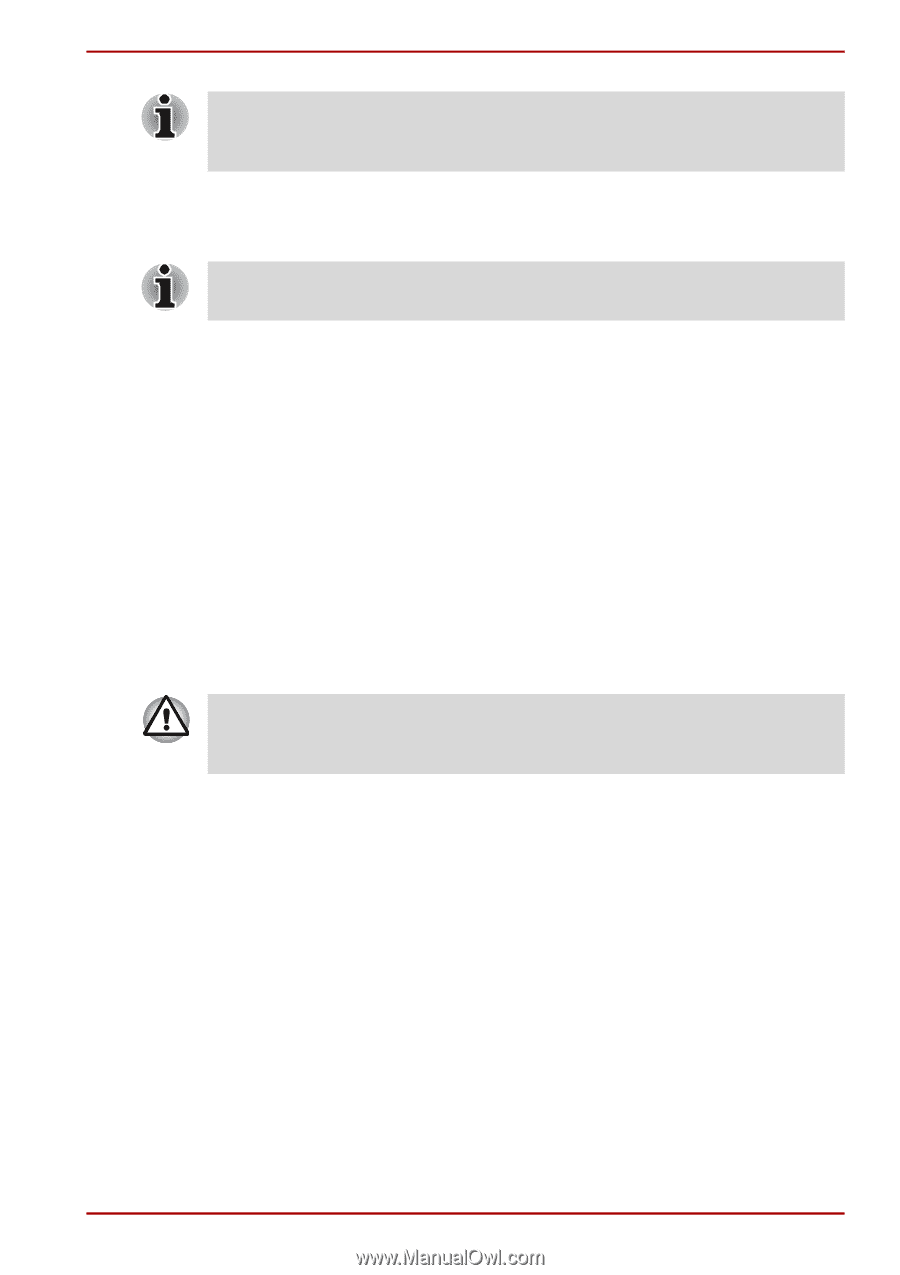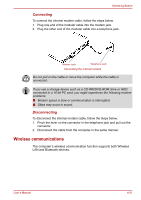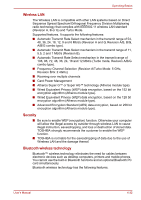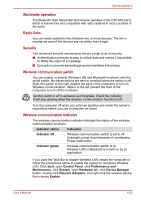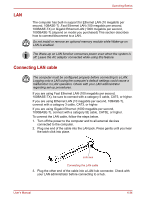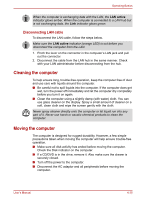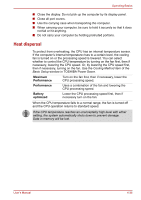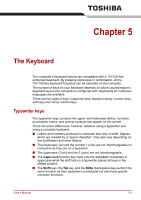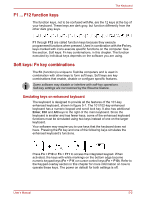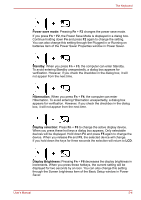Toshiba Satellite A100-S2311TD User Manual - Page 96
Cleaning the computer, Disconnecting LAN cable
 |
View all Toshiba Satellite A100-S2311TD manuals
Add to My Manuals
Save this manual to your list of manuals |
Page 96 highlights
Operating Basics When the computer is exchanging data with the LAN, the LAN active indicator glows amber. When the computer is connected to a LAN hub but is not exchanging data, the Link indicator glows green. Disconnecting LAN cable To disconnect the LAN cable, follow the steps below. Make sure the LAN active indicator (orange LED) is out before you disconnect the computer from the LAN. 1. Pinch the lever on the connector in the computer's LAN jack and pull out the connector. 2. Disconnect the cable from the LAN hub in the same manner. Check with your LAN administrator before disconnecting from the hub. Cleaning the computer To help ensure long, trouble-free operation, keep the computer free of dust and use care with liquids around the computer. ■ Be careful not to spill liquids into the computer. If the computer does get wet, turn the power off immediately and let the computer dry completely before you turn it on again. ■ Clean the computer using a slightly damp (with water) cloth. You can use glass cleaner on the display. Spray a small amount of cleaner on a soft, clean cloth and wipe the screen gently with the cloth. Never spray cleaner directly onto the computer or let liquid run into any part of it. Never use harsh or caustic chemical products to clean the computer. Moving the computer The computer is designed for rugged durability. However, a few simple precautions taken when moving the computer will help ensure trouble-free operation. ■ Make sure all disk activity has ended before moving the computer. Check the Disk indicator on the computer. ■ If a CD/DVD is in the drive, remove it. Also make sure the drawer is securely closed. ■ Turn off the power to the computer. ■ Disconnect the AC adaptor and all peripherals before moving the computer. User's Manual 4-35