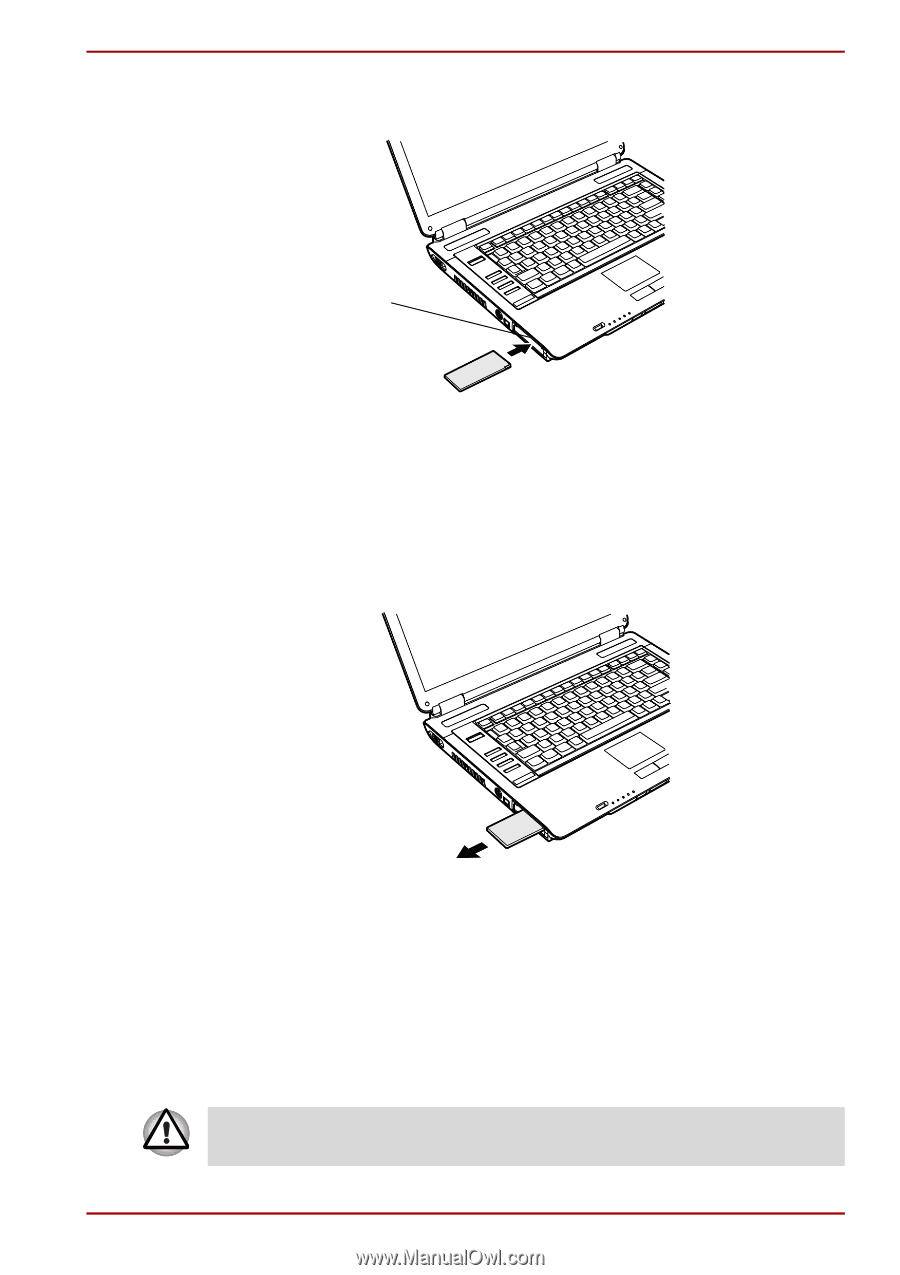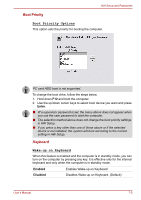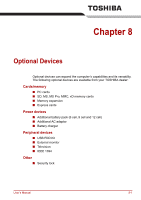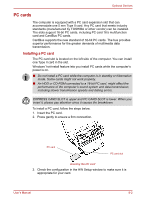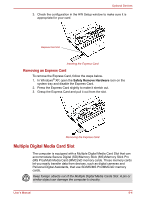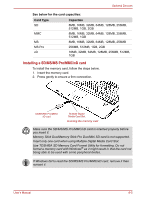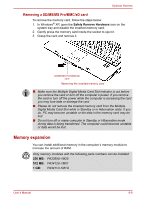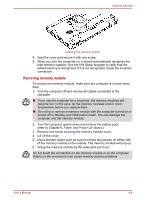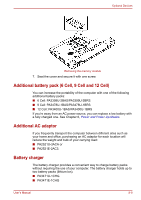Toshiba Satellite A100-S2311TD User Manual - Page 128
Multiple Digital Media Card Slot, Removing an Express Card
 |
View all Toshiba Satellite A100-S2311TD manuals
Add to My Manuals
Save this manual to your list of manuals |
Page 128 highlights
Optional Devices 3. Check the configuration in the HW Setup window to make sure it is appropriate for your card. Express Card slot Inserting the Express Card Removing an Express Card To remove the Express Card, follow the steps below. 1. In Windows® XP, open the Safely Remove Hardware icon on the system tray and disable the Express Card. 2. Press the Express Card slightly to make it stretch out. 3. Grasp the Express Card and pull it out from the slot. Removing the Express Card Multiple Digital Media Card Slot The computer is equipped with a Multiple Digital Media Card Slot that can accommodate Secure Digital (SD)/Memory Stick (MS)/Memory Stick Pro (MS Pro)/Multi Media Card (MMC)/xD memory cards. These memory cards let you easily transfer data from devices, such as digital cameras and Personal Digital Assistants, that use SD/MS/MS Pro/MMC/xD memory cards. Keep foreign obiects out of the Multiple Digital Media Cards Slot. A pin or similar object can damage the computer's circuitry. User's Manual 8-4