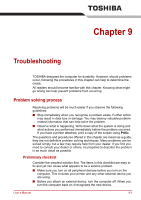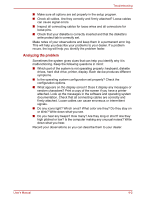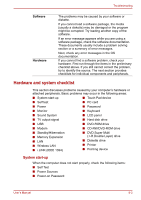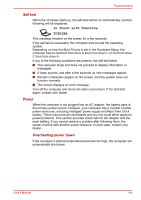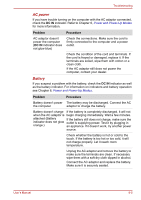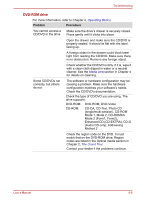Toshiba Satellite A100-S2311TD User Manual - Page 140
Hardware and system checklist, System start-up
 |
View all Toshiba Satellite A100-S2311TD manuals
Add to My Manuals
Save this manual to your list of manuals |
Page 140 highlights
Troubleshooting Software Hardware The problems may be caused by your software or diskette. If you cannot load a software package, the media (usually a diskette) may be damaged or the program might be corrupted. Try loading another copy of the software. If an error message appears while you are using a software package, check the software documentation. These documents usually include a problem solving section or a summary of error messages. Next, check any error messages in the OS documentation. If you cannot find a software problem, check your hardware. First run through the items in the preliminary checklist above. If you still cannot correct the problem, try to identify the source. The next section provides checklists for individual components and peripherals. Hardware and system checklist This section discusses problems caused by your computer's hardware or attached peripherals. Basic problems may occur in the following areas: ■ System start-up ■ Touch Pad device ■ Self test ■ PC card ■ Power ■ Password ■ Monitor ■ Keyboard ■ Sound System ■ LCD panel ■ TV output signal ■ Hard disk drive ■ USB ■ DVD-ROM drive ■ Modem ■ CD-RW/DVD-ROM drive ■ Standby/Hibernation ■ Memory Expansion ■ LAN ■ Wireless LAN ■ i.LINK (IEEE 1394) ■ DVD Super Multi (+-R Double Layer) drive ■ Diskette drive ■ Printer ■ Pointing device System start-up When the computer does not start properly, check the following items: ■ Self Test ■ Power Sources ■ Power-on Password User's Manual 9-3