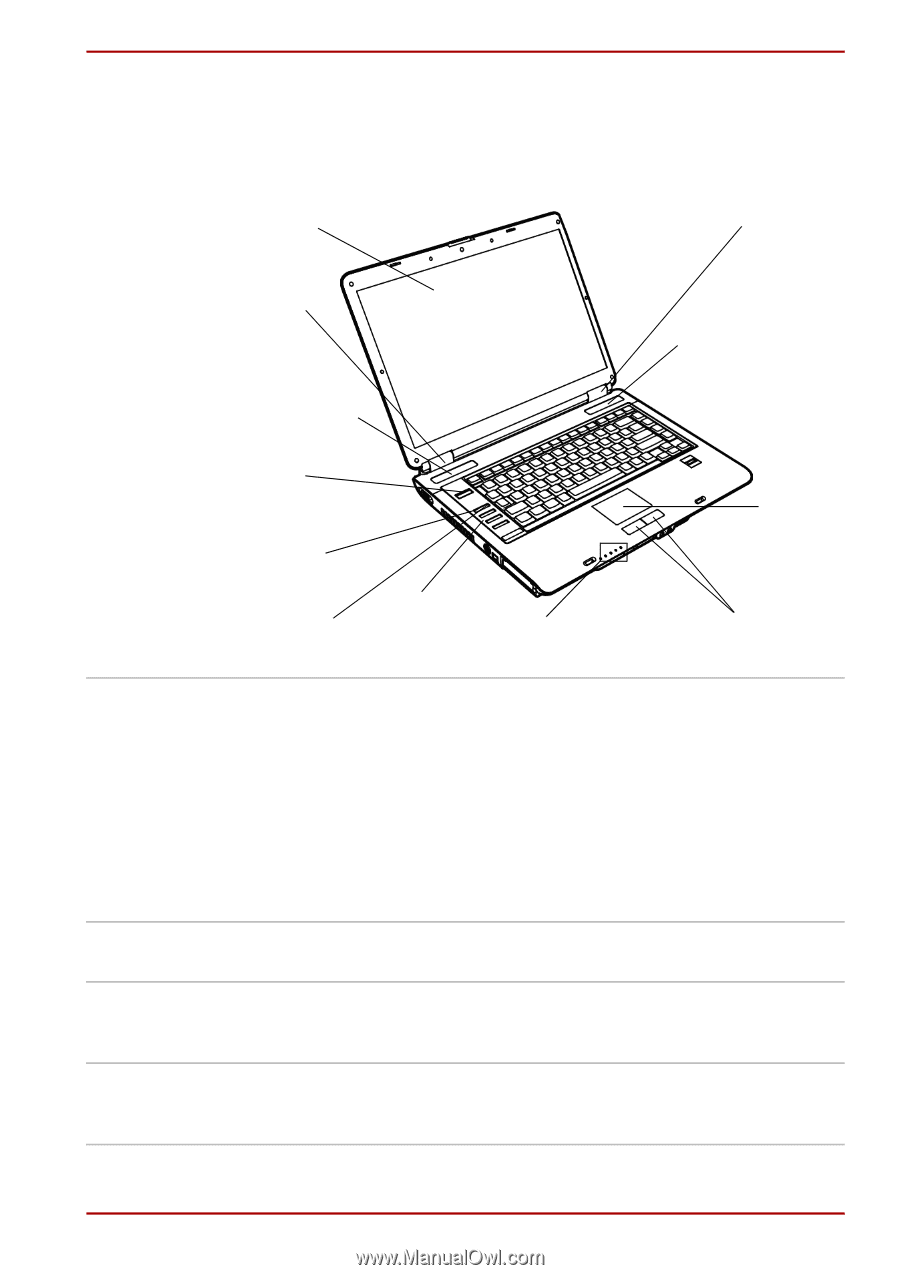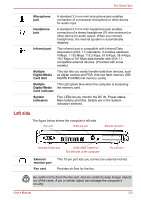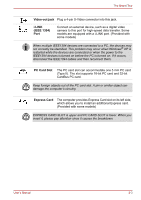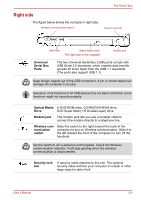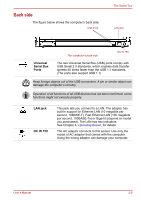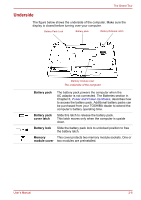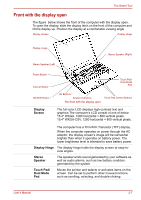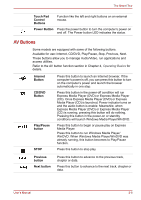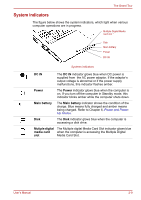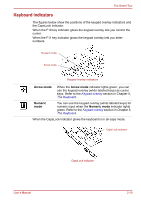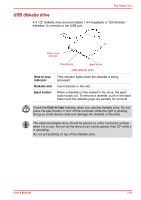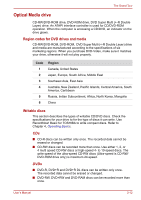Toshiba Satellite A100-S2311TD User Manual - Page 40
Front with the display open, Display, Screen, Display Hinge, Stereo, Speaker, Touch Pad, Dual Mode
 |
View all Toshiba Satellite A100-S2311TD manuals
Add to My Manuals
Save this manual to your list of manuals |
Page 40 highlights
The Grand Tour Front with the display open The figure below shows the front of the computer with the display open. To open the display, slide the display latch on the front of the computer and lift the display up. Position the display at a comfortable viewing angle. Display Screen Display Hinge Display Hinge Stereo Speaker (Right) Stereo Speaker (Left) Power Button Internet Button * Touch Pad/ Dual Mode Pad CD/DVD Button * AV Buttons * System Indicators The front with the display open Touch Pad Control Buttons Display Screen The full-color LCD displays high-contrast text and graphics The computer's LCD consist of one of below: 15.4" WXGA, 1280 horizontal × 800 vertical pixels. 15.4" WXGA-CSV, 1280 horizontal × 800 vertical pixels. The computer has a Thin-Film Transistor (TFT) display. When the computer operates on power through the AC adaptor, the display screen's image will be somewhat brighter than when it operates on battery power. The lower brightness level is intended to save battery power. Display Hinge The display hinge holds the display screen at easy-toview angles. Stereo Speaker The speaker emits sound generated by your software as well as audio alarms, such as low battery condition, generated by the system. Touch Pad/ Dual Mode Pad Moves the pointer and selects or activates items on the screen. Can be set to perform other mouse functions, such as scrolling, selecting, and double-clicking. User's Manual 2-7