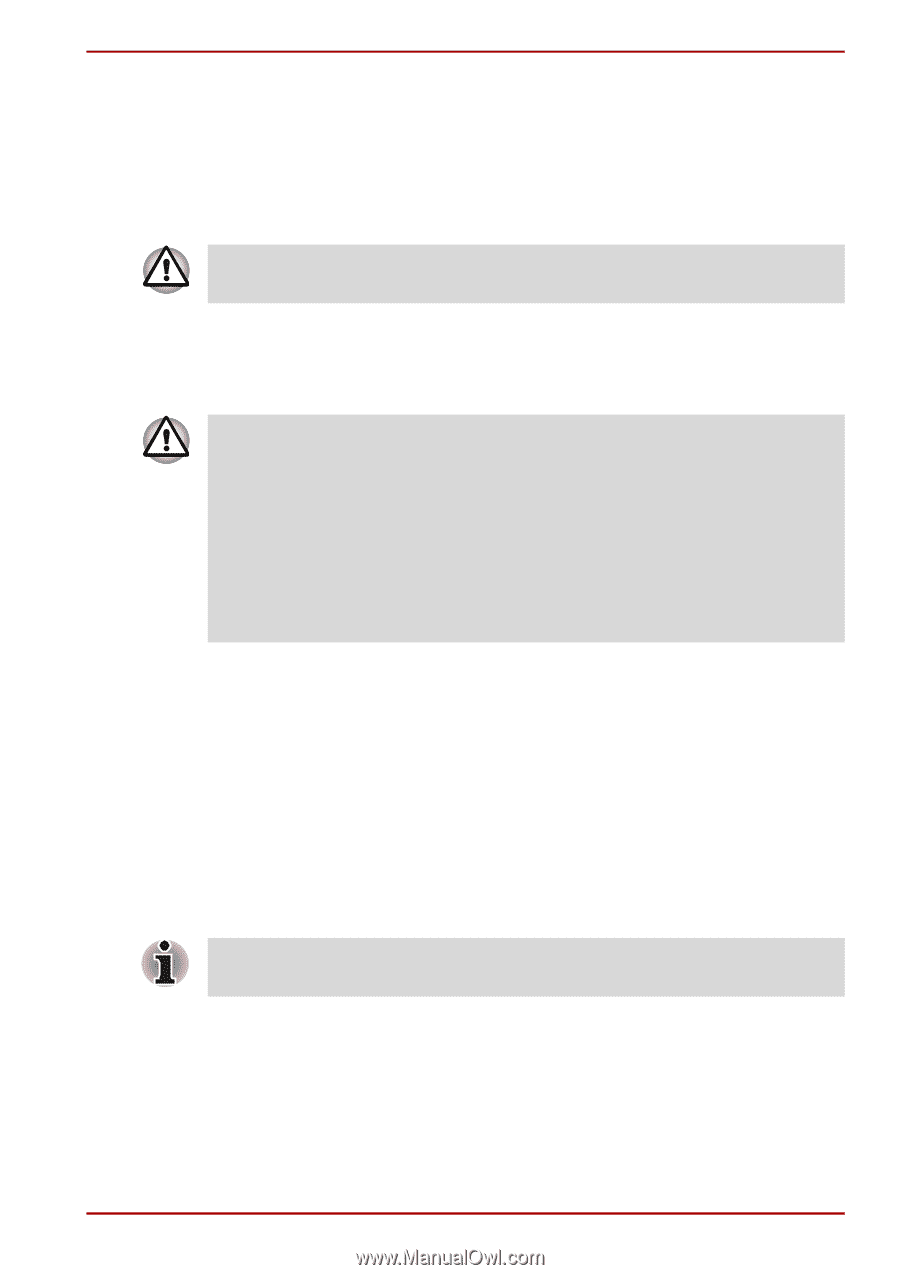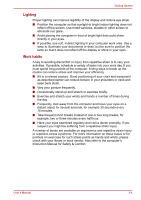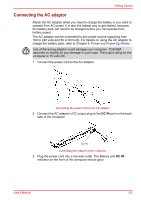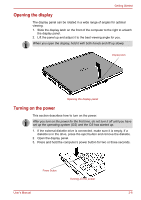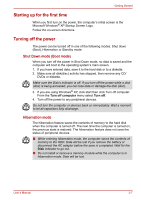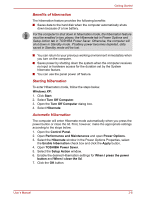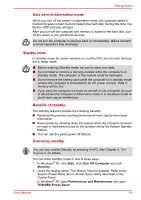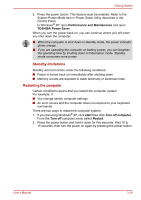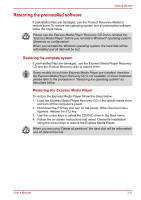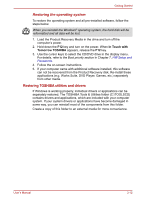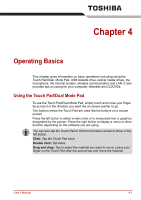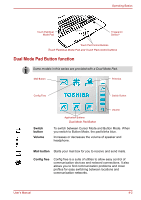Toshiba Satellite A100-S2311TD User Manual - Page 58
Standby mode, Data save in hibernation mode, Benefits of standby, Executing standby
 |
View all Toshiba Satellite A100-S2311TD manuals
Add to My Manuals
Save this manual to your list of manuals |
Page 58 highlights
Getting Started Data save in hibernation mode When you turn off the power in hibernation mode, the computer takes a moment to save current memory data to the hard disk. During this time, the Built-in HDD indicator will light. After you turn off the computer and memory is saved to the hard disk, turn off the power to any peripheral devices. Do not turn the computer or devices back on immediately. Wait a moment to let all capacitors fully discharge. Standby mode In standby mode the power remains on, but the CPU and all other devices are in sleep mode. ■ Before entering Standby mode, be sure to save your data. ■ Do not install or remove a memory module while the computer is in standby mode. The computer or the module could be damaged. ■ Do not remove the battery pack while the computer is in standby mode (unless the computer is connected to an AC power source). Data in memory will be lost. ■ If you carry the computer on board an aircraft or into a hospital, be sure to shut down the computer in hibernation mode or in shutdown mode to avoid radio signal interference. Benefits of standby The standby feature provides the following benefits: ■ Restores the previous working environment more rapidly than does hibernation. ■ Saves power by shutting down the system when the computer receives no input or hardware access for the duration set by the System Standby feature. ■ You can use the panel power off feature. Executing standby You can also enable Standby by pressing Fn+F3. See Chapter 5, The Keyboard, for details. You can enter standby mode in one of three ways: 1. In Windows® XP, click Start, click Turn Off Computer and click Stand by. 2. Close the display panel. This feature must be enabled. Refer to the System Power Mode item in Power Saver Utility described in the Control Panel. In Windows® XP, open Performance and Maintenance and open TOSHIBA Power Saver. User's Manual 3-9