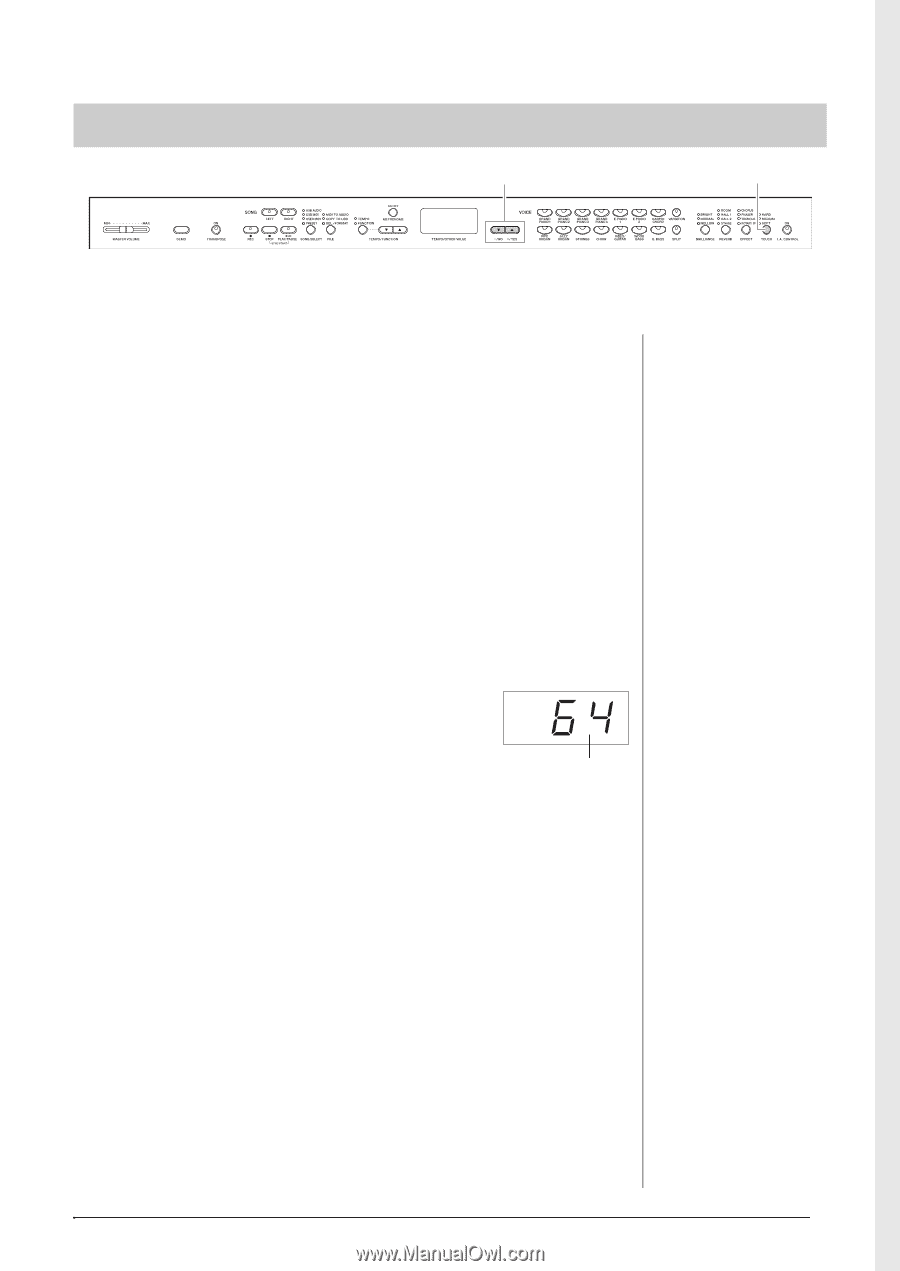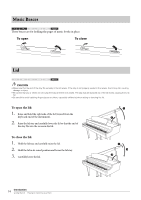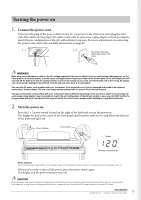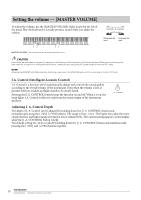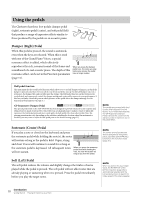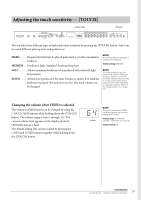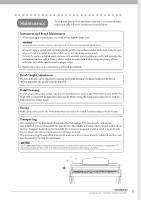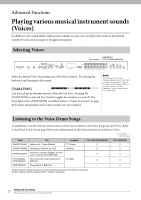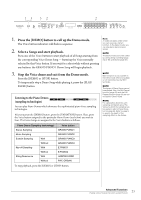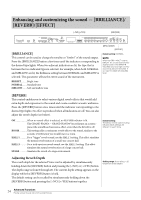Yamaha CLP-470 Owner's Manual - Page 19
Adjusting the touch sensitivity - [TOUCH], Changing the volume when FIXED is selected
 |
View all Yamaha CLP-470 manuals
Add to My Manuals
Save this manual to your list of manuals |
Page 19 highlights
Adjusting the touch sensitivity - [TOUCH] [−/NO][+/YES] [TOUCH] You can select four different types of keyboard touch sensitivity by pressing the [TOUCH] button. Select one to match different playing styles and preferences. HARD Requires that the keys be played quite hard to produce maximum loudness. MEDIUM ..... Produces a fairly "standard" keyboard response. SOFT Allows maximum loudness to be produced with relatively light key pressure. FIXED........... All notes are produced at the same volume no matter how hard the keyboard is played. (No indicators are lit.) The fixed volume can be changed. NOTE This setting does not change the weight of the keyboard. Default setting: MEDIUM NOTE The touch sensitivity type will become the common setting for all Voices. However, the touch sensitivity settings may have little or no effect with certain Voices that are not normally responsive to keyboard dynamics. (Refer to the "Preset Voice List" on page 64.) Changing the volume when FIXED is selected The volume in FIXED mode can be changed by using the [-/NO] [+/YES] buttons while holding down the [TOUCH] button. The volume range is from 1 through 127. The current volume level appears on the display while the [TOUCH] button is held. The default setting (64) can be recalled by pressing the [-/NO] and [+/YES] buttons together while holding down the [TOUCH] button. Volume NOTE The touch volume set in FIXED mode will become the common setting for all Voices. Setting range: 1 (minimum volume) - 127 (maximum volume) Default setting: 64 Introduction 19 Getting Started - Playing the Clavinova as a Piano