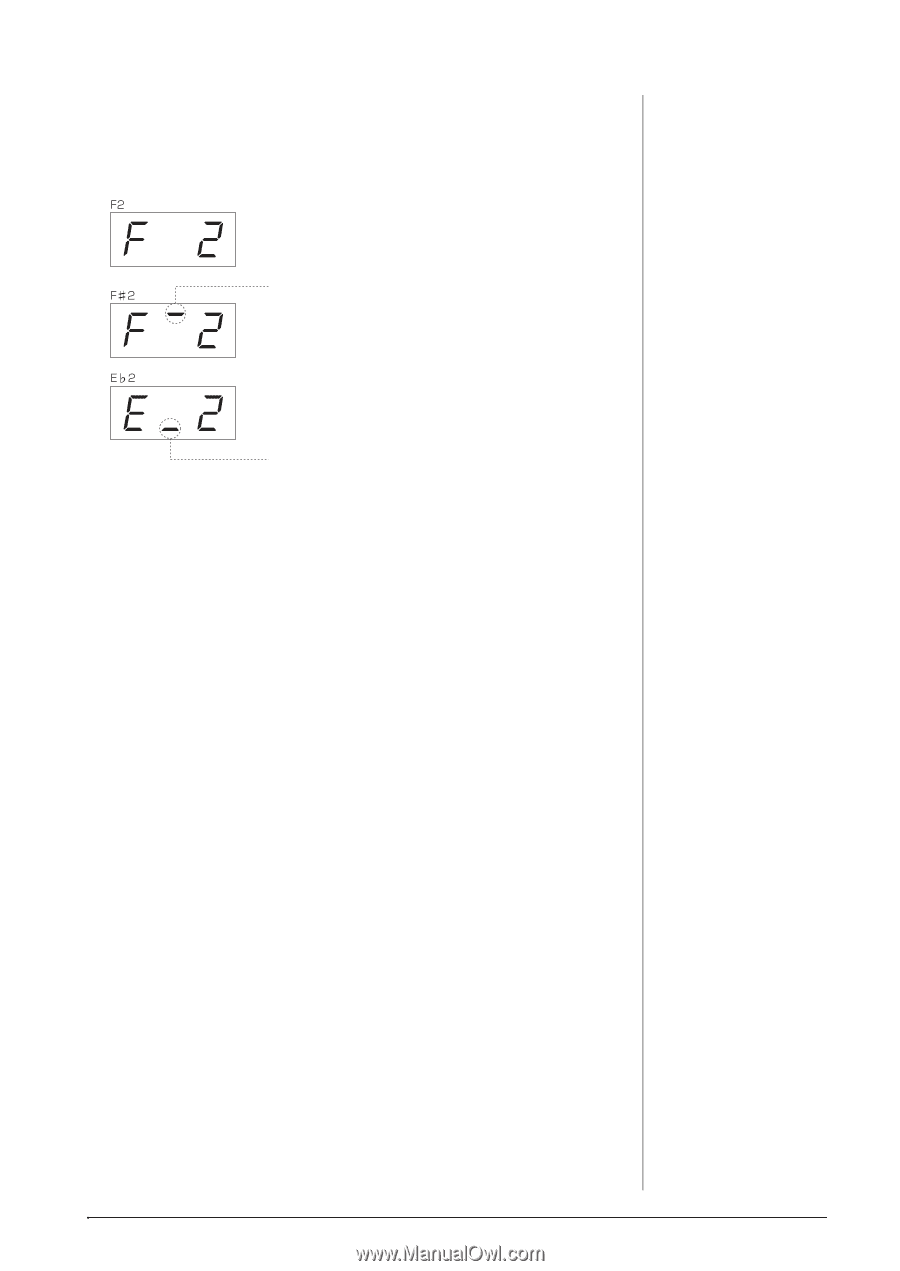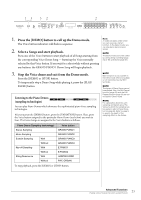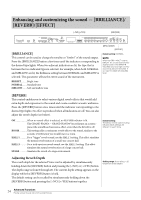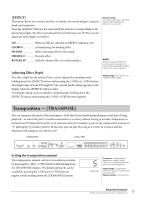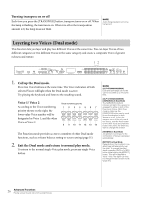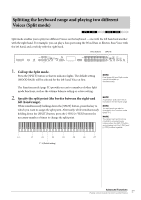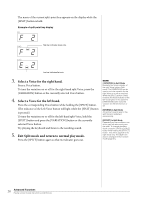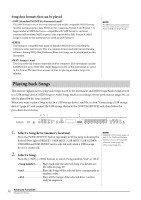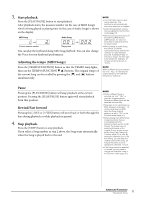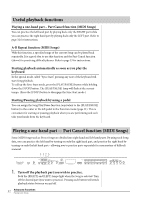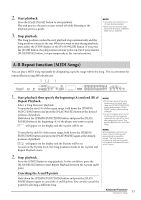Yamaha CLP-470 Owner's Manual - Page 28
Select a Voice for the right hand., Exit Split mode and return to normal play mode.
 |
View all Yamaha CLP-470 manuals
Add to My Manuals
Save this manual to your list of manuals |
Page 28 highlights
The name of the current split-point key appears on the display while the [SPLIT] button is held. Example of split-point key display High bar indicates sharp note Low bar indicates flat note 3. Select a Voice for the right hand. Press a Voice button. To turn the variation on or off for the right-hand split Voice, press the [VARIATION] button or the currently selected Voice button. 4. Select a Voice for the left hand. Press the corresponding Voice button while holding the [SPLIT] button. (The indicator of the Left Voice button will light while the [SPLIT] button is pressed.) To turn the variation on or off for the left-hand split Voice, hold the [SPLIT] button and press the [VARIATION] button or the currently selected Voice button. Try playing the keyboard and listen to the resulting sound. 5. Exit Split mode and return to normal play mode. Press the [SPLIT] button again so that its indicator goes out. NOTE [VARIATION] in Split Mode Normally, the Voice indicator of the right Voice lights in Split mode. The [VARIATION] can be used to turn the variation for the right Voice on or off as required. While the [SPLIT] button is held, however, the Voice indicator of the left Voice lights. In this state the [VARIATION] button turns the variation for the left Voice on or off. [REVERB] in Split Mode An optimum reverb type for the split Voices is assigned automatically. [EFFECT] in Split Mode Depending on the conditions, one effect type will take priority over the other. To change the effect depth, press the [-/NO] or [+/YES] button while holding the [EFFECT] button. This will be applied to the right Voice only. The depth can also be changed in the Function mode (page 51). 28 Advanced Functions Playing various musical instrument sounds (Voices)