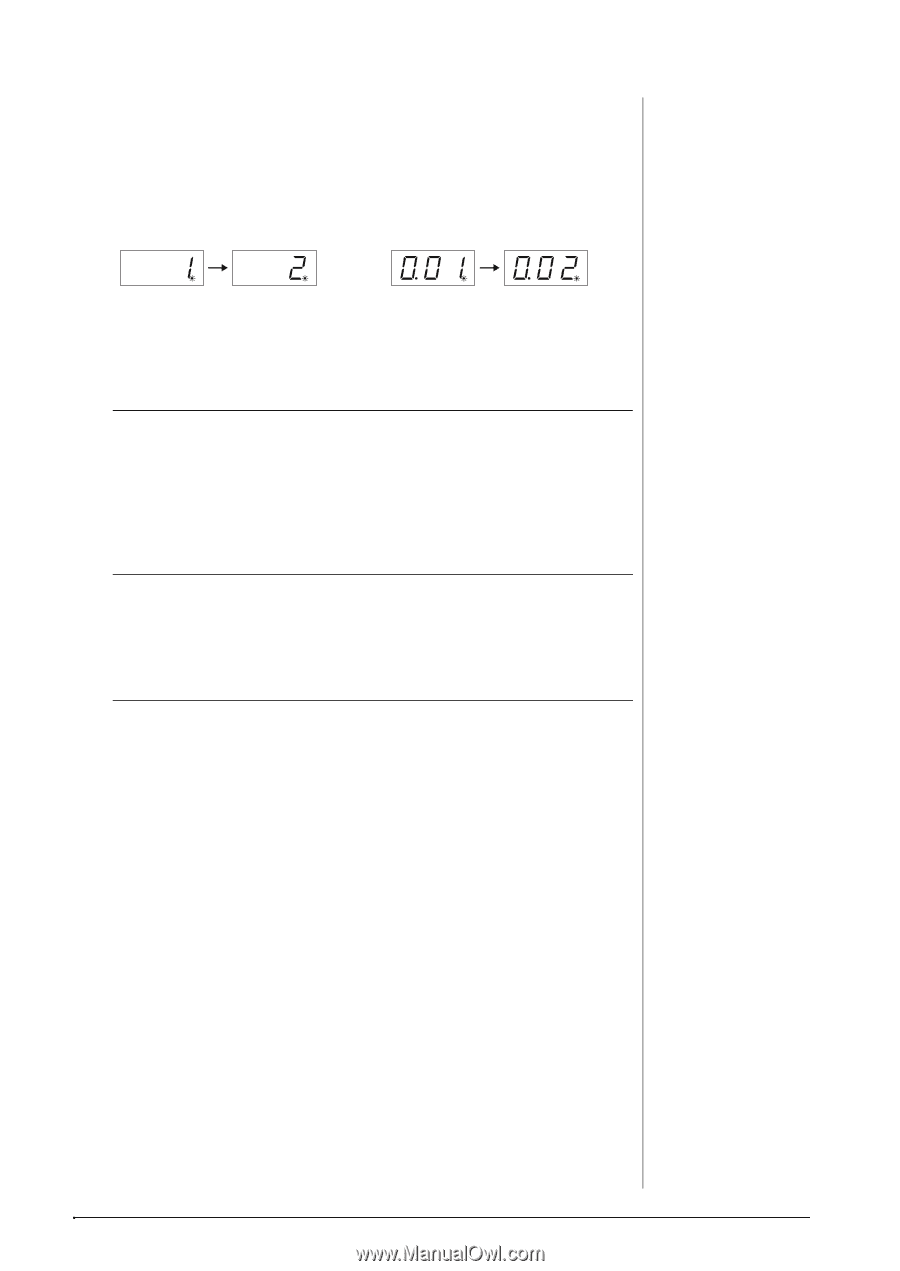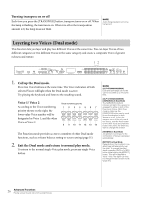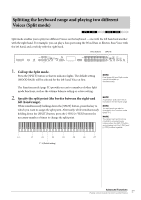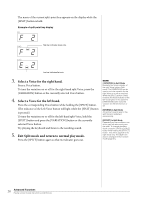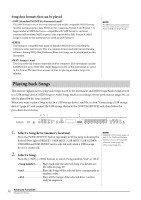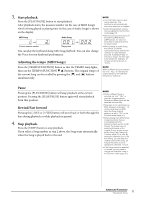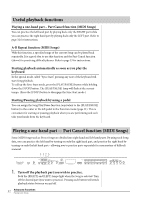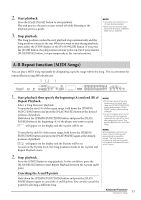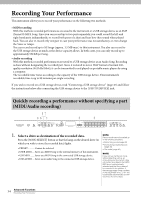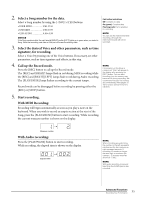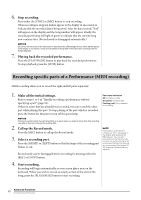Yamaha CLP-470 Owner's Manual - Page 31
Start playback., Adjusting the tempo MIDI Songs, Pause, Rewind/Fast forward - digital piano
 |
View all Yamaha CLP-470 manuals
Add to My Manuals
Save this manual to your list of manuals |
Page 31 highlights
3. Start playback. Press the [PLAY/PAUSE] button to start playback. After playback starts, the measure number (in the case of MIDI Songs) which is being played or playing time (in the case of Audio Songs) is shown on the display. MIDI Song Audio Song Current measure number Playing time You can play the keyboard along with Song playback. You can also change the Voice for your keyboard performance. Adjusting the tempo (MIDI Songs) Press the [TEMPO/FUNCTION] button so that the TEMPO lamp lights, then use the [TEMPO/FUNCTION ] buttons. The original tempo of the current Song can be recalled by pressing the [] and [] buttons simultaneously. NOTE • The metronome can be used during playback. The metronome will automatically stop when playback is stopped. • Audio Song playback volume can be adjusted in the Function mode (page 51). • When selecting a Song turns off the both the [RIGHT] and [LEFT] lamps, the selected Song has no data and cannot be played back. • When playing an audio Song, the number on the left represents minutes and the two numbers on right represent seconds. If playback lasts 10 minutes or longer, the tens digit is not shown (for example, 12 minutes would be shown as "2.00"). NOTE When a different Song is selected via "rnd," "ALL" or manually, the original tempo for the selected Song will be called up. Pause Pressing the [PLAY/PAUSE] button will stop playback at the current position. Pressing the [PLAY/PAUSE] button again will start playback from that position. Rewind/Fast forward Pressing the [-/NO] or [+/YES] button will move back or forth through the bars during playback or while playback is paused. 4. Stop playback. Press the [STOP] button to stop playback. If you select a Song number in step 2 above, the Song stops automatically when the Song is played back to the end. NOTE • When a different Song is selected via "rnd," "ALL" or manually, the appropriate Reverb and Effect types will be selected automatically. • Song data is not transmitted via MIDI. However, channels 3 - 16 will be transmitted via MIDI when the Song channel selection is set to "1&2" in the Function mode (page 51). • When playing back MIDI Songs containing Voices that are incompatible with this instrument (such as XG or GM Songs), the Voices may not sound as intended on the original. If such a case occurs, set the Song Play Channel (in Function; page 51) to 1&2. By muting the channels 3 to 16 via this setting, you may hear the original sound of the Song, as long as the piano sound is assigned to channels 1 and 2. • If the Song cannot be selected or loaded, you may need to change the character code in the Function mode (page 51). Advanced Functions 31 Playing back Songs